Want to make sharing your contact details as simple as a single scan?
That’s exactly what a vCard QR code does.
Whether you’re a business professional, freelancer, or event organizer, this small square of code makes a big impact.
Instead of handing out paper cards or asking people to save your number manually, you can let them scan and save your full contact info in seconds.
In this guide, we’ll walk you through everything you need to know about QR code for vCards, from how they work to how you can create one for free using Linko.
Plus, you’ll learn why a vCard QR code is a game-changer for modern networking.
What is a vCard or VCF card?
A vCard, also known as a VCF file (Virtual Contact File), is a digital format for storing contact information.
Think of it as a digital business card that you can send, receive, or upload to any contact management app.
A vCard can include:
- Name
- Company name and job title
- Phone numbers
- Email addresses
- Website URLs
- Street addresses
- A tag line
- Social media profiles
Most smartphones, CRMs, and email platforms can easily read vCard files, making it a universal format for contact sharing.
Scan this QR Code to see how vCard looks in your mobile phone.
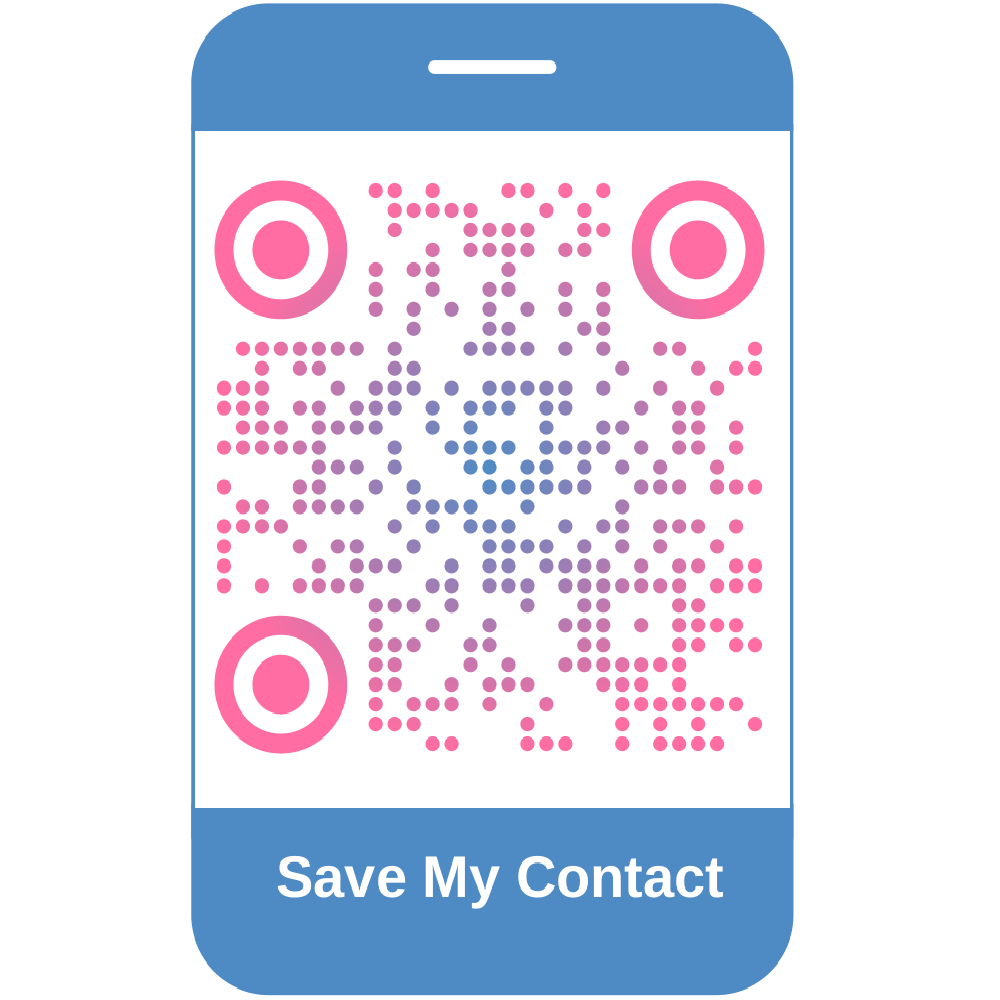
What is a vCard QR Code?
A vCard QR Code is a scannable code that holds contact information in the vCard format.
When someone scans it using their smartphone camera or QR scanner app, the contact info is instantly displayed with an option to save it.
Instead of handing someone a paper business card or typing out your info, you simply say, “Scan this.” It’s fast, efficient, and impressively professional.
Keep reading and we will talk about some use cases and where you use vCard QR in your real life.
How Does a vCard QR Code Work?
A vCard QR code works by embedding your contact information inside the QR format. When scanned, the code either:
- Directly downloads a
.vcffile to the user’s phone - Opens a contact card with pre-filled fields, ready to be saved
The device automatically reads the QR code and prompts the user to save the contact. No app downloads or extra steps needed.
Think of it like this:
The QR code is a delivery system, and the vCard is the package. Together, they deliver your identity in one fast, professional interaction.
How to Create a QR Code for vCard Using Linko (Step-by-Step)
Making a QR code is easier than you think, especially when using a free tool like Linko. Here’s how to do it in just a few steps.
Step 1: Open Linko and select the vCard QR Code type
- Go to Linko’s online QR code builder and choose the vCard option from the available QR code types.
Step 2: Fill in your contact information
You’ll see a form asking for your:
- Name
- Job title
- Company
- Phone number
- Address
- Website
- Social media handles (optional)
Only fill in the fields you want to include. If you’re sharing your business contact, leave out personal details.
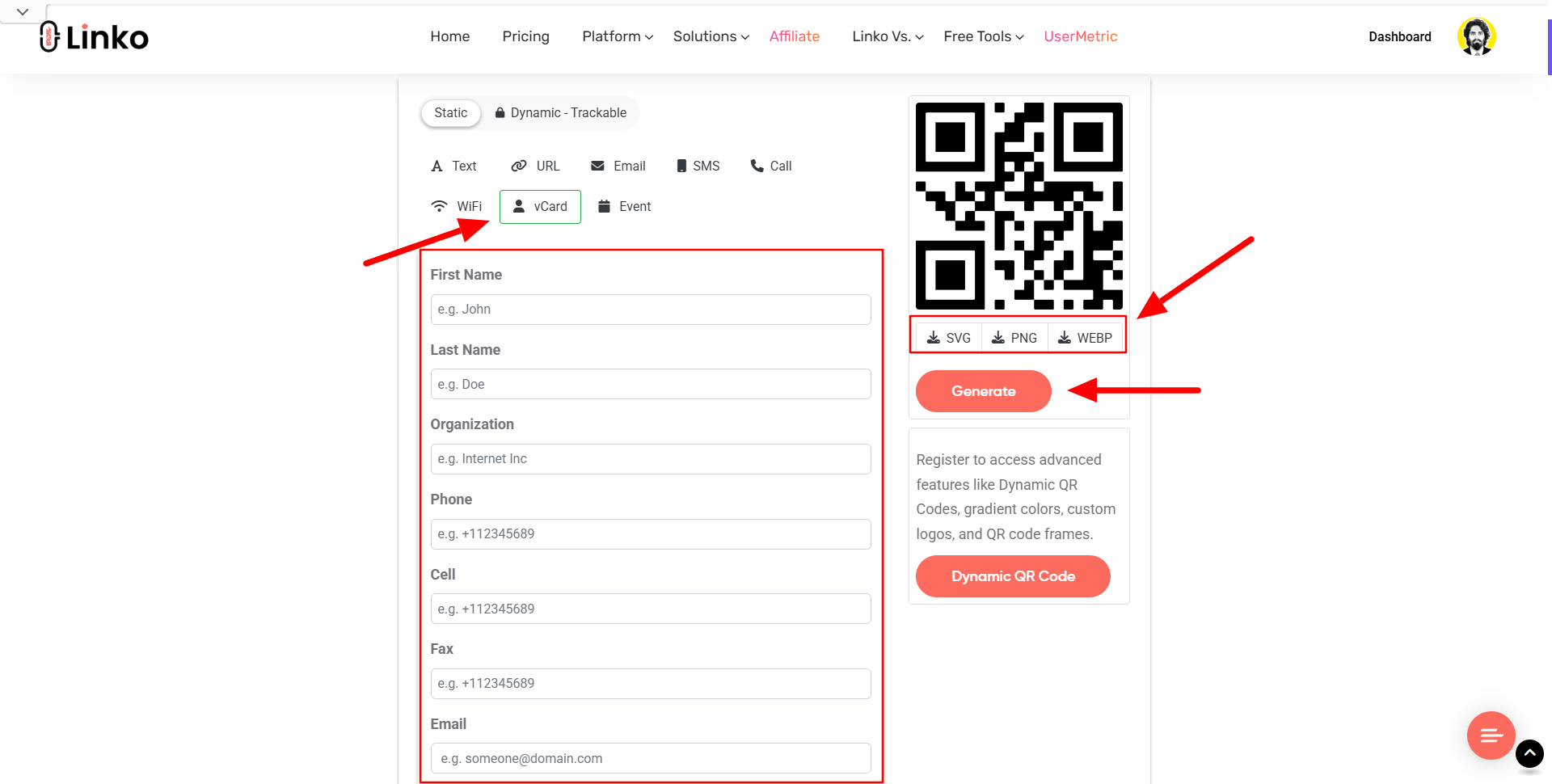
Step 3: Customize the QR code colors (optional)
Want to stand out? Linko lets you customize:
- Foreground and background colors
- Frame styles (paid option)
- Call-to-action text (paid option)
- Brand logos (paid option)
Customization makes your QR code look branded and boosts engagement. Just make sure your design doesn’t affect scan-ability, stick with high contrast colors.
Step 4: Download in PNG, SVG, or WEBP format
Once you’re happy with your QR code, hit the “Generate” button.
Then, choose between:
- PNG: Best for digital use
- SVG: Perfect for print (scalable with no quality loss)
- WEBP: Optimized for modern web use
Linko gives you all three for free. You don’t need to sign up or pay a fee.
Step 5: Test the QR code on multiple devices
Before sharing your QR code publicly, always test it using:
- iPhone camera
- Android QR scanner
- Third-party apps (if needed)
Make sure the vCard opens correctly, fields are accurate, and all links work.
QR Code for vCard vs Plain Contact Sharing Methods
You might be asking:
Why not just email someone my info or hand out a card?
Here’s a side-by-side comparison:
| Feature | QR Code for vCard | Traditional Contact Sharing |
|---|---|---|
| Instant save | ✅ | ❌ |
| Offline friendly | ✅ | ❌ (depends on the app) |
| Typo-free | ✅ | ❌ |
| Interactive | ✅ | ❌ |
| Eco-friendly | ✅ | ❌ |
| Can include links | ✅ | ❌ |
| Needs manual input | ❌ | ✅ |
As you can see, the vCard QR code wins on speed, accuracy, and convenience.
Benefits of Using a vCard QR Code Generator
Using a QR code for vCard brings even more advantages:
- Zero coding required: Just type and click.
- Real-time previews: See how your code looks before downloading.
- Customization tools: Make your QR code match your brand.
- Multiple file formats: Ideal for both print and digital.
- No registration needed: Use the tool instantly and for free.
For professionals, marketers, and event organizers, this is the fastest way to create professional-grade QR codes without technical headaches.
Where to Use a vCard QR Code in Real Life
A vCard QR code is incredibly versatile and fits right into both professional and personal situations.
Whether you’re networking, promoting your business, or just making your contact info more accessible, here’s where you can use it:
Business Cards
Print a vCard QR code directly on your physical business cards. This lets people scan and save your info instantly instead of typing it out.
Email Signatures
Add the QR code to your email footer. Every email becomes a chance to share your contact details with new people.
Event Badges
If you’re attending a conference or trade show, your name badge can include a vCard QR code. It speeds up introductions and adds a tech-savvy touch.
Resumes and Portfolios
Job seekers can place a vCard QR code on a resume or portfolio. Recruiters appreciate the convenience of saving your info without effort.
Product Packaging
If you’re a small business or eCommerce seller, include a vCard QR code on packaging to share your support contact or founder profile.
Flyers and Brochures
Perfect for real estate agents, consultants, and freelancers. Add your contact QR code on printed materials to boost follow-up rates.
The goal is to make it effortless for others to connect with you, wherever they find your content.
Are vCard QR Codes Safe to Use?
Yes, vCard QR codes are safe. However, it’s important to understand a few things:
- The QR code simply stores text-based contact information. There’s no execution of code, which means no risk of malicious scripts.
- Smartphones typically show a preview of the contact info before saving it, so users can review the details.
- No personal data is collected when someone scans your QR code—unless you’re using a dynamic QR code to track scans.
Tip: Don’t include sensitive or private info unless you’re comfortable sharing it publicly.
Can You Update a vCard QR Code After Printing?
This is one of the most common questions and the answer depends on the type of QR code you create:
Static QR codes: These are fixed.
- Once generated and printed, the data inside (your contact info) cannot be changed. You’ll need to create a new one if your number or job title changes.
Dynamic QR codes: These are editable.
- The QR code points to a URL where your vCard is stored. You can update the contact details at any time, even after printing.
With Linko’s paid plans you can create dynamic QR codes, and you can update your vCard without reprinting your materials.
It’s ideal for professionals who expect changes in their roles or want to reuse printed assets.
How to Track Engagement on a dynamic vCard QR Code
One of the best features of using dynamic vCard QR code is the ability to track scans.
With Linko, you get access to detailed analytics like:
- Total scans
- Device types (mobile, tablet, desktop)
- Geolocation of scans
- Time and date
- Referrer info (if shared from a webpage)
- Browsers and languages
How to track your QR code:
- Create a free dynamic vCard QR code with Linko’s free plan.
- Customize and download your QR code.
- Share it online or print it.
- Go to your Linko dashboard and open the analytics tab.
- View scan metrics in real-time.
This is especially useful for marketers, freelancers, and sales professionals who want to measure how many people engage with their business card or contact promo.
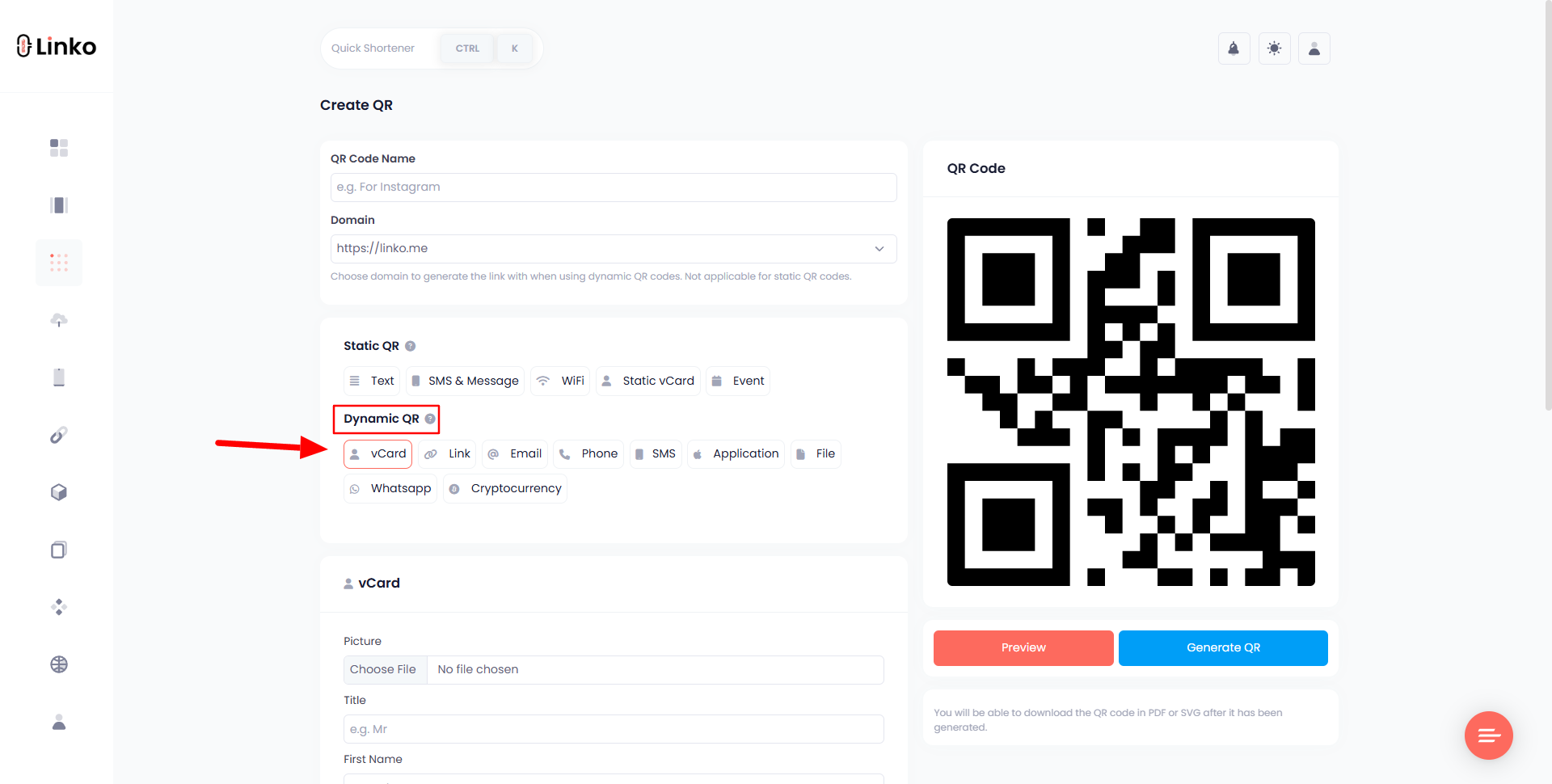
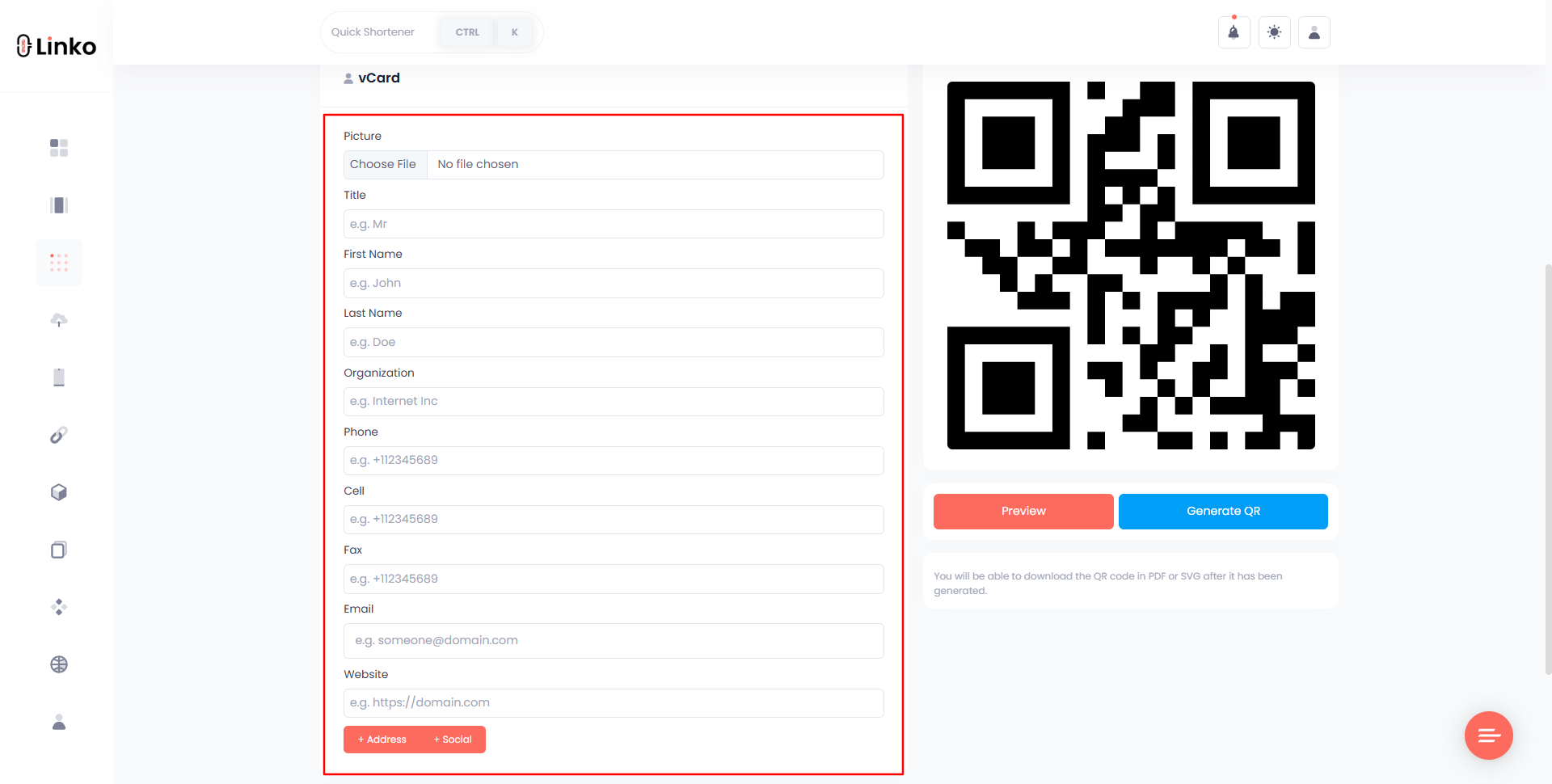
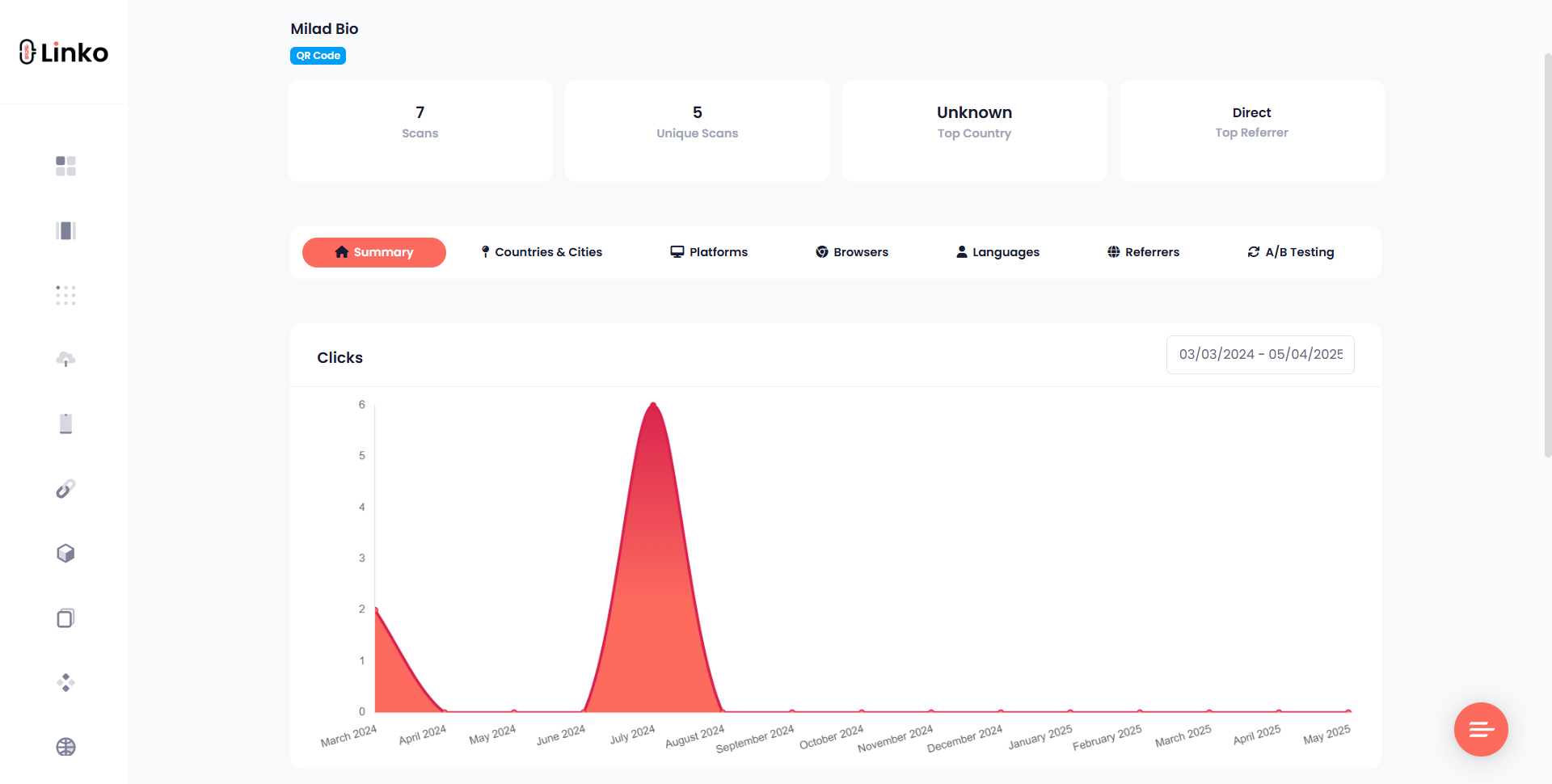
Final thoughts
Using a QR code for vCard is one of the smartest, most efficient ways to share your contact info in today’s digital-first world.
It’s fast, easy to scan, and perfect for modern networking.
With our free vCard QR code generator, you don’t need design or tech skills to create a professional contact-sharing experience.
Whether you’re printing it on a business card or embedding it in your email signature, you’re giving people the easiest way to save and connect with you.
And if you want analytics, customization, and long-term flexibility, Linko’s dynamic QR codes make the experience even more powerful.
FAQs
What happens when someone scans my vCard QR code?
They’ll see a contact card on their screen with your info and a prompt to save it. On most phones, it opens the default contacts app with pre-filled fields.
Can I use a vCard QR code without internet access?
Yes, static QR codes work offline since they store the data directly. Dynamic QR codes need a short internet connection to load the contact page.
Is Linko’s vCard QR code generator free?
Yes. Linko lets you generate and download QR codes for free, including types like vCard, text, email, and SMS. You don’t need to register to use the basic features.
Can I add my logo to a vCard QR code?
Yes. Linko supports logo uploads and customization but on paid plan. You can change colors, add call-to-action frames, and make the QR code visually match your brand.
How many contact fields can I include?
You can include all standard contact details like name, phone, email, address, website, and even social profiles. Linko doesn’t restrict you from adding more—just keep it scannable.
What’s better: printing or sharing digitally?
Both work great. Print your vCard QR on business cards, packaging, or flyers. Or share it in digital places like your email footer, LinkedIn, or online portfolio.


Comments