Want people to contact you on WhatsApp in one scan?
A WhatsApp QR code makes it fast and easy.
Instead of asking someone to save your number or type a message, you can use a QR code that opens a ready-to-send message in WhatsApp.
Whether you’re running a business, promoting a service, or simply making it easier for customers to reach you, WhatsApp QR codes are the fastest way to open conversations.
In this guide, you’ll learn everything from how WhatsApp QR codes work to how to create one using Linko’s dynamic QR generator tool.
We’ll also cover why dynamic QR codes are better, how to track scans, and how to customize your WhatsApp QR code for better engagement.
What is a WhatsApp QR code?
A WhatsApp QR code is a scannable code that opens a direct chat with a specific phone number on WhatsApp.
It can include a pre-filled message, so when someone scans it, they don’t just land on a blank chat, they see a message ready to be sent.
This is something similar to text QR code.
A WhatsApp QR code skips all the manual steps and opens chat instantly, making it perfect for customer service, sales, event check-ins, and more.
How does a WhatsApp QR code work?
A WhatsApp QR code works by encoding a custom URL using this format:
https://wa.me/PHONE?text=YOURMESSAGEPHONEis your full phone number with the country code (no plus sign or dashes).YOURMESSAGEis the text you want people to send.
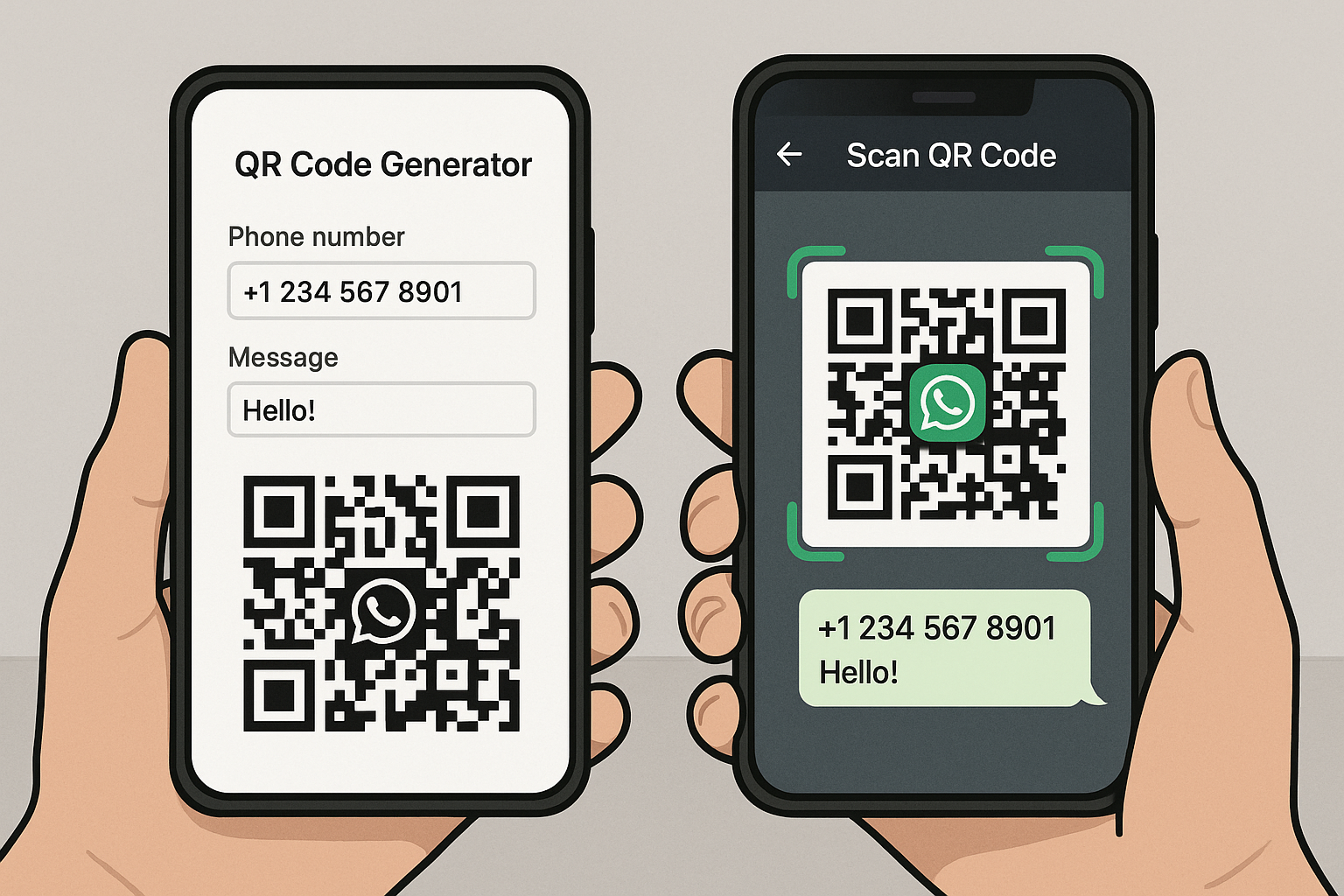
👉 For example: https://wa.me/14155552671?text=Hi%20I%20am%20interested%20in%20your%20product
That URL is then turned into a QR code using a tool like Linko.
When someone scans it, it opens WhatsApp (or WhatsApp Web) and shows your number with the message already written.
You don’t need to be in each other’s contacts. That’s what makes this QR code so handy for one-time interactions or public sharing.
How to generate a WhatsApp QR code with Linko
Here’s how to create your own WhatsApp QR code online for free using Linko:
1. Login or sign up for a free account
To use Linko’s dynamic QR code generator, you need an account.
- Go to Linko and sign up for the free plan.
- In the free plan you get 2 dynamic QR codes per month.
Dynamic QR codes can be edited later and offer scan tracking, that’s why we recommend them over static codes.
2. Go to the “QR code” section and click “Create QR”
After logging in:
- Go to your dashboard
- Click on “QR Code” from the left menu
- Then click “Create QR” on the top right
This opens the QR code creation form.
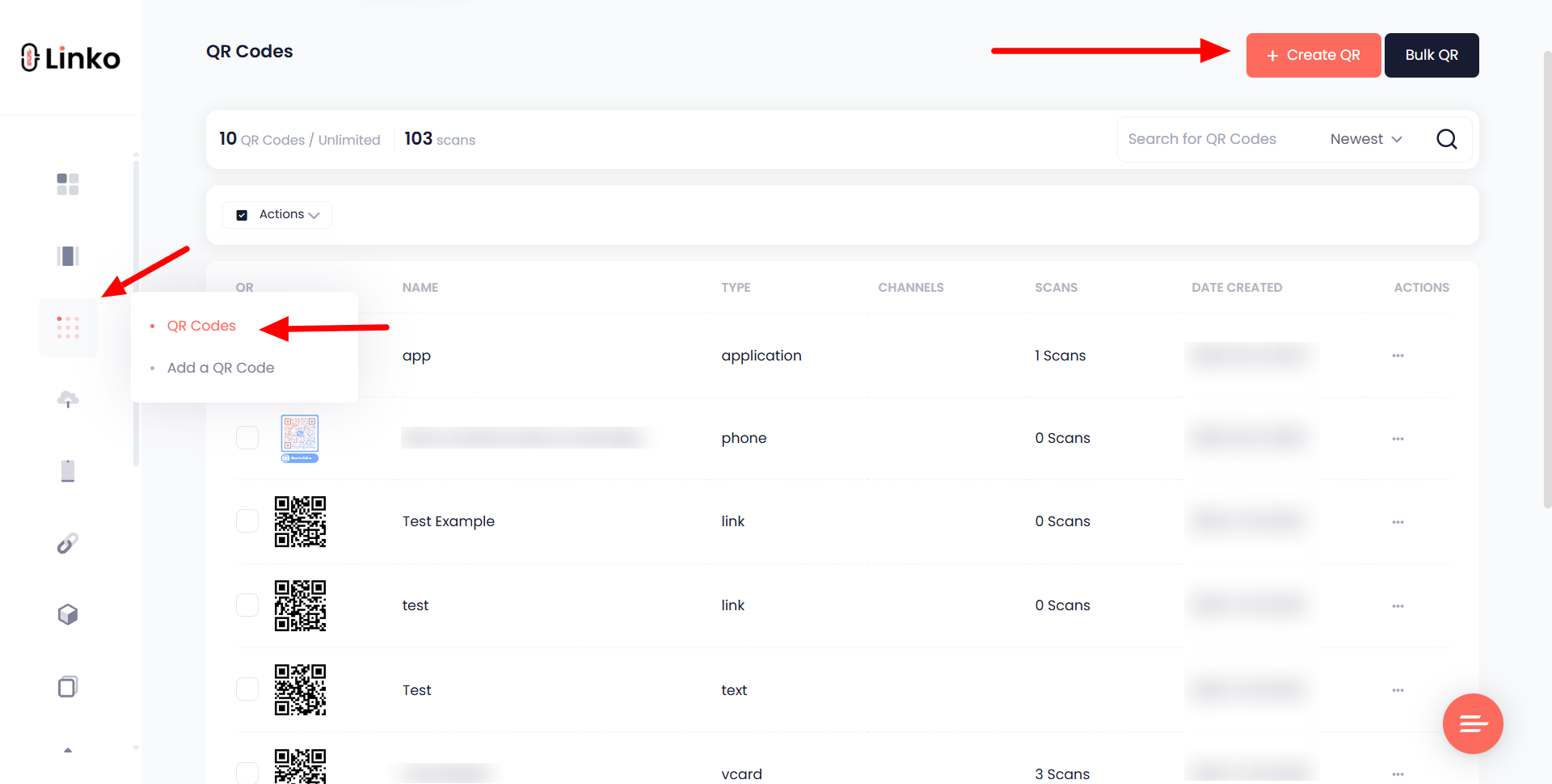
3. Choose the “WhatsApp” QR type and fill in your number and message
From the list of QR types, choose “WhatsApp”.
Now fill in:
- Phone number (with country code,
no + & no dashes) - Message you want users to send (this will be pre-filled)
Example:
- Phone:
14155552671 - Message:
Hi, I'm interested in your summer offer.
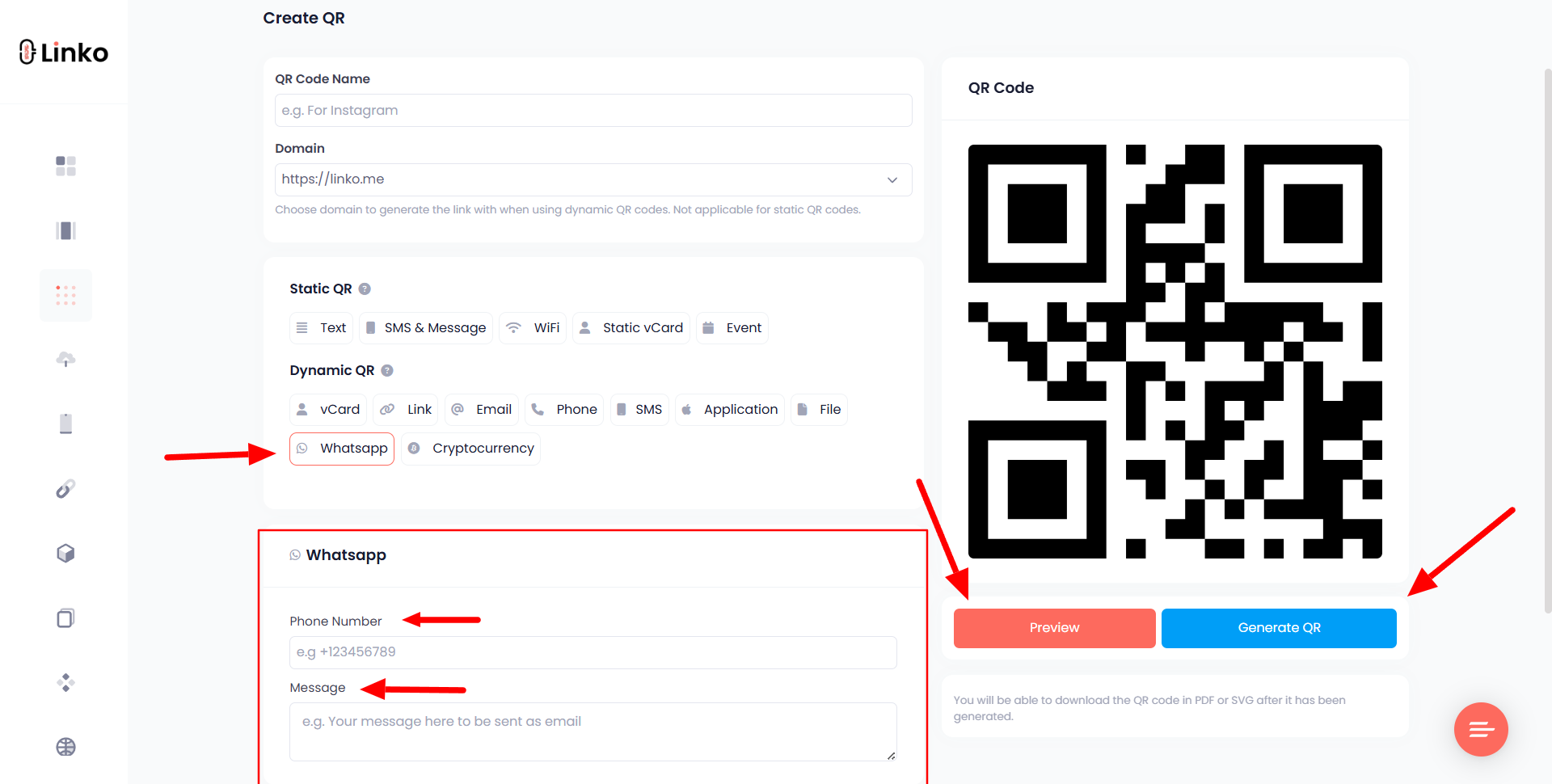
4. Customize your QR code to match your brand (optional)
Linko lets you design your QR code with:
- Colors (foreground & background)
- Gradient and eye styles
- Logo upload (add your brand or icon)
- Frame text (like “Scan to chat”)
You can fully personalize your QR code so it fits your brand and doesn’t look boring or generic.
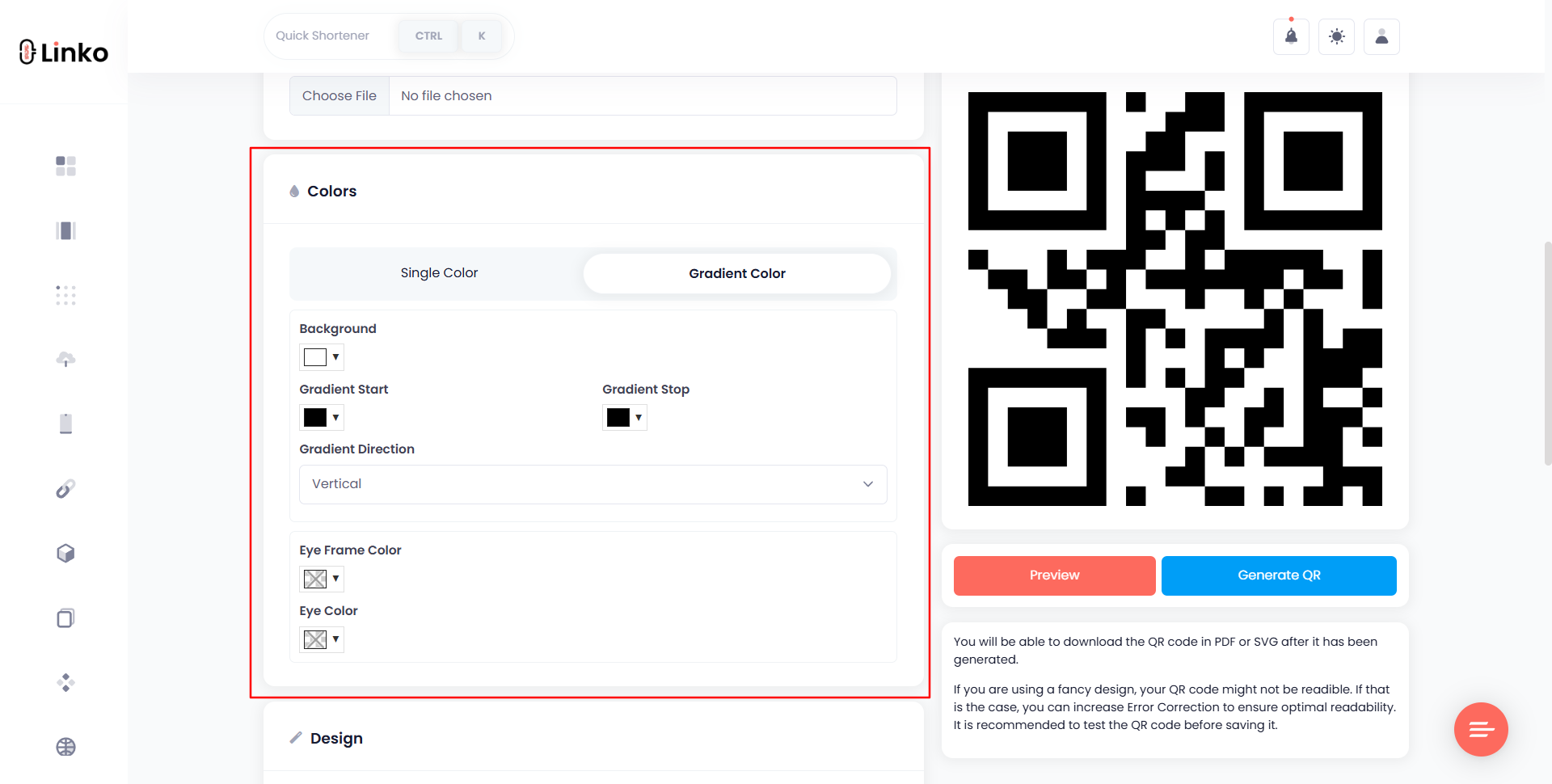
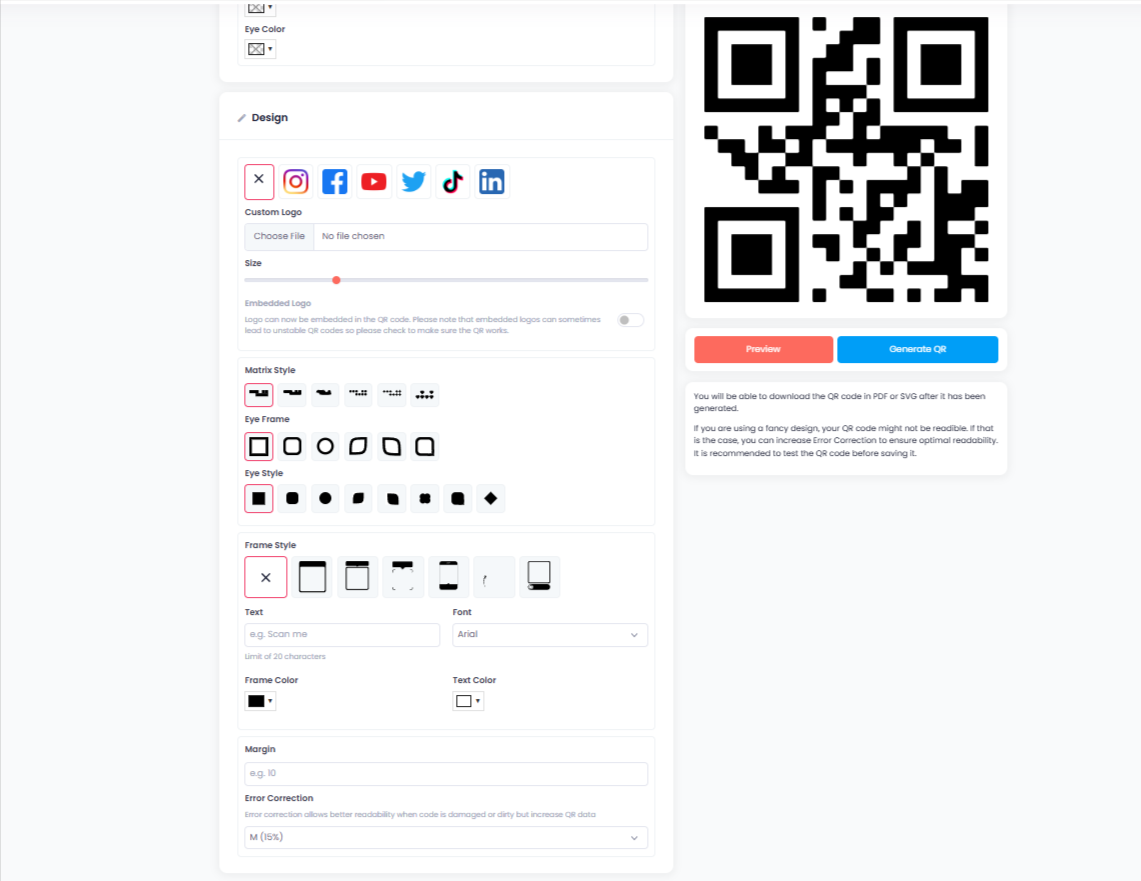
5. Click on preview to see your QR Code design/style
Before you generate the final QR:
- Hit the “Preview” button
- Check if your colors, message, and scan behavior are working
If everything looks good…
6. Click on “Generate” to create your QR code
Once you’re satisfied:
- Click “Generate”
- Your WhatsApp QR code is now ready!
You can download it in these formats:
- PNG
- SVG
- WebP
These formats are great for using on flyers, websites, packaging, and social media.
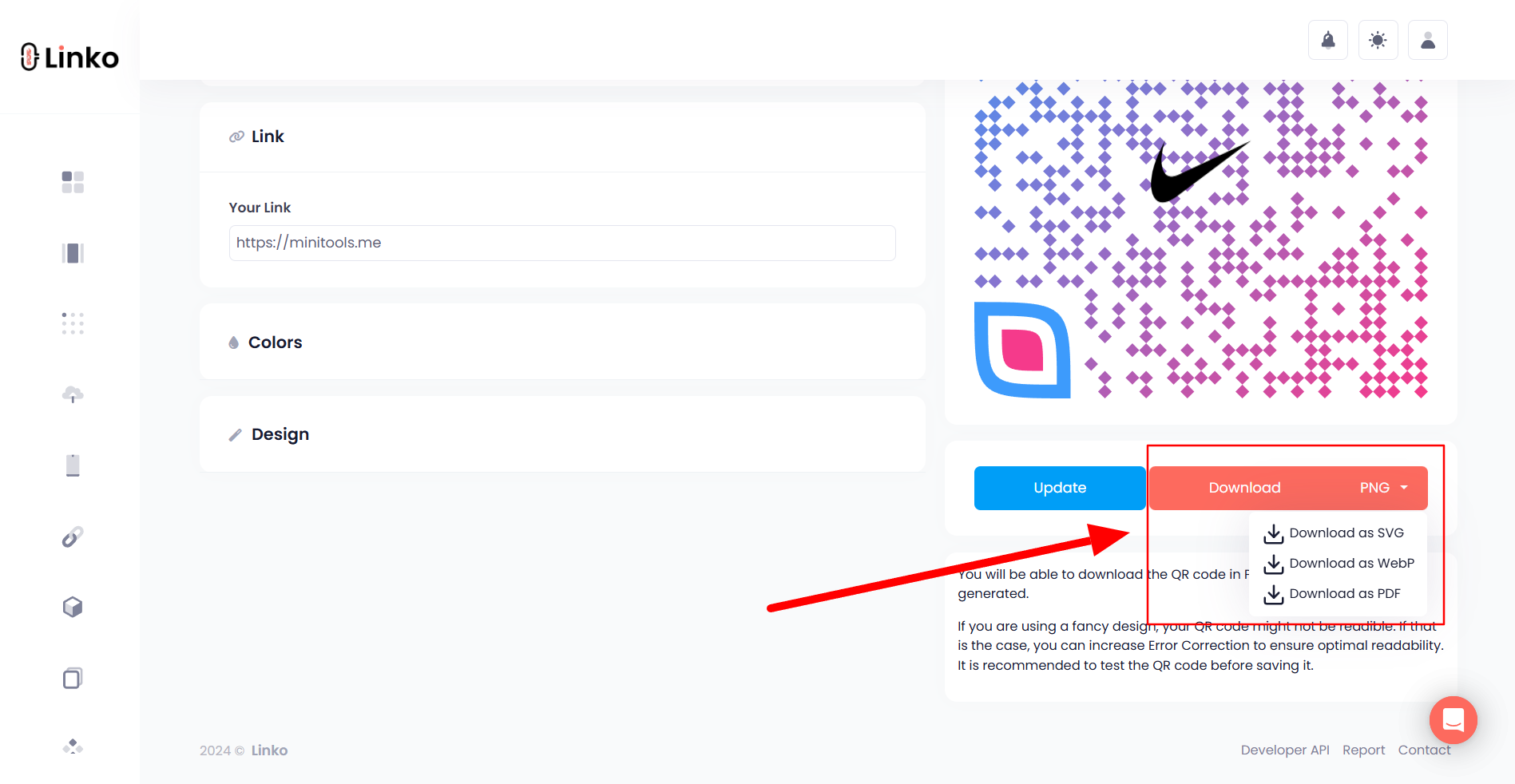
7. How to test if your WhatsApp QR code works
Before printing or sharing, always test your code:
- Open your smartphone camera and scan it
- Make sure it opens WhatsApp with your number and message
- Try scanning it on multiple devices
If it’s not working, re-check:
- Phone number format (
no +, no dashes) - URL encoding for the message (Linko handles this for you automatically)
WhatsApp QR code vs. WhatsApp built-in QR feature
It’s easy to get confused between WhatsApp’s built-in QR and the custom one we’re talking about.
Here’s the difference:
| Feature | Built-in WhatsApp QR | Custom WhatsApp QR (via Linko) |
|---|---|---|
| Purpose | Adds contact only | Opens chat with a message |
| Editable | No | Yes (with dynamic QR code) |
| Pre-filled message | ❌ Not supported | ✅ Supported |
| Trackable | ❌ No tracking | ✅ Linko supports scan tracking |
| Custom design | ❌ Basic | ✅ Full customization |
| Works on print or packaging | ✅ Yes | ✅ Yes |
| Great for businesses? | ❌ No | ✅ Yes |
In short, if you just want someone to add you as a contact, use the WhatsApp app. If you want to start a chat with a message, go with a custom WhatsApp QR code.
What is a pre-filled message in WhatsApp QR codes?
A pre-filled message means the QR code doesn’t just open a chat, it writes the message for the user.
You’ve probably seen it in action:
You scan a code and it opens WhatsApp with a message like:
“Hi, I’m interested in your offer. Can you send more details?”
The person just taps send. It saves time and makes it easy to start the conversation.
Pre-filled messages can:
- Ask a question
- Confirm interest
- Mention a product or service
- Include codes for tracking
It’s a great way to automate the first step of your conversation and boost conversion rates.
Features of Linko’s WhatsApp QR code generator
Here’s what makes Linko’s QR code tool ideal for creating WhatsApp contact QR codes:
- ✅ Supports dynamic QR code for WhatsApp
- ✅ Fully editable after generation
- ✅ Track how many people scan your code
- ✅ Works for all countries and phone numbers
- ✅ Lets you add logos, brand colors, and frames
- ✅ Offers 4 download formats: PDF, PNG, SVG, WebP
- ✅ Comes with free plan (2 dynamic QR codes/month)
- ✅ Fast and secure — no coding required
And yes, it works great for digital marketers, local businesses, eCommerce, freelancers, and support teams.
How to track scans and performance of a WhatsApp QR code
If you’re using a dynamic QR code (like the one from Linko), you can track real-time analytics from your dashboard.
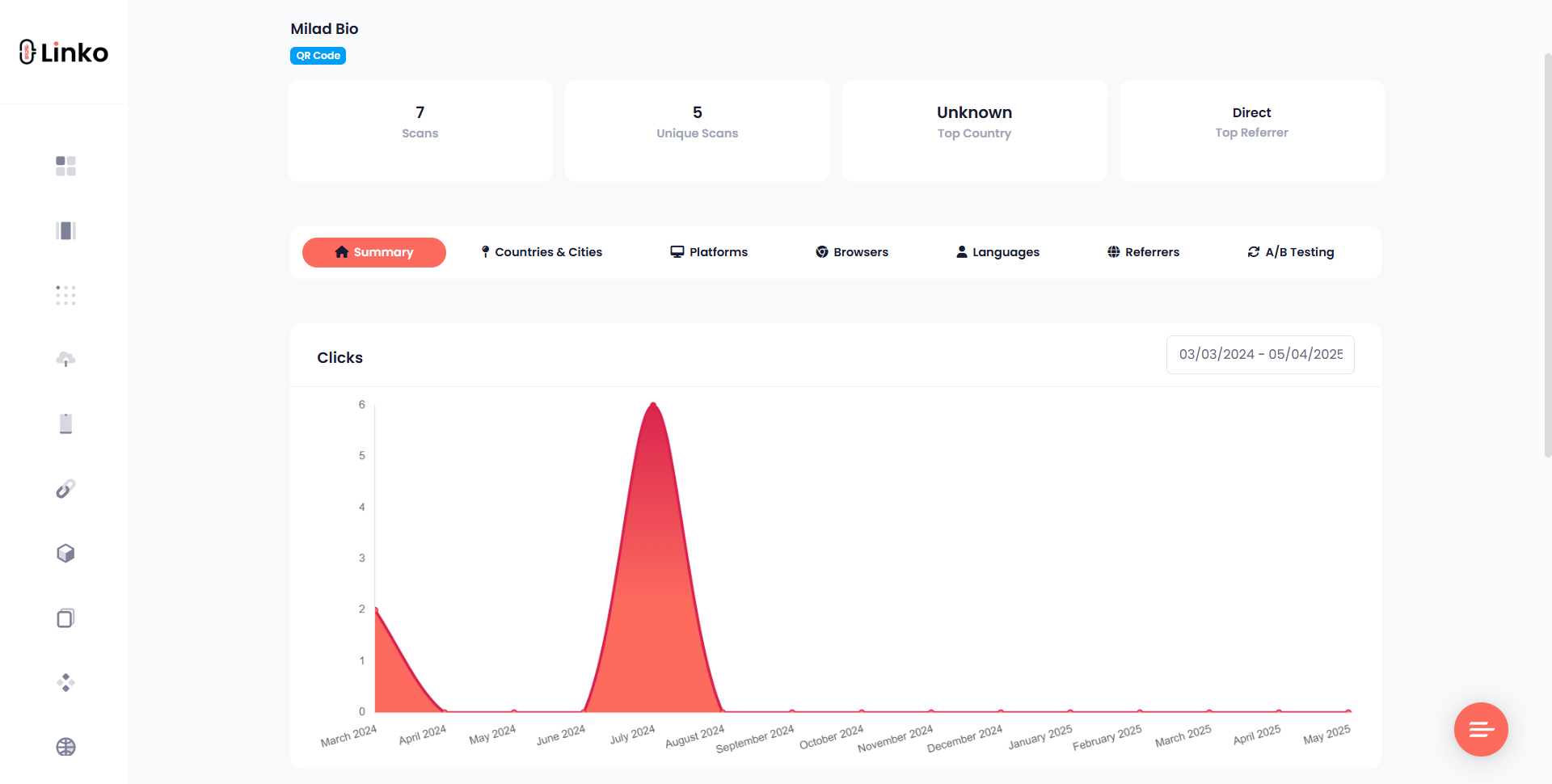
You can see:
- 📊 Total and unique scans
- 🌍 Countries and cities
- 📱 Devices and operating systems
- 🌐 Browsers used
- 🗣️ Languages
- 🔗 Referrer URLs
- 🕒 Scan timestamps
This is useful to know when and where people engage with your QR code. You can also edit the QR later to update your number or message without changing the printed code.
It’s like having a live analytics tool attached to your business card or flyer.
How to edit your WhatsApp QR code after publishing
Once you publish a QR code, you may think it’s final, but not with Linko.
If you created a dynamic QR code on Linko, you can edit the destination anytime without changing the actual QR image.
This saves you from reprinting or resending the code.
To edit your WhatsApp QR code:
- Login to your Linko dashboard.
- Go to the “QR Codes” section.
- Find your QR code in the list and click “Edit.”
- Update your phone number or change the pre-filled message.
- Click “Save” and the code will automatically update.

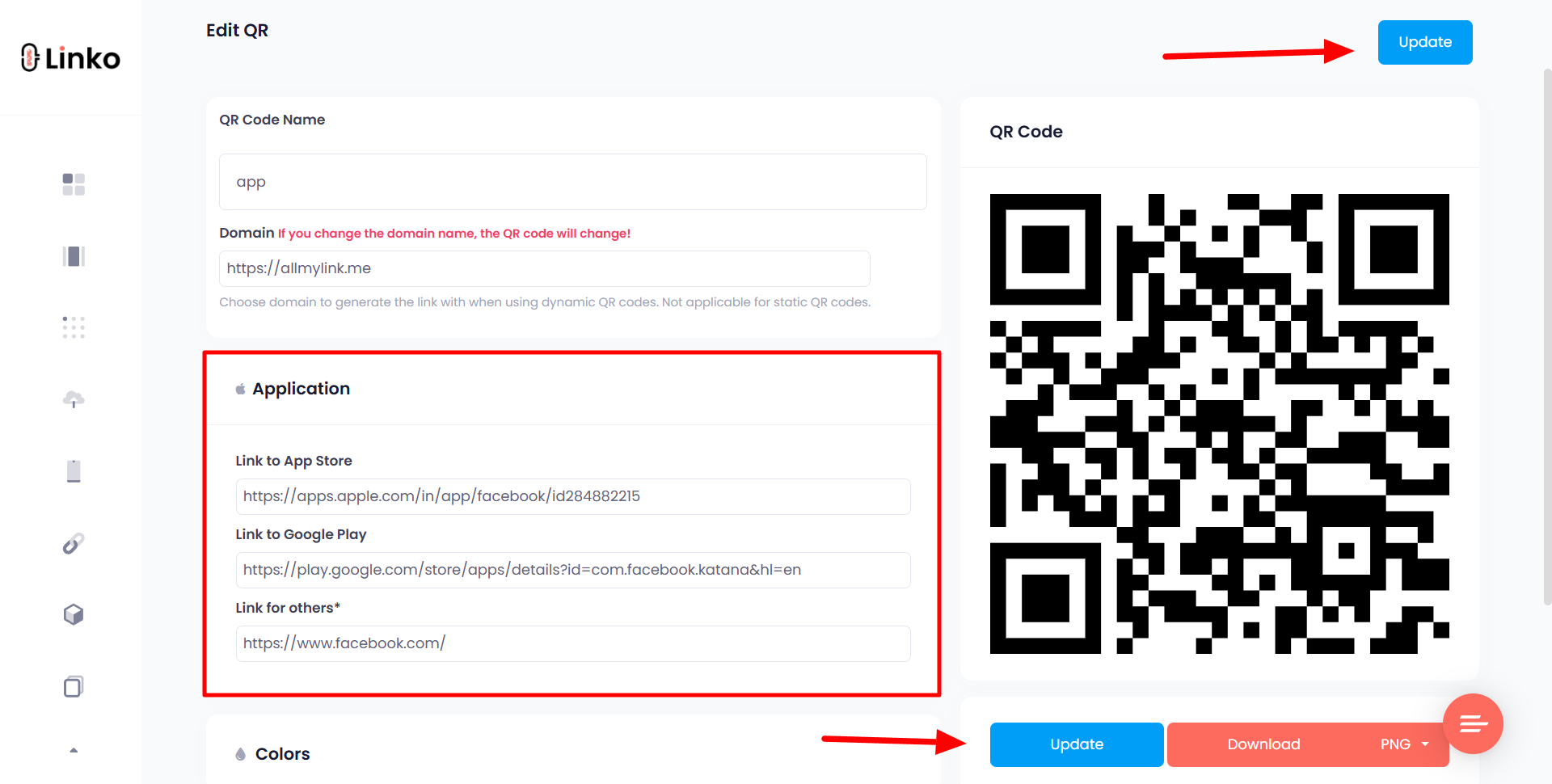
Note: If you created a static QR code, you’ll need to generate a new one for any changes.
Use cases for WhatsApp QR codes in business and marketing
Let’s break down how you can use WhatsApp QR codes in real life:
- Restaurants: Allow guests to message for reservations or orders
- Retail stores: Place it at checkout to collect feedback or reviews
- Events: Add to badges or tickets for quick support
- eCommerce: Add to product packaging for support or upsell
- Service providers: Use it on websites for fast quote requests
- Influencers: Share in stories to start conversations with followers
- Real estate: Add to signs so buyers can request info on properties
Basically, if you want faster communication, fewer steps, and more engagement, a WhatsApp QR code helps bridge the gap.
Best practices when using WhatsApp QR codes for contact
To get the most from your QR codes, follow these best practices:
- Use a clear call-to-action (CTA): Add a phrase like “Scan to Chat” or “Message Us on WhatsApp”.
- Customize your code: Add brand colors, logos, or frames so it stands out.
- Pre-fill your message: Make it easier for users by auto-writing a message like “Hi, I’m interested in your service.”
- Test on different devices: Make sure it works well on both iOS and Android.
- Keep your message short: Long messages may get cut off or seem spammy.
- Place QR codes where they’re visible: Don’t hide them in corners or behind design clutter.
- Always use dynamic QR codes: This allows future edits and better tracking.
WhatsApp QR code not working? Common issues and fixes
Sometimes, your WhatsApp QR code might not work as expected. Here’s how to troubleshoot common problems:
| Issue | Possible Cause | Fix |
|---|---|---|
| QR code doesn’t scan | Low image quality or poor level of QR code error correction | Use higher resolution (SVG, PNG) and test in good light |
| Opens wrong app | Wrong link format | Ensure the URL is https://wa.me/ followed by your number |
| Shows invalid number | Number not formatted correctly | Use international format without “+” or dashes (Linko does this automatically) |
| Pre-filled message missing | URL parameters not encoded properly | Encode the message using URL encoding (Linko does this automatically) |
| Code works on Android but not iPhone | Older iOS version or camera app issue | Recommend user to update or use a QR scanner app |
Always preview your QR code using Linko’s built-in preview tool before printing or sharing.
Final thoughts
Using a WhatsApp QR code is one of the fastest ways to connect with customers, clients, or fans.
Whether you’re a freelancer, store owner, or corporate marketer, a WhatsApp QR code lets people reach you instantly, without saving numbers or typing messages.
With Linko’s online free QR code maker tool, you can create branded, high-performing QR codes in seconds.
Customize them, track their performance, and edit anytime without starting over.
FAQs
Can I use my personal WhatsApp number for a QR code?
Yes. Both personal and business numbers work. Just make sure they’re connected to WhatsApp and formatted in international format like 15551234567.
Is it free to create a WhatsApp QR code with Linko?
Yes. Linko’s free plan lets you generate and download QR codes with no watermark. You can also add a pre-filled message and brand your QR code.
Can I change the message or number after creating the QR code?
Yes, if you used a dynamic QR code on Linko. Simply log in, edit your QR code, and it will update automatically. If it was static, you’ll need to create a new one.
How do I track how many times my QR code was scanned?
Linko provides real-time analytics for dynamic QR codes. You can see scan count, device type, country, and more from your dashboard.
What’s the difference between static and dynamic QR codes?
Static QR codes are fixed and can’t be changed after creation. Dynamic QR codes are editable and trackable. Linko supports both, but dynamic is recommended.
Can I create QR codes for different WhatsApp numbers?
Yes. You can generate as many QR codes as you like with different numbers or messages using Linko’s free and paid plans.
Can you generate a WhatsApp QR code online for free?
Yes. You can create a WhatsApp QR code for free using Linko. It lets you add your number, customize the design, and download the code, no payment or watermark required.
How to create a WhatsApp QR code with a pre-filled message?
Use Linko’s WhatsApp QR code type, enter your phone number, and type your custom message in the pre-filled message field. When someone scans the code, the message appears automatically in their chat box, ready to send.

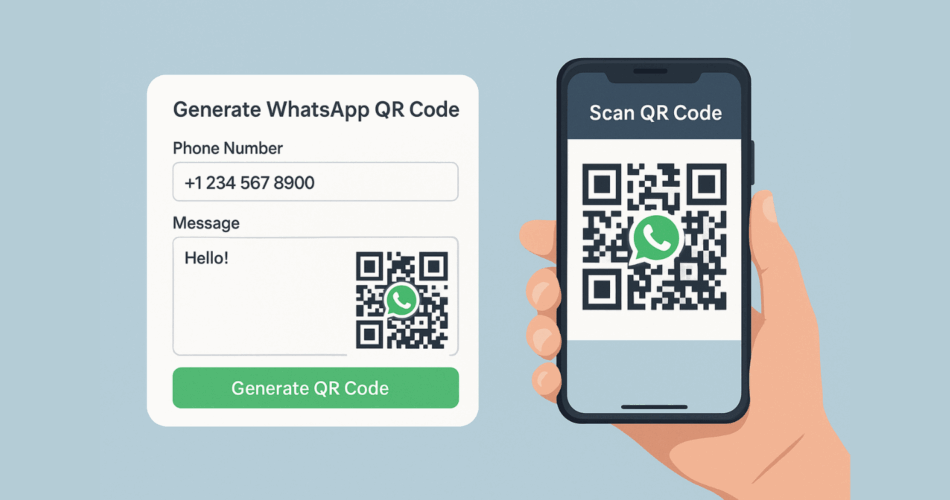
Comments