Getting people to the right place at the right time is non-negotiable for marketers and businesses.
A standard Google Maps link might open in a browser, disrupt the flow, or even lose a potential customer.
That’s wasted effort.
With a Google Map deep link, you control the journey.
Whether you’re directing customers to your store, embedding navigation in an app, or running a campaign that depends on precise location data, a deep link ensures the experience is smooth on both iOS and Android.
No extra clicks. No lost users.
In this step-by-step guide, you’ll learn how to create different types of google map links (place, search, and directions) and how to turn them into short, trackable deep links with Linko.
The process is straightforward, repeatable, and designed for real business use.
By the end, you’ll know exactly how to generate links that work where it matters most: inside the Google Maps app, ready to drive action.
Understanding Google Maps Deep Linking
What is a Google Maps deep link
A Google Maps deep link is a special type of URL that points beyond the home screen of the app and instead opens a specific page, like a place, search, or set of directions.
Instead of dropping users on the generic Google Maps interface, the link takes them straight to the action you want them to see.
For example:
- A place deep link could open a restaurant’s exact profile.
- A directions link could load step-by-step navigation from one address to another.
Think of it like cutting the line at a crowded concert, deep linking gets people exactly where they want to be without extra clicks.
Why deep linking matters for mobile and web apps
Deep links matter because they create a smoother experience for users.
Instead of forcing people to copy-paste an address or manually search, they tap once and land where they need to be.
This is especially useful in:
- Marketing campaigns where you want to guide people to a store, event, or pop-up shop.
- Delivery apps that rely on precise map integration.
- Customer communications when sharing business addresses via SMS or email.
A clean deep link not only saves time but also reduces the chances of drop-offs, which can be common when people face extra steps.
Types of Google Maps Links You Can Create
Google Maps supports three main types of deep links.
Each has its own purpose depending on what you’re trying to share.
Place links for businesses and landmarks
These links point to a specific location such as a coffee shop, office building, or landmark.
They’re perfect for restaurants, clinics, or retail shops that want customers to find them without confusion.
Example: Opening Starbucks’ location page directly in Maps.
https://www.google.com/maps/place/Starbucks/@40.758895,-73.985131,17z/Search links for custom queries
Search links display the results of a search query in Google Maps.
You can use this for broader instructions like “coffee near Times Square” or “gas stations near me.”
This is useful when you don’t want to limit users to one address but instead want to show them nearby options.
Example: Search for “coffee shops near Central Park”
https://www.google.com/maps/search/coffee+shops+near+Central+Park/Directions links for navigation routes
Directions links are the most practical for day-to-day use.
They allow you to send someone a direct route from a starting point to a destination.
For example, you could share a link that shows how to get from the airport to your hotel.
Example: From Times Square to Central Park
https://www.google.com/maps/dir/Times+Square,+New+York,+NY/Central+Park,+New+York,+NY/| Type | Purpose | Example Use Case |
|---|---|---|
| Place link | Opens a specific location | Share your office address with clients |
| Search link | Shows results for a query | Display “restaurants near Central Park” |
| Directions link | Opens navigation route | Provide driving directions to an event |
How to Generate a Google Maps Deep Link Manually
While tools like Linko make the process easier, you can still create deep links manually using URLs from Google Maps.
Copying the correct URL from Google Maps
- Open Google Maps.
- Search for the place, address, or route you want to share.
- Click the Share button.
- Copy the link provided.
This copied URL is the foundation of your deep link.
Adjusting parameters for place, search, and directions
Each type of deep link has different parameters in the URL:
- Place links contain a unique place ID or coordinates.
- Search links include the search query in the URL.
- Directions links show both origin and destination coordinates or names.
Manually editing these can be tricky, and if done incorrectly, the link might break or fail to open in the app.
That’s why most businesses prefer using a shortener like Linko to handle the technical part.
Creating a Google Maps Deep Link with Linko Step-by-Step
Manually tweaking parameters works, but if you want deep links that function across devices, apps, and campaigns, Linko makes it seamless.
Here’s how you can do it:
Logging in to your Linko dashboard
Start by logging into your Linko account.
If you don’t have one, creating an account only takes a minute.
- BTW, deep linking feature is only available on the Business and Agency Plans.
Pasting a Google Maps URL into Linko
Copy the link from Google Maps (place, search, or directions) and paste it into the Linko input field.
Click the Advanced icon and then the Advanced button to reveal deep linking settings.
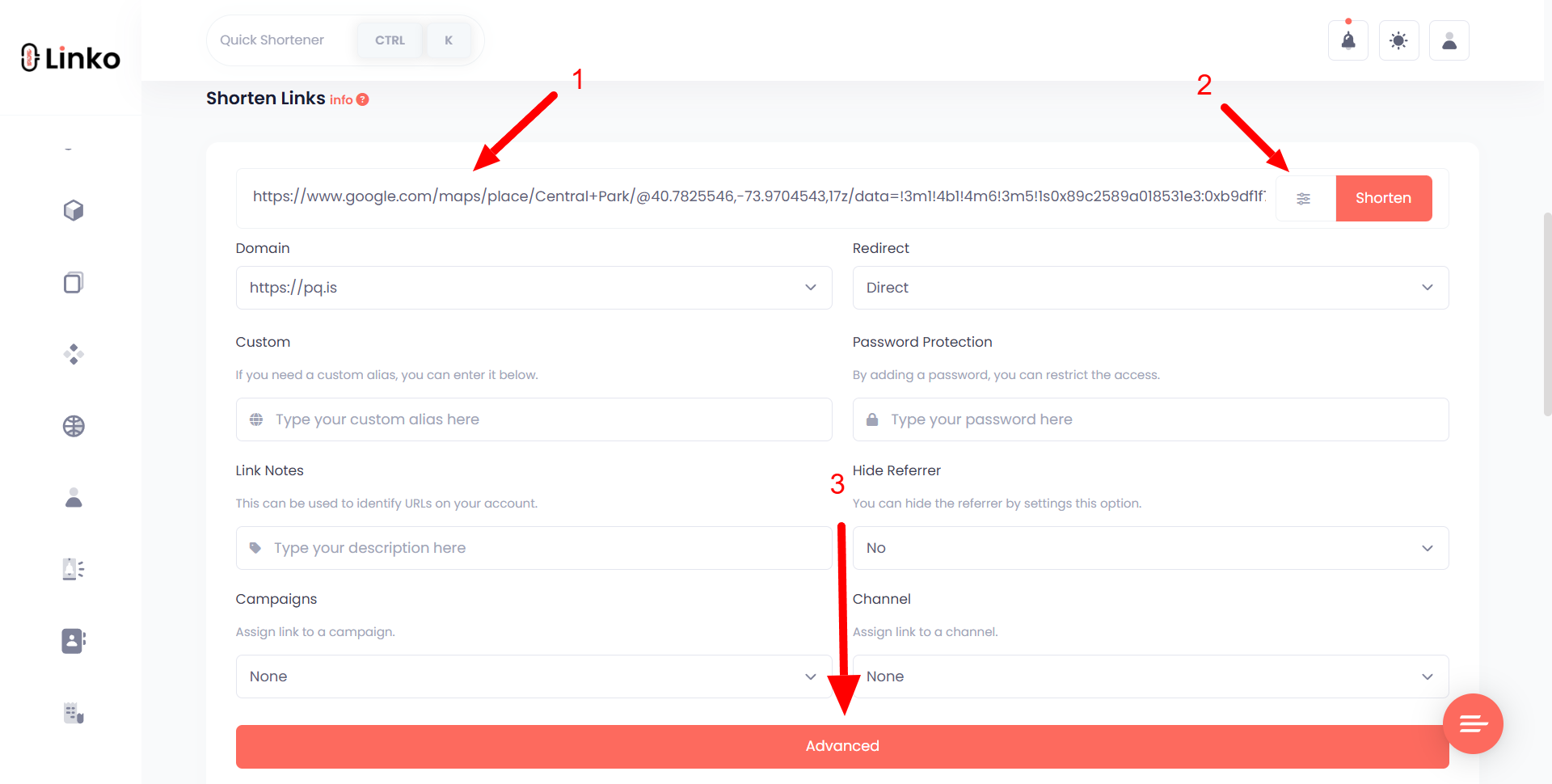
Generating app links for iOS and Android
Enable deep linking, and Linko will automatically generate app links that work across iOS and Android.
It even includes fallback links for the App Store and Google Play in case the app isn’t installed.
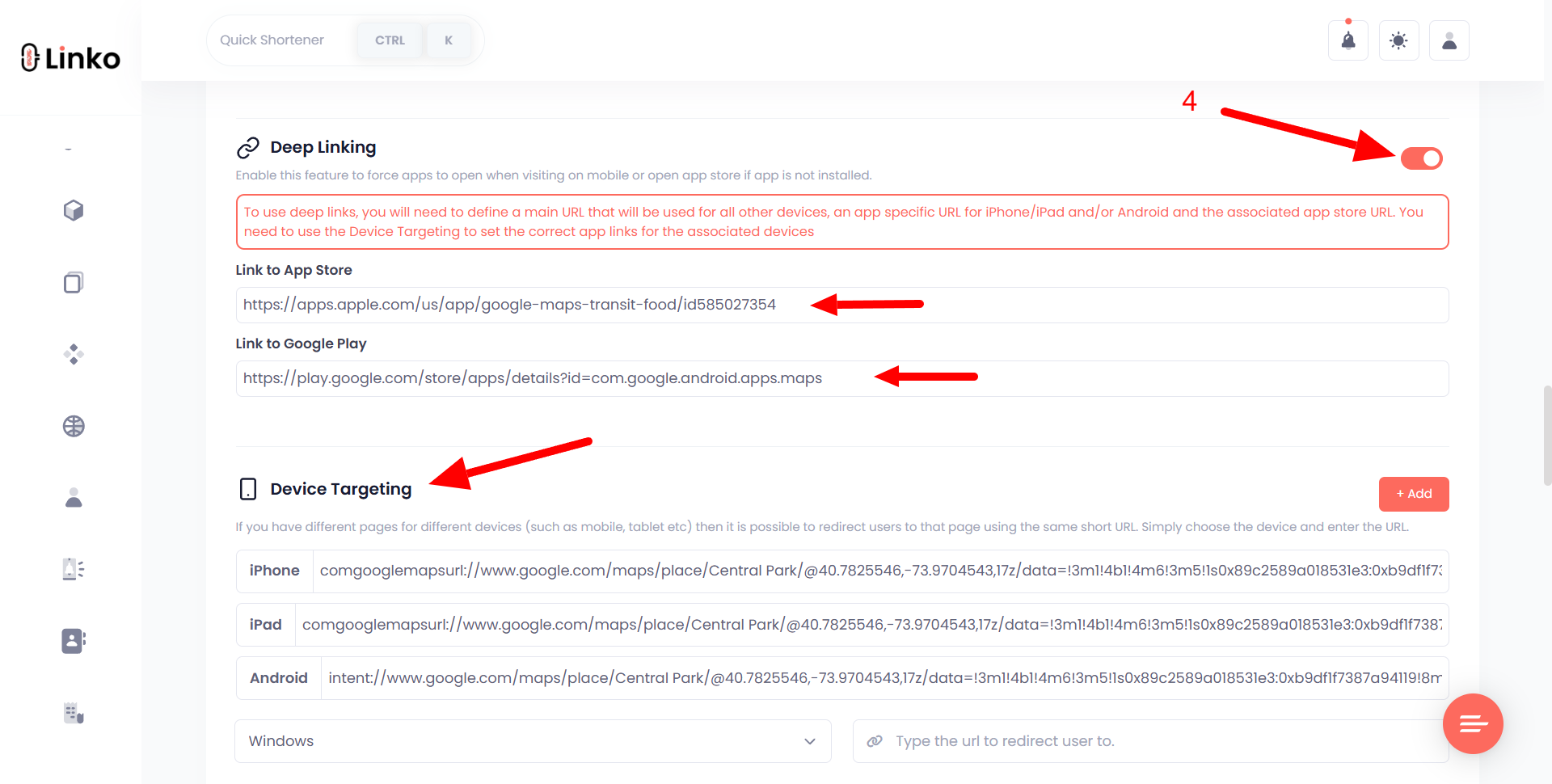
Shortening and sharing your final link
Once everything looks good, scroll up and click Shorten.
Your new deep link is now ready to be shared via SMS, email, social media, or campaigns.
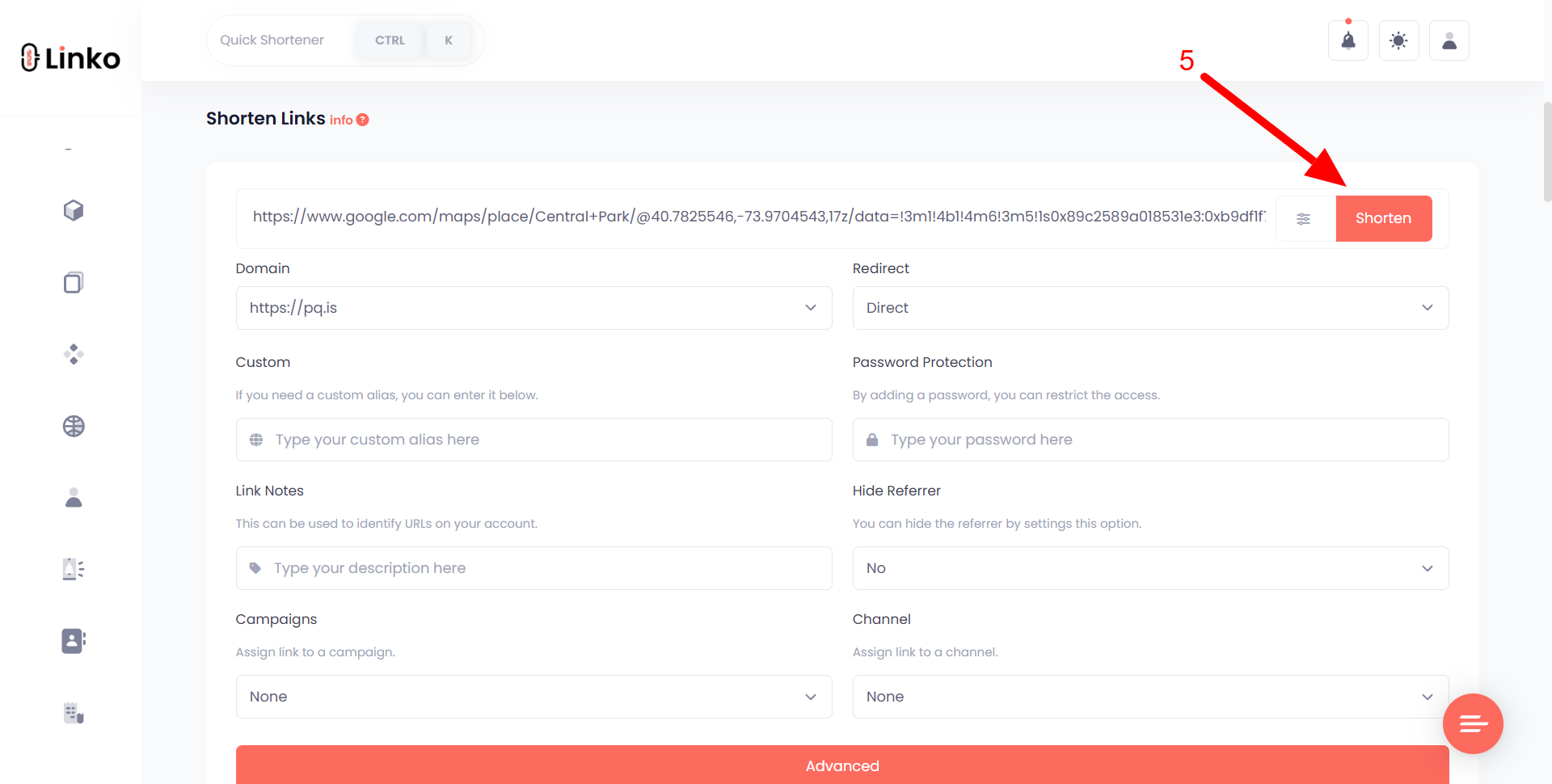
Pro tip: Shortened deep links look cleaner, are easier to share, and can be tracked for performance.
Practical Use Cases for Google Maps Deep Linking
Deep linking isn’t just a technical trick, it solves real problems for everyday communication and marketing.
Here are some practical examples:
- Retail stores sharing exact addresses with customers via SMS promotions.
- Event organizers sending directions to venues.
- Restaurants embedding location links in digital menus or booking confirmations.
- Delivery services integrating direct map links into order updates.
Each of these reduces friction and gets users where they need to be faster.
Best Practices for Using Google Maps Deep Links
If you want your links to work reliably, follow these tips:
- Test on multiple devices. Always check both Android and iOS before sharing widely.
- Keep URLs short. Long links can look messy, use a shortener like Linko.
- Use fallback options. Ensure users without the Maps app installed can still access directions in a browser.
- Update when needed. Businesses that relocate or change addresses should refresh their deep links to avoid confusion.
- Track performance. With Linko, you can see how many people click your links and from where, giving you valuable campaign data.
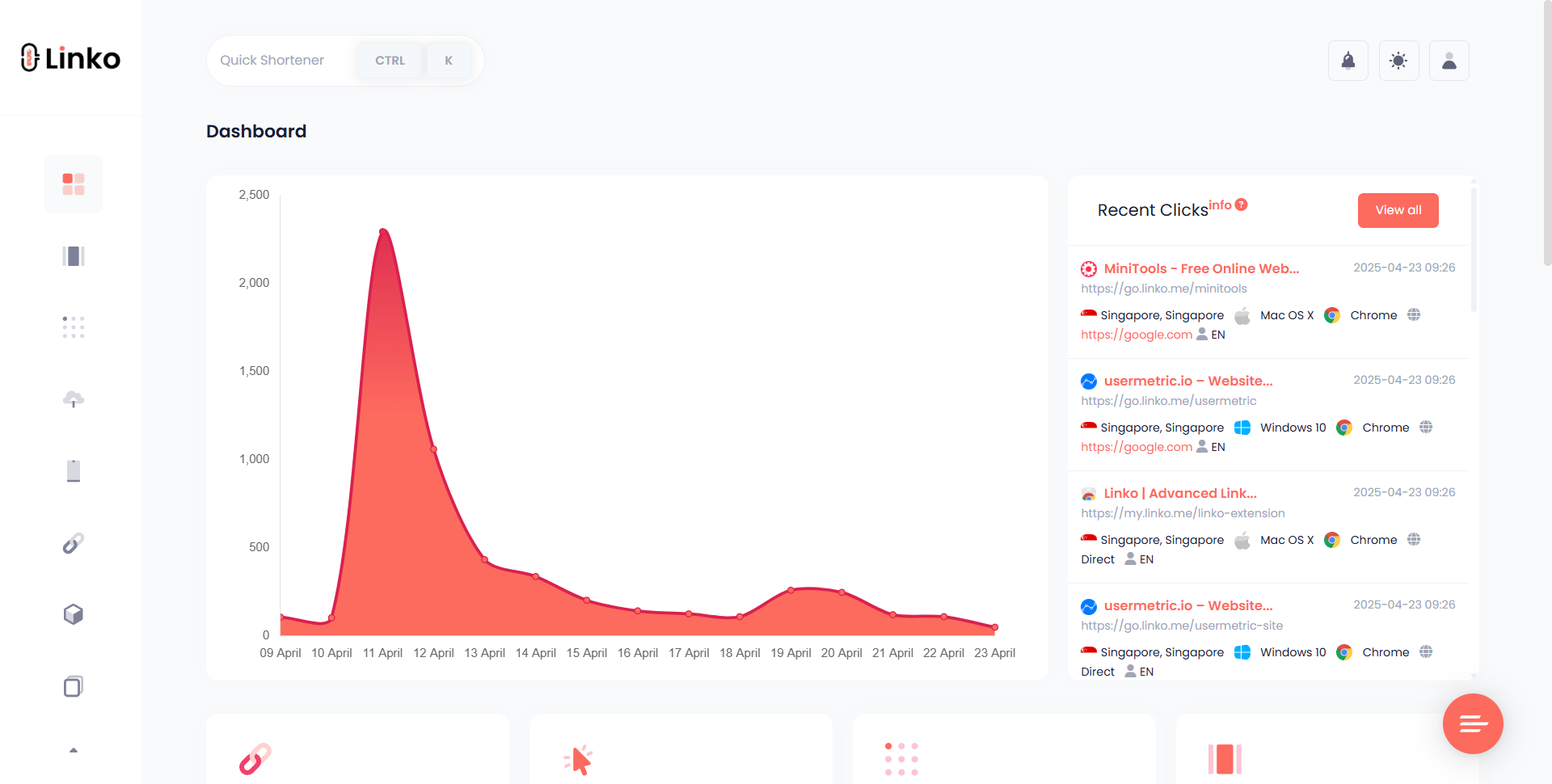
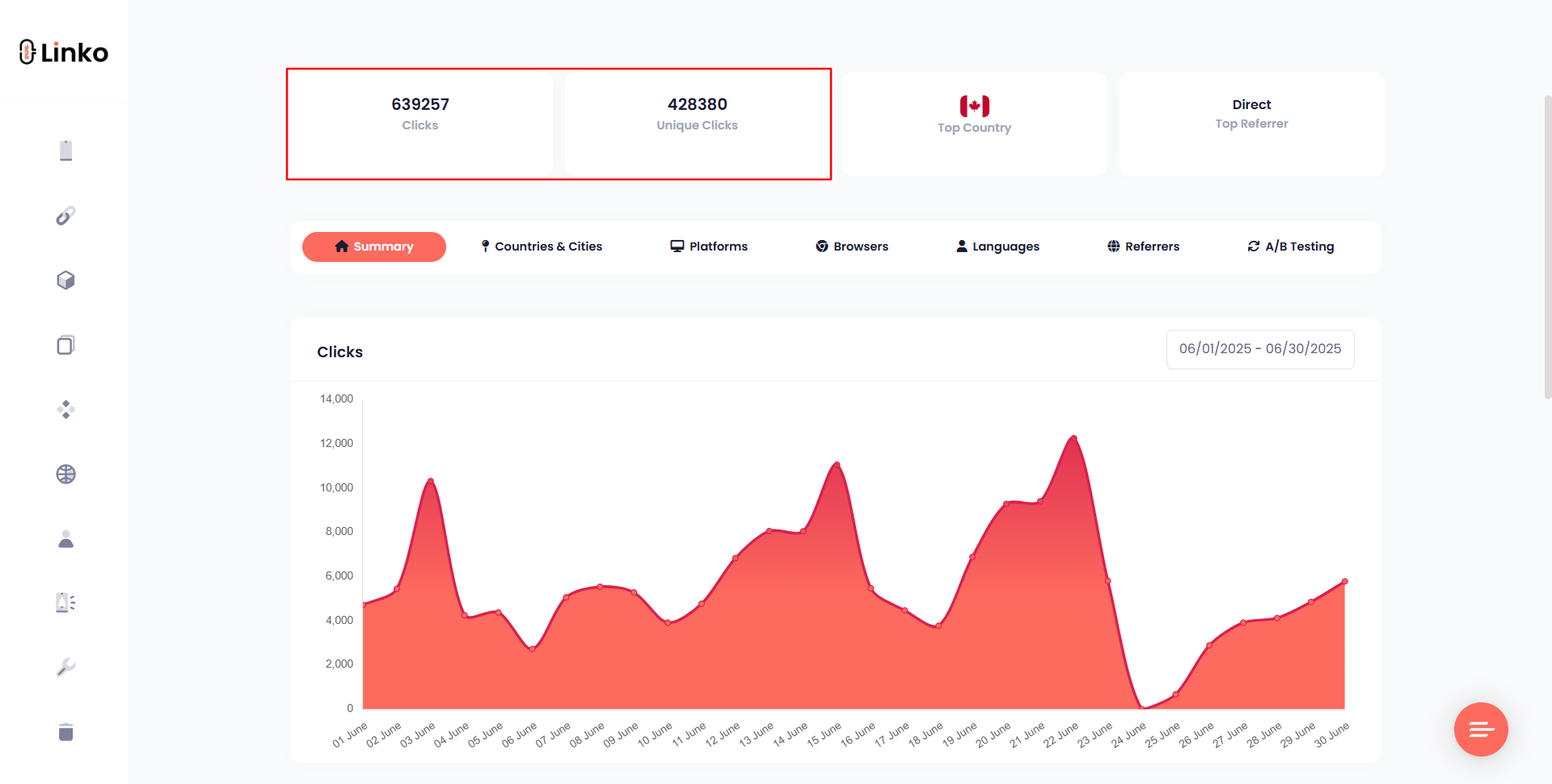
Common Issues and Fixes with Google Maps Deep Links
Even with the right steps, things can occasionally go wrong.
Here are common issues and how to fix them:
Links not opening in the app
- This usually happens when the link format is wrong.
- Regenerating the link with Linko fixes the issue.
Troubles with iOS vs Android deep linking
- Since iOS and Android handle URLs differently, one platform may open in the browser while the other opens in the app.
- Linko solves this by generating links that work across both systems.
Handling fallback URLs
- If the Maps app isn’t installed, users may face an error.
- Adding fallback links ensures they get redirected to the App Store, Google Play, or a browser version.
Final thoughts
Google Maps deep linking takes the frustration out of location sharing.
Whether you want to point someone to a business, a search result, or full driving directions, deep links open exactly where you need them to.
While it’s possible to create links manually, using a tool like Linko ensures your links are reliable, short, and cross-platform ready.
From marketing campaigns to personal communications, deep linking makes navigation smoother for everyone.
Sharing the right location should never be a guessing game.
With deep links, you guide people straight to their destination, no detours, no confusion.
FAQs
How do I create a Google Maps deep link for my business?
You can create a deep link by opening Google Maps, searching for your business, clicking the Share option, and copying the link. For better results across iOS, Android, and browsers, paste that link into Linko to generate a shorter, trackable deep link that works everywhere.
Can I make a Google Maps deep link for directions?
Yes. Google Maps allows you to create direct navigation links from one location to another. Copy the directions URL from Maps, and then use a tool like Linko to turn it into a deep link that works smoothly on mobile devices.
Do Google Maps deep links work on both Android and iOS?
They do, but behavior can vary. Some links may open in the browser instead of the app depending on the platform. That’s why it’s helpful to use Linko, which automatically generates app-ready links for both operating systems with fallback options.
Why should I shorten a Google Maps deep link?
Deep links are often long and difficult to share. Shortening them with Linko makes them cleaner, easier to remember, and trackable. This is especially useful in SMS campaigns, QR codes, and emails.
Can I create a deep link to a search query in Google Maps?
Absolutely. Search links let you show results like “cafes near Central Park” or “gas stations in Los Angeles.” Copy the search results URL from Maps and convert it into a deep link for quick sharing.
What happens if someone doesn’t have the Google Maps app installed?
If the app isn’t installed, the deep link will fall back to the mobile web version. When you use Linko, you can set up fallbacks that redirect people to the App Store or Google Play so they can download the app directly.
Can I track clicks on my Google Maps deep links?
Yes, if you generate your links through Linko. It provides analytics showing how many times your deep link has been clicked, where the clicks came from, and what devices were used.
Are Google Maps deep links safe to share publicly?
Yes. They’re simply URLs that open locations, searches, or routes in Google Maps. Just make sure you’re sharing the correct place or directions to avoid confusion.
Do deep links expire?
No, Google Maps deep links do not expire. As long as the place or location exists in Google Maps, the link will continue to work.
How can businesses use Google Maps deep links in marketing?
Businesses often include deep links in emails, social media posts, QR codes, and SMS campaigns. This ensures customers can find them instantly without typing or searching manually.

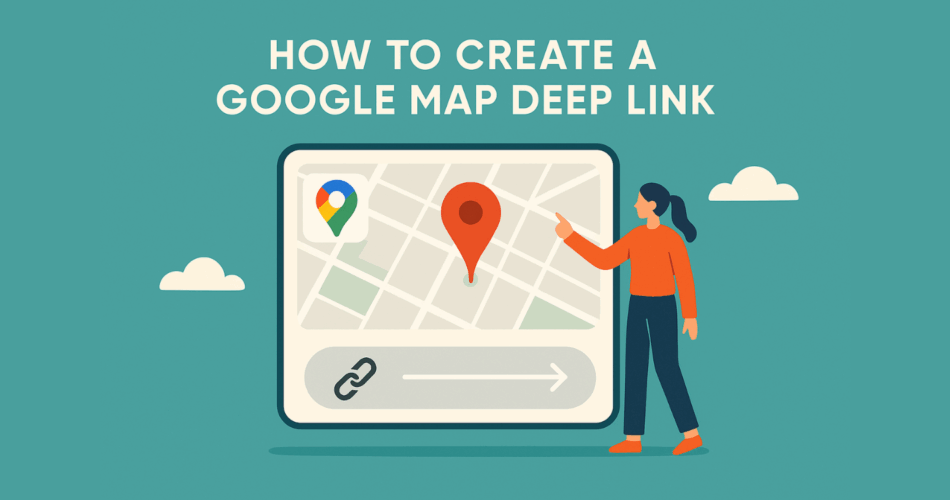
Comments