Launching an app is only half the battle.
The bigger challenge? Getting people to download it.
Today, users are overwhelmed with choices.
If the process of downloading your app involves multiple steps, they’re likely to bounce.
That’s where QR codes for app downloads come in. Just point, scan, and download.
- It’s fast,
- Mobile-friendly, and
- Frictionless.
In this guide, you’ll learn what an app download QR code is, how it works, where to use it, and how to create one using Linko, your go-to tool for dynamic QR code generation.
What is a QR code for app download?
A QR code for app download is a scannable code that redirects users directly to your app’s download page.
It can automatically detect the user’s device type and open the right app store link (Google Play for Android or App Store for iOS).
You don’t need to send people long URLs anymore.
With a single scan, users are taken straight to your app’s download page.
Think of it as a smart shortcut that bridges offline promotion and online installs.
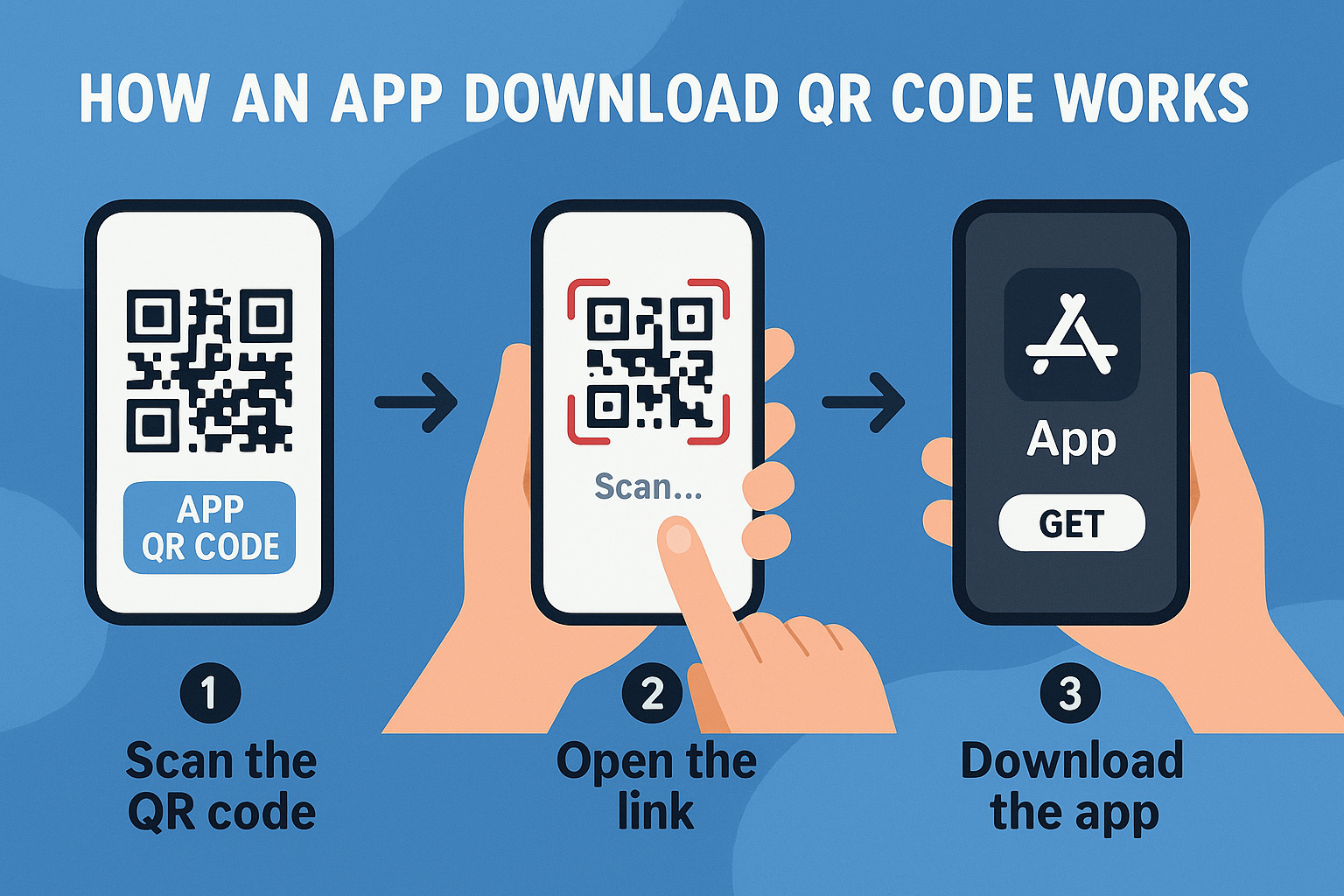
How does an app download QR code work?
App QR codes are powered by dynamic redirect logic.
Here’s how it works under the hood:
- You create a QR code and enter your app’s store URLs (Google Play, App Store, or others).
- When someone scans the code, the system detects their device.
- It then redirects them to the appropriate app store URL, no guesswork involved.
- With dynamic QR codes, you can also edit the URL later without changing the printed code.
This is why using a smart QR generator like Linko gives you a real edge.
How to create a QR code for app download using Linko
Creating a dynamic app QR code is easy with Linko.me. You don’t need coding or design skills, just a few clicks.
Here’s a simple step-by-step walkthrough.
1. Login or sign up for a free account
To get started, head over to Linko and sign up for a free account. Already have an account? Just log in and head to your dashboard.
- On Linko’s free plan you can create 2 dynamic QR codes per month, which is perfect for small campaigns or trials.
2. Go to the “QR code” section and click “Create QR”
Once you’re inside your dashboard, click the “QR Code” tab from the left sidebar menu.
- You’ll be taken to QR code generator section.
- Hit the “Create QR” button to start building your app QR code.
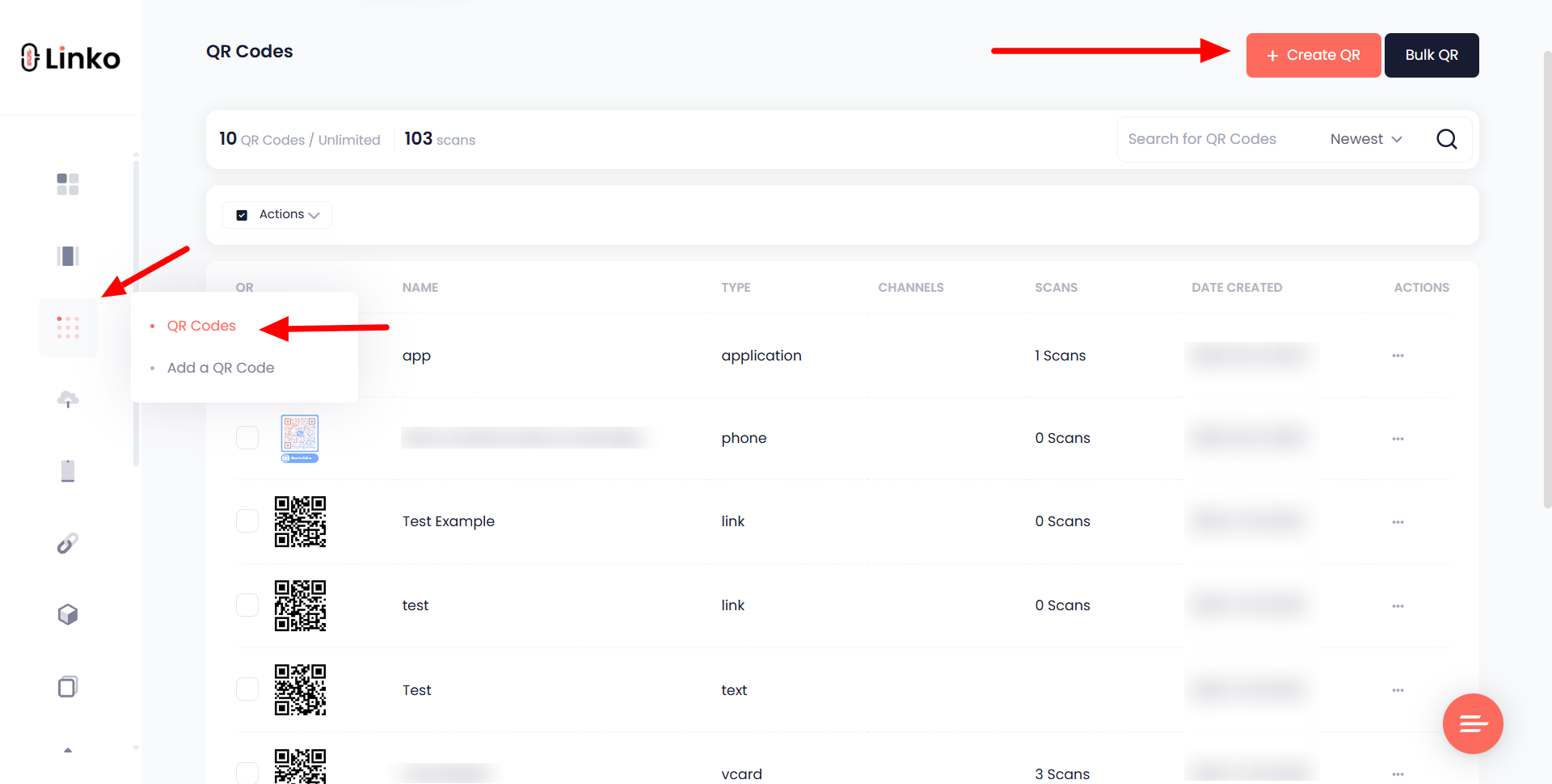
3. Choose the “Application” QR type from dynamic QR section
Linko supports 9 dynamic QR code types:
- Select “Application” under the Dynamic QR Code types.
When you choose “Application,” you’ll see input fields for:
- App Store URL (for iOS devices)
- Google Play URL (for Android devices)
- Third URL (For the website or any other URL)
Paste the appropriate links into the fields.
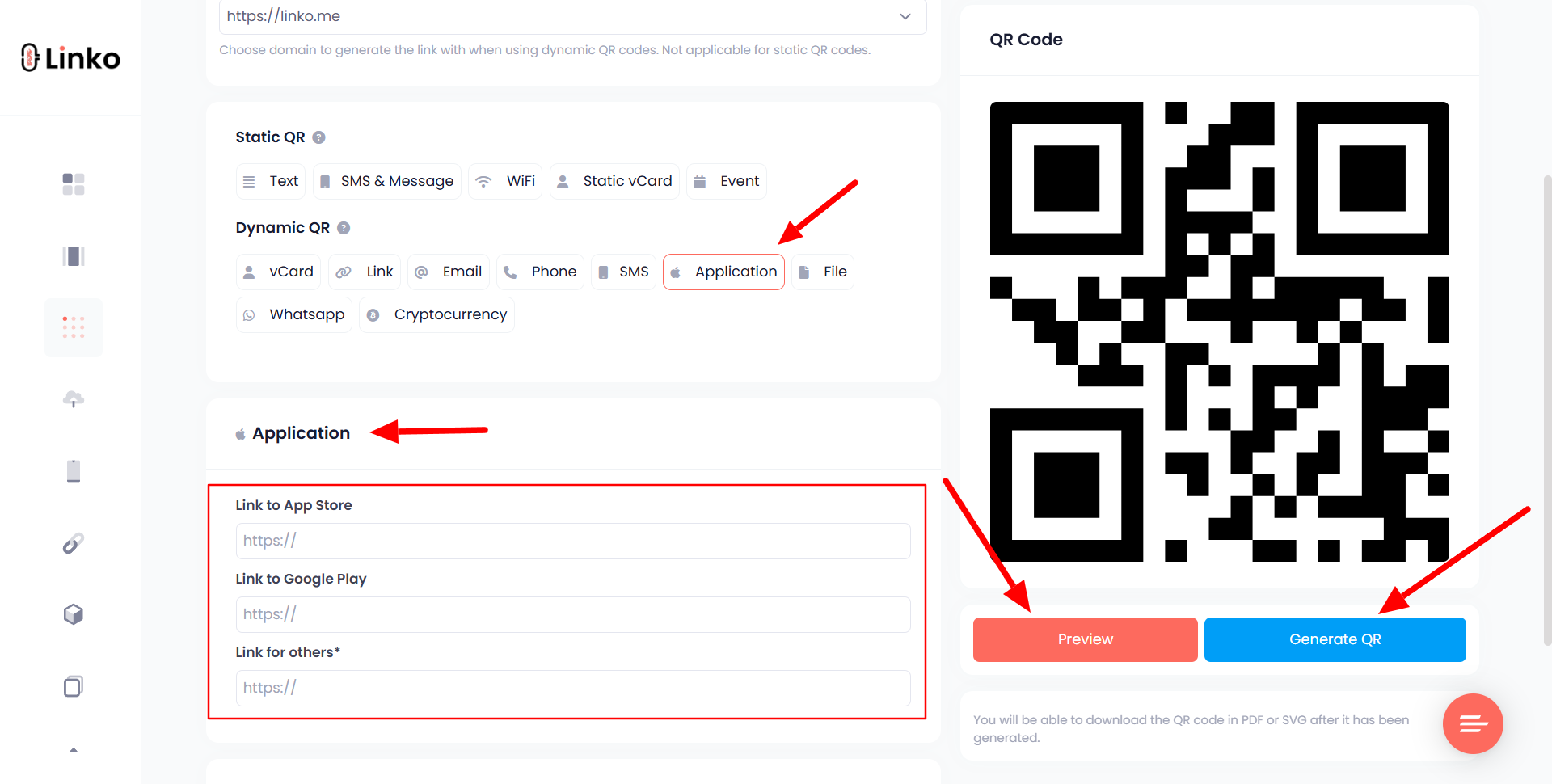
Linko’s system automatically detects the scanner’s device and sends them to the right app store.
4. Customize your QR code to match your brand
Once your URLs are added, it’s time to make your QR code look good.
Linko lets you:
- Change colors to match your brand palette
- Upload your logo in the center of the QR code
- Select from different shapes and styles for the patterns
- Add a call-to-action label like “Scan to Download”
Good design = more scans.
Make sure your QR code stands out and looks professional on print and digital materials.
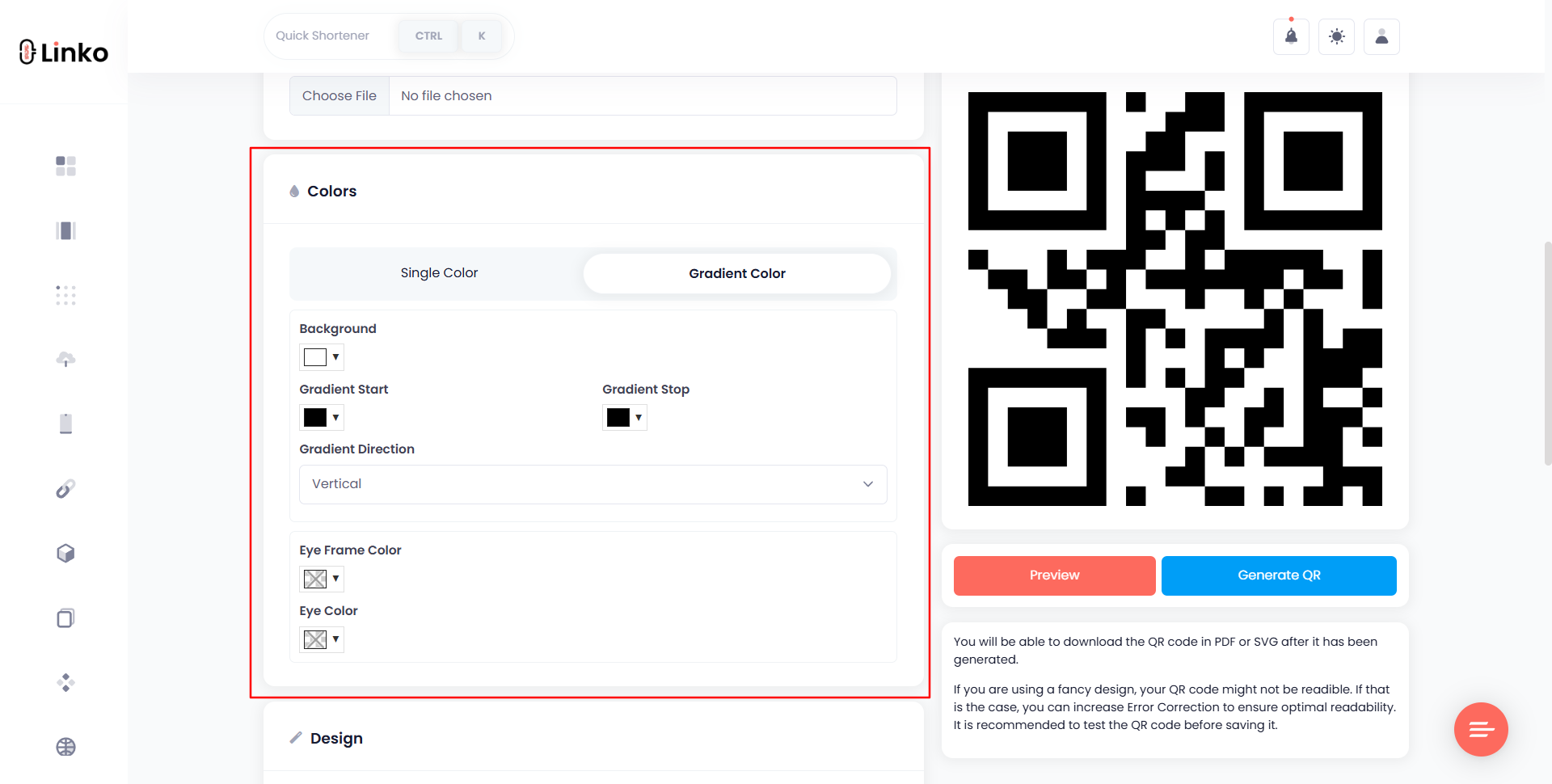
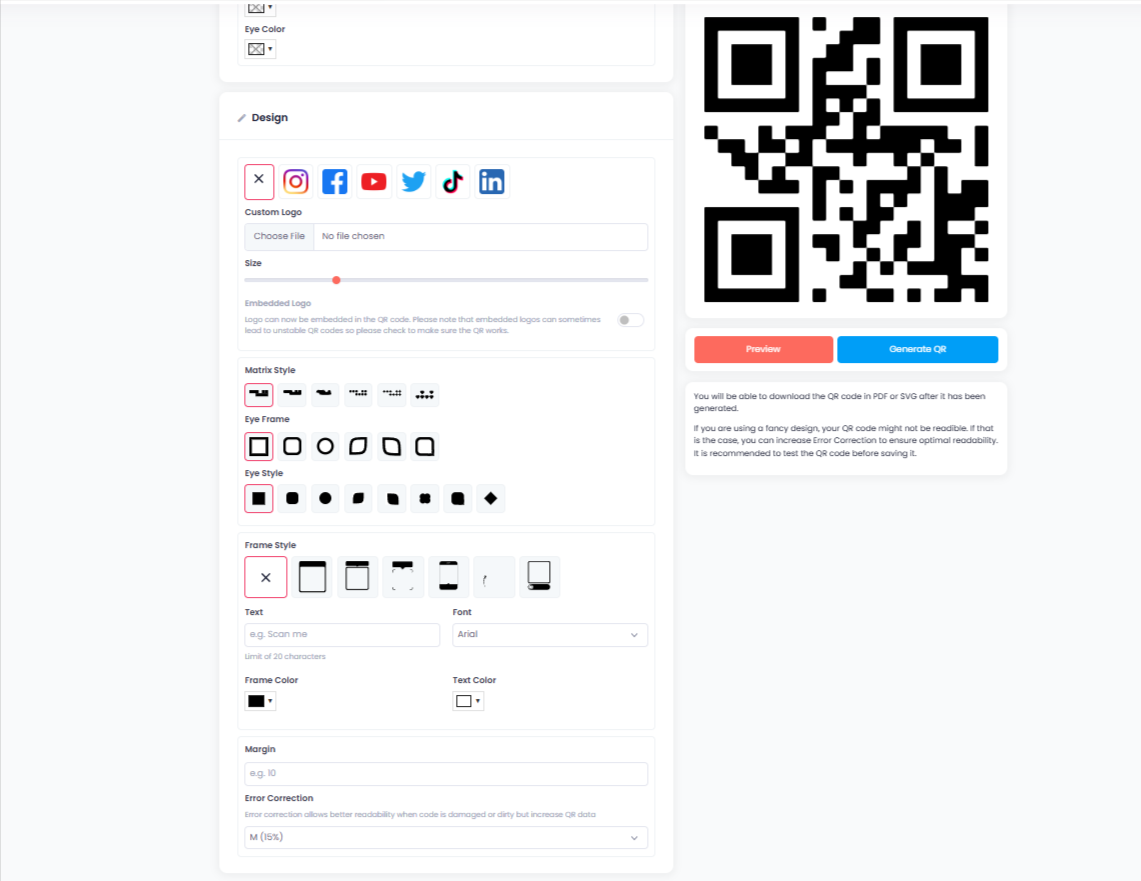
5. App QR code download formats available at Linko
When your QR code is ready, Linko gives you four download formats:
- PNG: Best for digital use or small prints
- SVG: Perfect for high-resolution and scalable vector needs
- WEBP: A modern image format for web pages
- PDF: Best if you want to include it in brochures or multi-page designs
Choose the format that fits your use case. You can download multiple versions if needed.
6. How to test if your app QR code works
Before printing or publishing your QR code, always test it.
Here’s how:
- Scan it using both iOS and Android devices.
- Confirm that each redirects to the correct app store page.
- If something doesn’t work, go back and edit the URLs, Linko’s dynamic QR system allows live editing without changing the code.
How to track QR code scans and downloads with Linko
One of the biggest advantages of using Linko’s clickable QR code generator is analytics.
Linko lets you:
- See how many times your QR code was scanned
- View scan locations (by country, city)
- Identify devices (iOS vs Android)
- Measure time-based performance (daily, weekly, monthly)
You can connect this with your app store analytics to track downloads and conversions from each campaign.
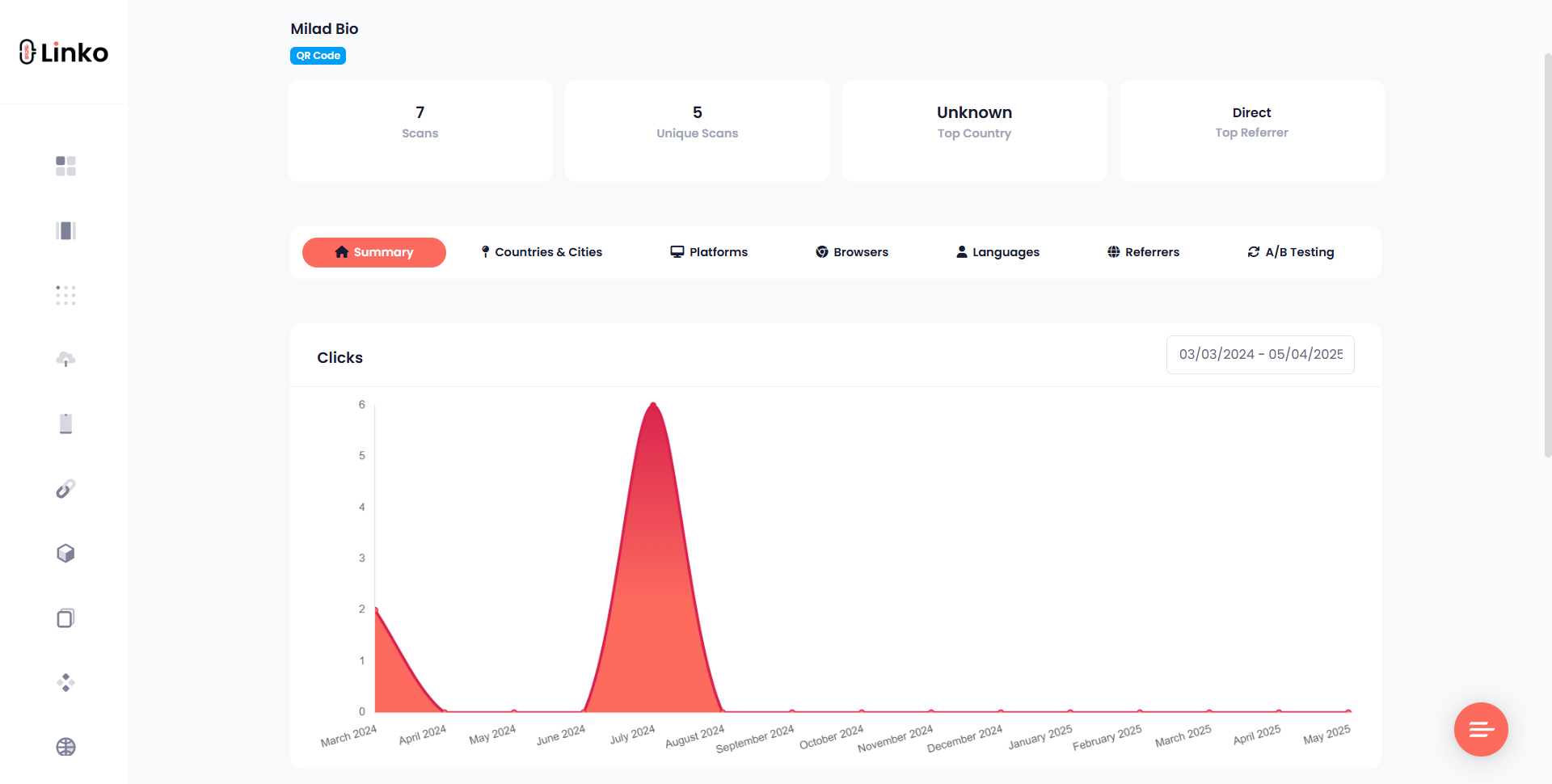
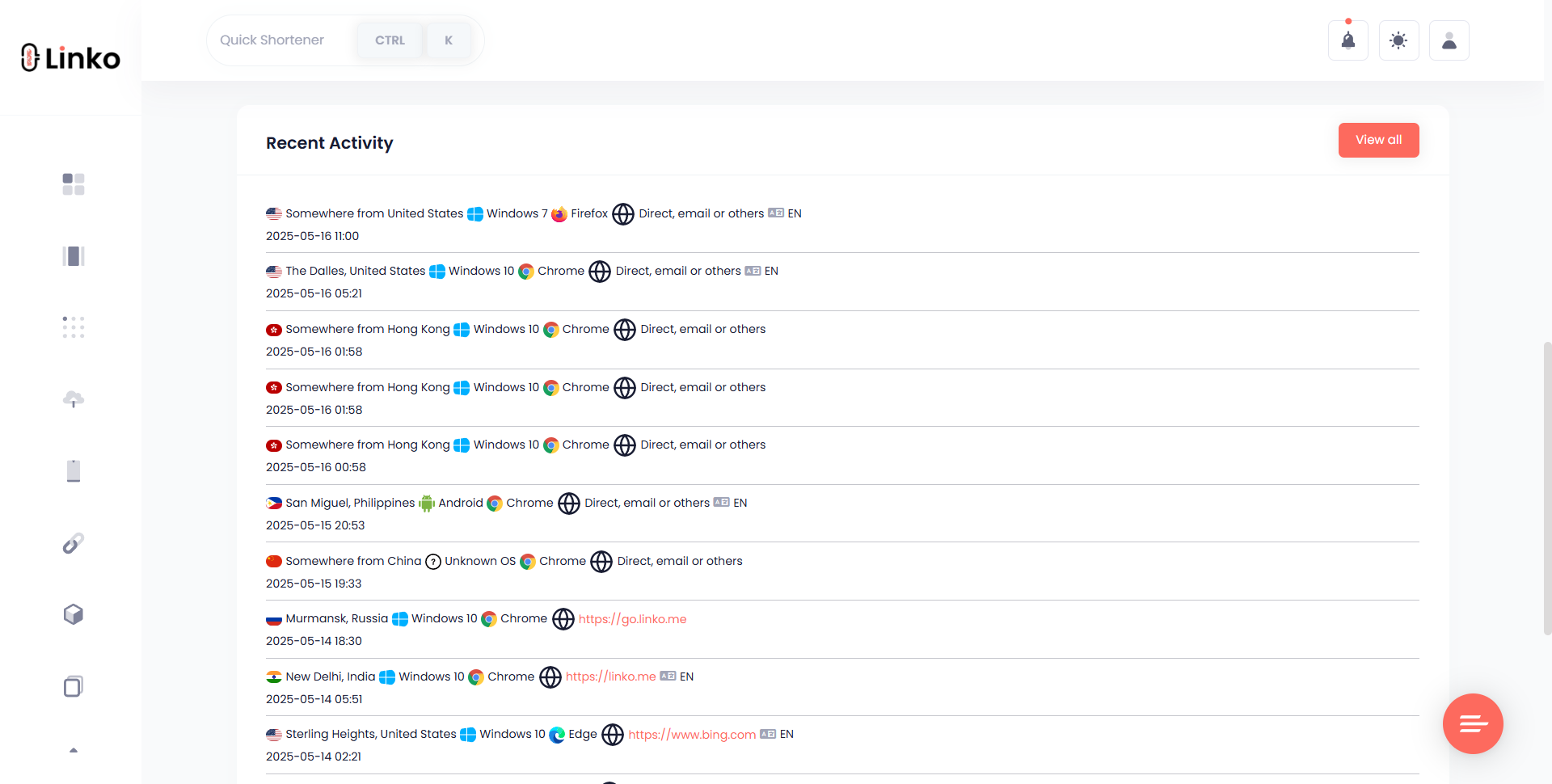
Why use a QR code to download an app?
Let’s face it, users are lazy (in a good way). 😅 The fewer steps it takes to get your app, the better.
Here’s why using a QR code to download an app makes sense:
- Simplifies access: No typing. Just scan and go.
- Boosts conversions: One scan equals one install.
- Perfect for print: Add it to flyers, posters, packaging, business cards, etc.
- Cross-platform support: Automatically detects if the user is on Android, iOS, or desktop.
- Brand trust: A clean QR code with your logo feels more official and safe.
Whether you’re a developer, digital marketer, or startup founder, QR codes make your app more accessible.
Linko’s dynamic app QR code: features and benefits
Here’s why Linko’s App QR Code Generator stands out:
- Dynamic redirection: Change your app URL anytime
- Cross-device targeting: Auto-detects iOS, Android, or desktop
- Brandable design: Logo, colors, styles, and CTAs
- Built-in analytics: Real-time scan tracking and data export
- Safe and fast: SSL-secured redirects and quick response times
- Supports all app platforms: App Store, Google Play, Microsoft, Amazon, etc.
- Free and paid plans: Get started for free, upgrade as you scale
Whether you’re launching a new app or running a promotional campaign, Linko gives you the tools you need to create, share, track, and optimize your app download experience.
How to update your app QR code without reprinting
One of the most frustrating things about traditional QR codes is permanence. Once printed, you can’t change what they link to.
But with our dynamic app QR codes, you can easily update the destination URLs at any time, without having to redesign or reprint the QR code.
Here’s how to do it:
- Log in to your Linko dashboard.
- Go to the QR Code section and find the dynamic QR code you created for your app.
- Click “Edit”.
- Update your Google Play, App Store, or other URLs.
- Click “update” to save the changes.
That’s it.
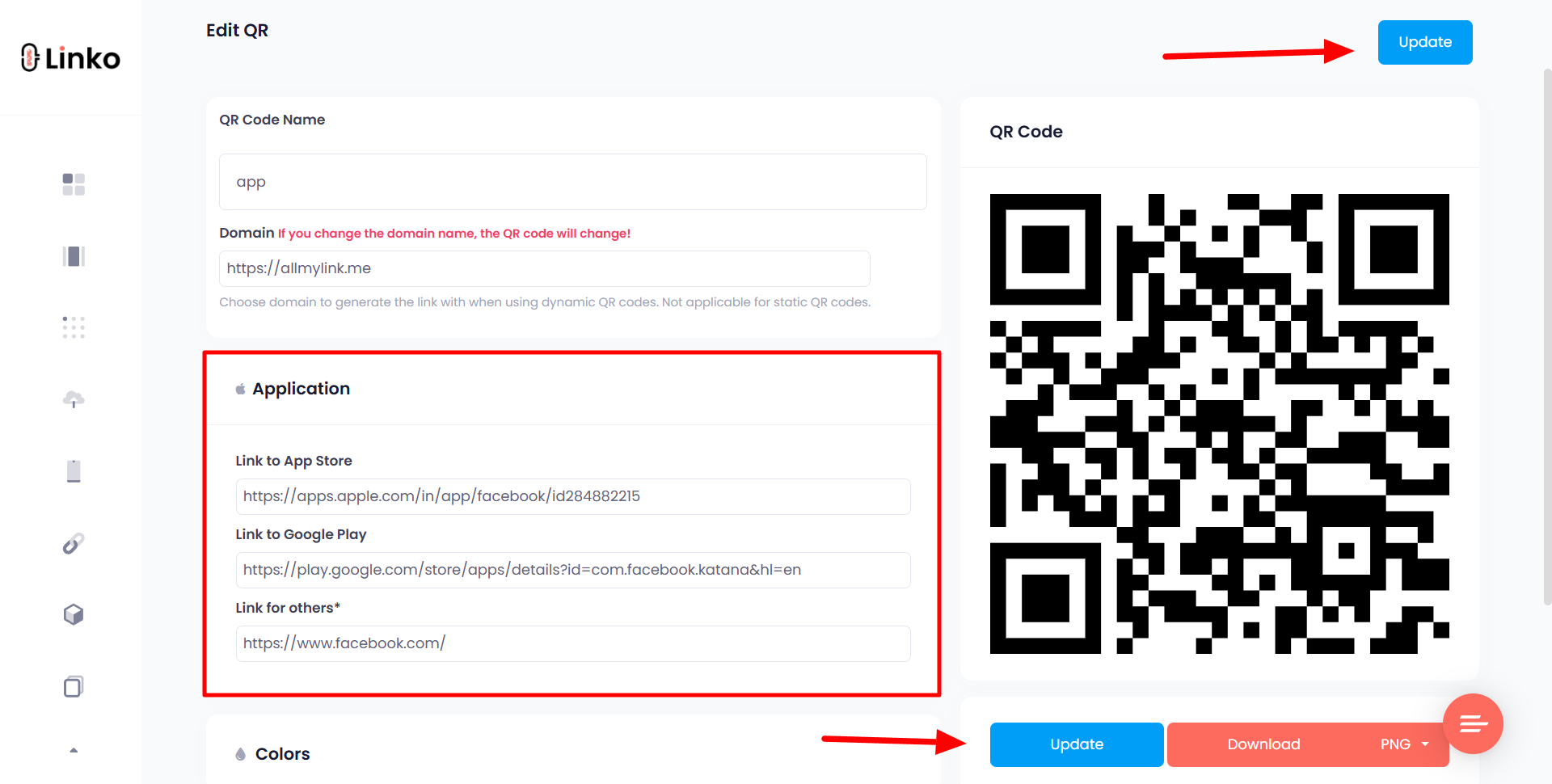
The code you already printed or shared online will now point to the updated app links. This is a game-changer if you need to:
- Redirect to a new app version.
- Launch your app in a new store.
- Update your deep links or tracking parameters.
You save time, money, and avoid wasted marketing materials.
Where can you use QR codes to promote your mobile app?
QR codes are versatile. You can place them in physical and digital places to grow your app downloads.
Here are top spots:
- Product packaging: Add the app QR code to boxes, bottles, or user manuals.
- Retail signage: In-store banners or windows can drive installs instantly.
- Print ads: Magazines, newspapers, and posters with QR codes work wonders.
- Business cards: Let clients install your app directly from your card.
- Emails and newsletters: Add QR codes in your email signature or email promotions.
- Events and trade shows: Let booth visitors scan to learn more about your app.
- YouTube videos and livestreams: Add QR codes to video overlays or intros.
If it has space, it can hold a QR code.

Why marketers and developers prefer app QR codes
Both marketing teams and app developers love app download QR codes and it’s not hard to see why.
For marketers:
- Easier app promotion: No need to paste long links or say “search for us on the store.”
- Multi-store support: One QR code can send users to both Google Play and the App Store.
- Trackable results: With Linko, you get real-time scan data to measure campaign performance.
For developers:
- Streamlined onboarding: You can route new users to install and open the app directly.
- Supports deep linking: Link users straight to a specific screen inside the app.
- Easy updates: Modify the app links as needed—no code changes or app updates required.
In short, app QR codes bring data-driven marketing and user-friendly distribution together in one place.
Does app QR code work as deep linking?
Yes, you can use app download QR codes for deep linking, as long as your app supports it.
What is deep linking?
Deep linking sends users to a specific screen or action within the app instead of just opening the home screen.
For example:
- Open a promo page
- Load a shopping cart
- Start an onboarding sequence
- Open a specific chat or media file
How to set it up with Linko:
1: In your app platform (Firebase for Android, Universal Links for iOS), configure the deep link structure.
2: In Linko, go to “link shortener” section and paste your App Store or Play Store URLs, including your deep link schema.
Example: myapp://offer?id=123
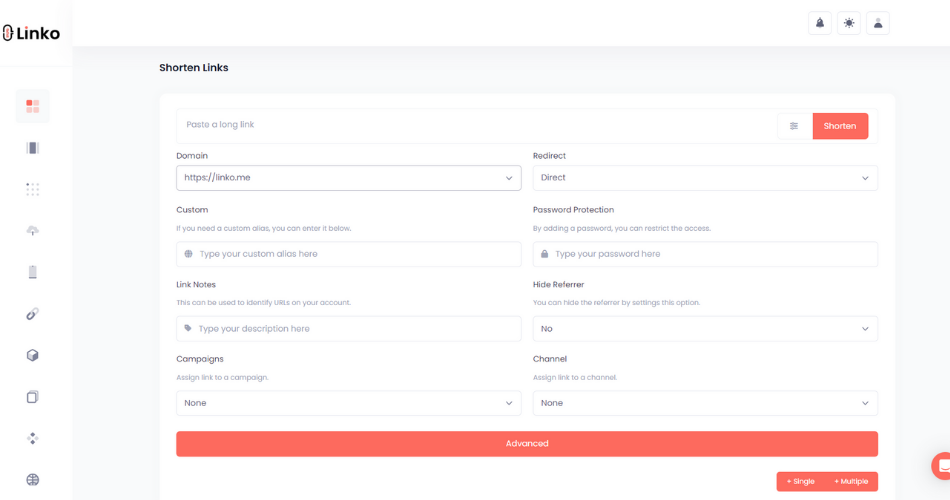
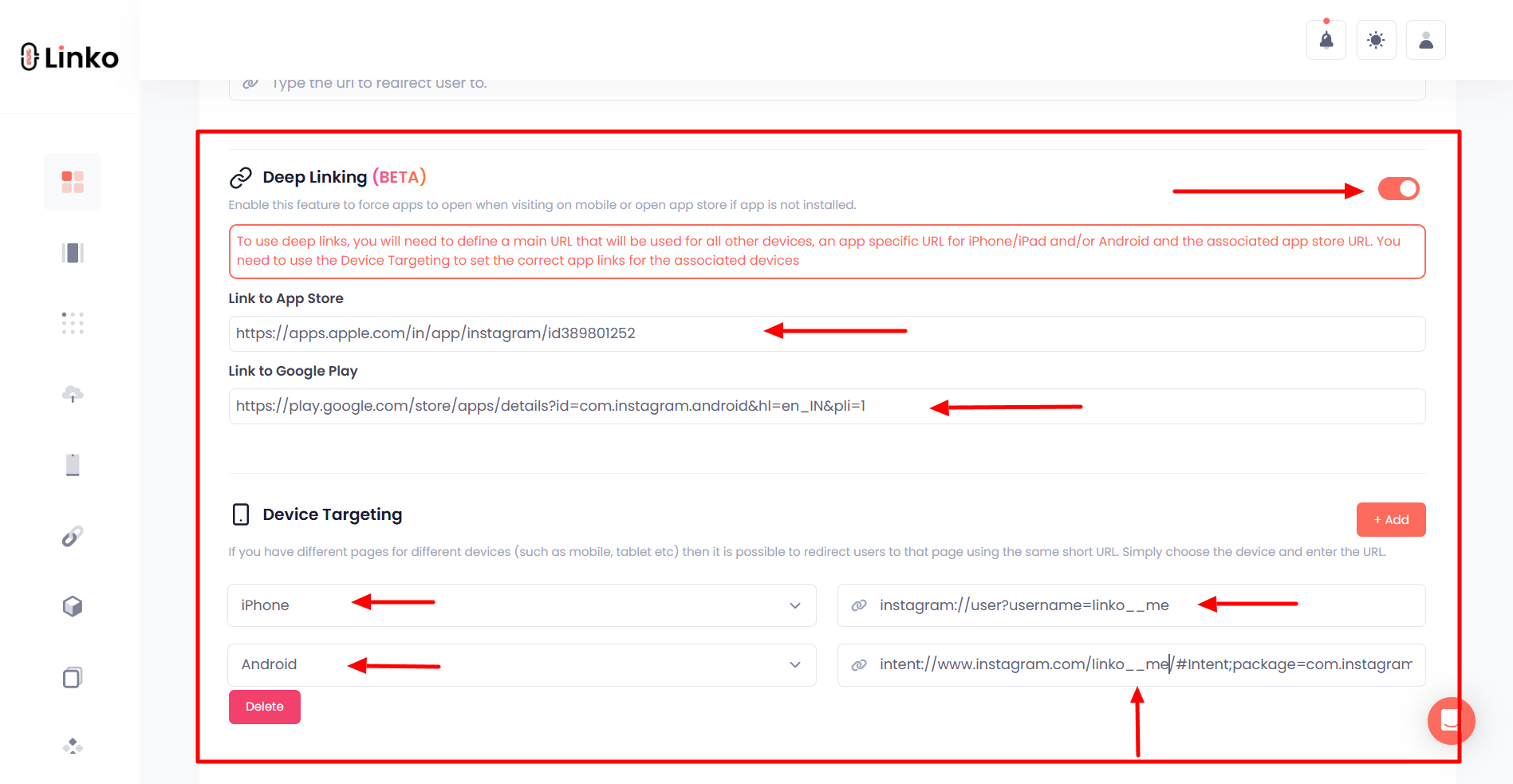
3: Then copy the short link and and go to the “QR code” section
4: In the dynamic QR code choose “Link” QR type instead of “Application” and paste the short link you copied, that URL will now work as a deep link if the app is installed.
- For users without the app, you can also enable fallback behavior (e.g. redirect to the app store).
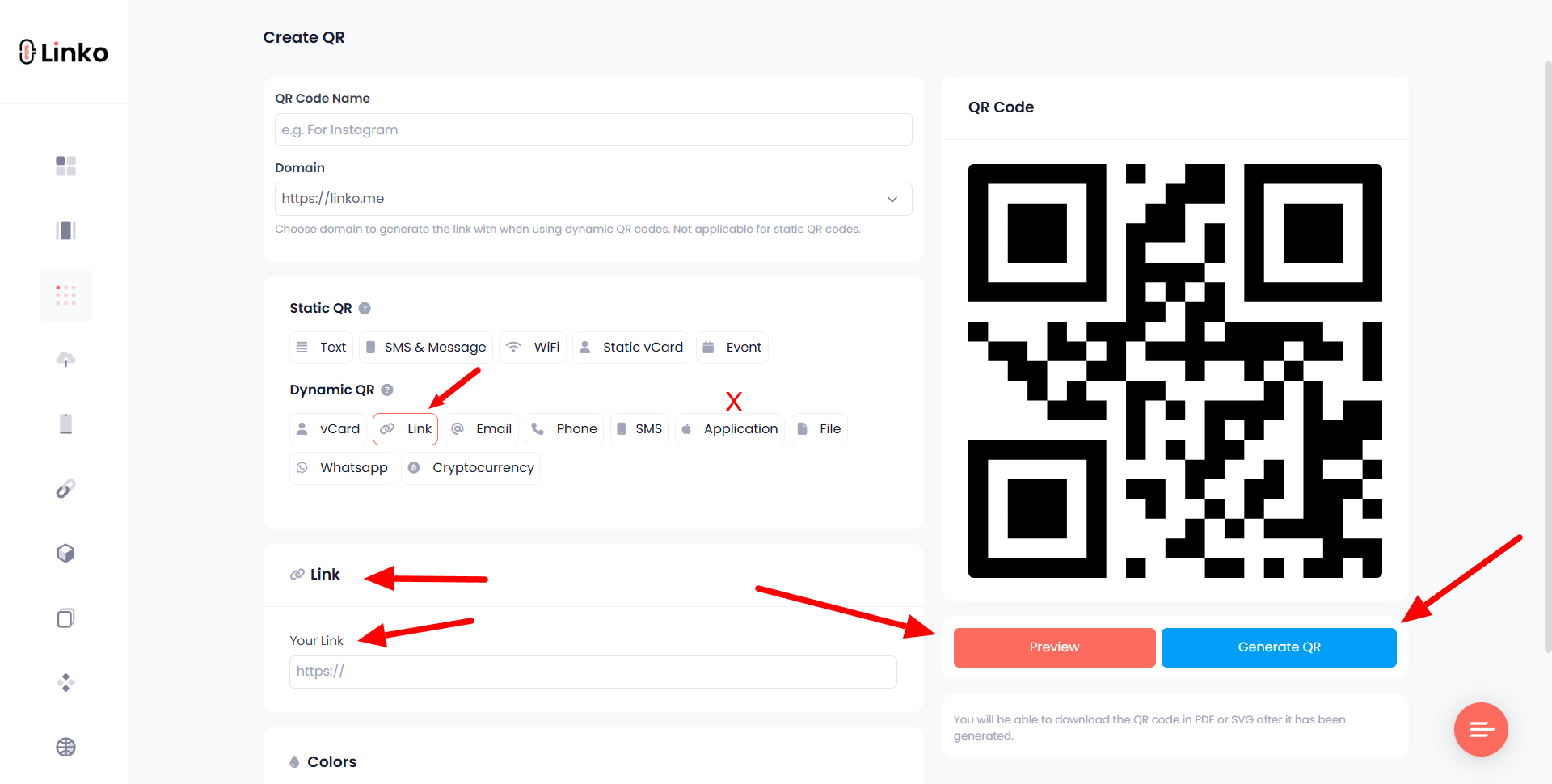
This is useful for campaign-specific QR codes, like limited offers or influencer collaborations.
Final thoughts
Creating a QR code for app download is one of the smartest and simplest ways to boost app installs.
With our free QR code online generator, you can:
- Support all major platforms in one QR code
- Customize it to fit your brand look
- Track scans and app downloads in real time
- Update the destination links at any time
- Even add deep links to drive more targeted engagement
Whether you’re launching a new app, updating an existing one, or running seasonal campaigns, app QR codes remove friction and improve your conversion rates.
Start with Linko’s free plan and explore just how easy it is to share your app, online, offline, and everywhere in between.
FAQs
What’s the difference between static and dynamic app QR codes?
Static QR codes are permanent, you can’t change the link after creating the code. Dynamic QR codes, like those from Linko, let you update the destination URL without reprinting the code. They also offer tracking, customization, and analytics.
Can one QR code link to both iOS and Android apps?
Yes. Linko’s “Application” QR type allows you to paste both your App Store and Google Play URLs. When scanned, the system automatically detects the device type and redirects the user to the correct store.
Do QR codes help increase app downloads?
Absolutely. QR codes remove extra steps like searching manually in the app store. This smoother process leads to more installs, especially in offline scenarios like events, packaging, or print ads.
Is there a cost to generate app QR codes with Linko?
Linko’s free plan allows users to generate up to 2 dynamic QR codes, including app QR codes. Paid plans unlock more features, including bulk QR code generator, white labeling, and more advanced customizations.
Can I track who scanned my app QR code?
You can track how many people scanned, where, when, and even what device they used, but not personal details like name or email. Linko provides anonymous yet useful scan metrics for optimizing your campaigns.
What formats can I download the app QR code in?
Linko lets you download app QR codes in PDF, PNG, SVG, and WEBP formats. These formats are ideal for print, digital, and high-resolution display needs.
Can I use an app QR code on my Instagram bio or Facebook post?
Yes! You can download the QR code as an image and upload it to any social platform that supports images. For clickable links, also include your Linko smart URL alongside the image.

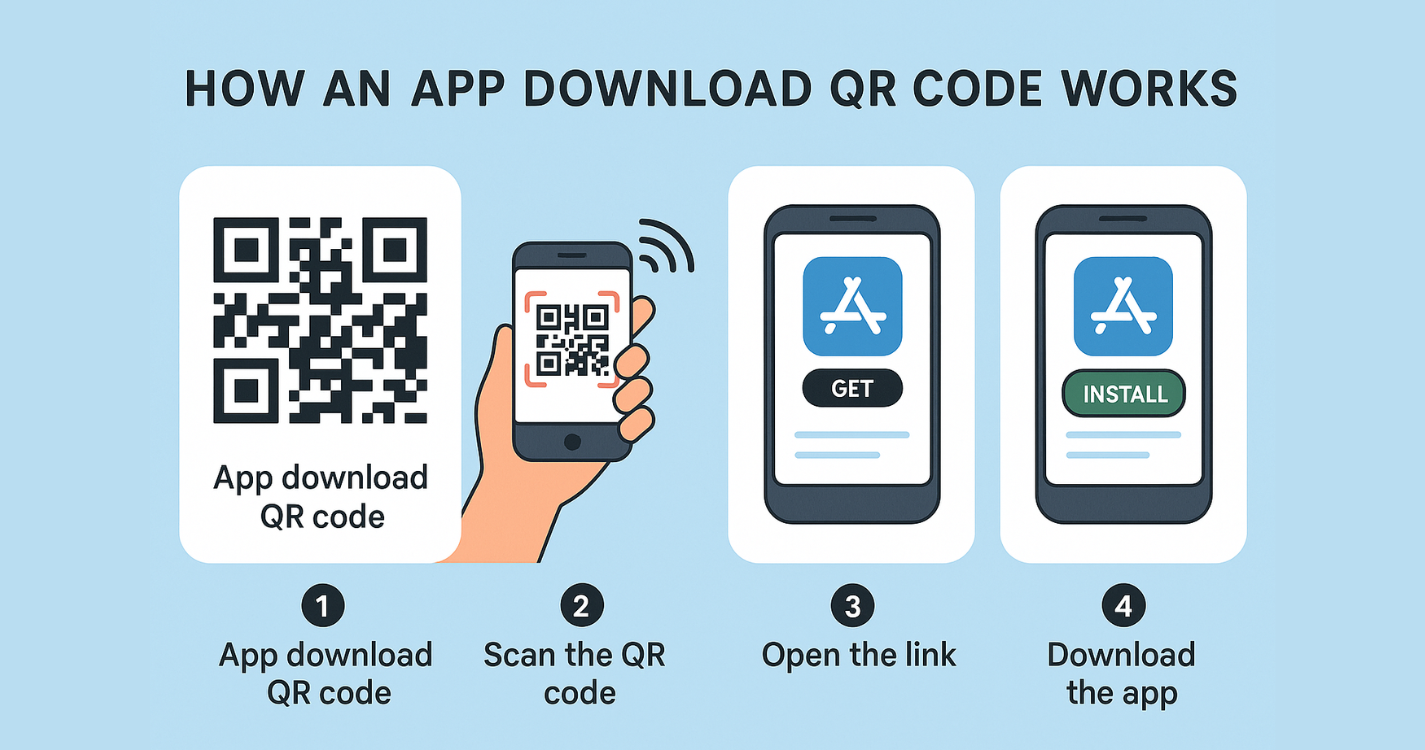
Comments