Planning an event and don’t want people to forget about it?
Use a QR code for event that adds all the event details straight to your guests’ phone calendars.
No more “Wait, when is it again?” moments.
Whether you’re hosting a webinar, concert, birthday, or workshop, an event QR code makes it simple for people to save your event and stay in the loop.
And the best part?
You can create one for free using Linko’s event QR code generator.
Let’s walk through everything you need to know about event QR codes, why they matter, and how to generate one in minutes.
What is an event QR code?
An event QR code is a type of QR code that, when scanned, opens an event invite with all key details—title, time, date, location, and a link.
It usually prompts the scanner to add the event to their calendar app (Google Calendar, Apple Calendar, Outlook, etc.).
Think of it as a digital invitation people can scan and save instantly.
Note: It’s not for check-ins or ticket validation.
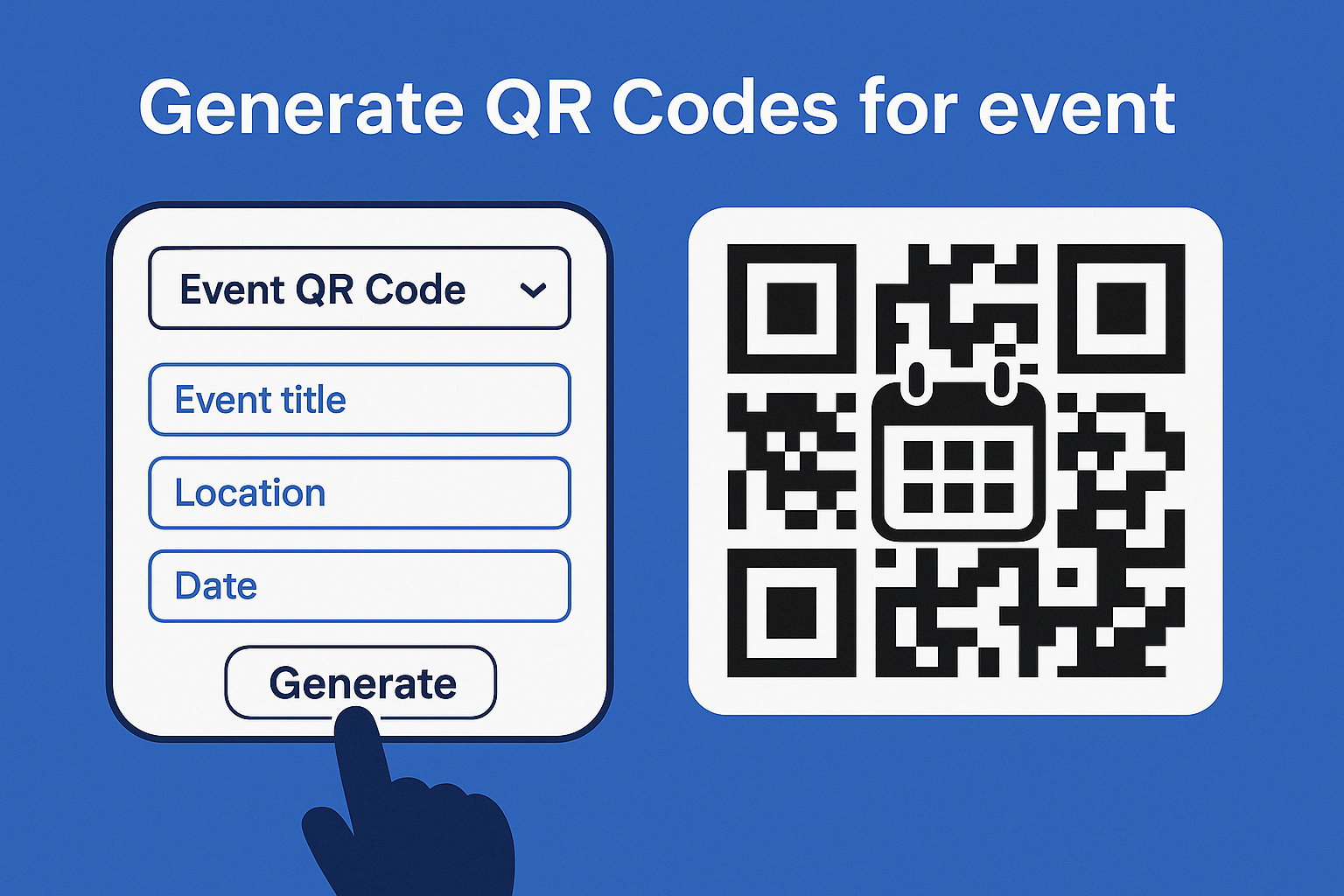
Its core purpose is reminders and easy access to the event info in someone’s personal calendar.
This makes event QR codes ideal for both personal and public events, concerts, conferences, Zoom meetups, grand openings, and more.
What information can you add to an event QR code?
Event QR codes aren’t just about time and place. You can include multiple event details so the person scanning it knows exactly what’s happening.
Here’s what you can include:
- Event title: A short name like “Summer Startup Meetup” or “Sarah’s Graduation Party.”
- Event description: Add details like guest speakers, agenda, dress code, or food info.
- Start & end time: Calendar apps will set reminders based on this info.
- Location: Whether it’s physical or virtual, include the full address or meeting link.
- Event URL: A link to RSVP, buy tickets, or visit your website for more info.
Once scanned, this info can be saved automatically to their calendar with one tap.
How to generate a QR code for event (step-by-step)
Ready to create your own event QR code? Follow this step-by-step guide to get it done in under 2 minutes.
Step 1: Go to Linko and select event from the QR code types
- Visit Linko free QR code generator tool.
- On the generator page, you’ll see multiple QR code types like Text, SMS, Website, vCard, and more.
- Click on “Event” from the list of available QR code formats.
Step 2: Enter your event details (title, location, time, etc.)
Now, you’ll see input fields like:
- Event Title
- Description
- Location
- Event URL
- Start & End Date
Fill these out based on your event. Be clear with your start and end times so the calendar invite triggers properly.
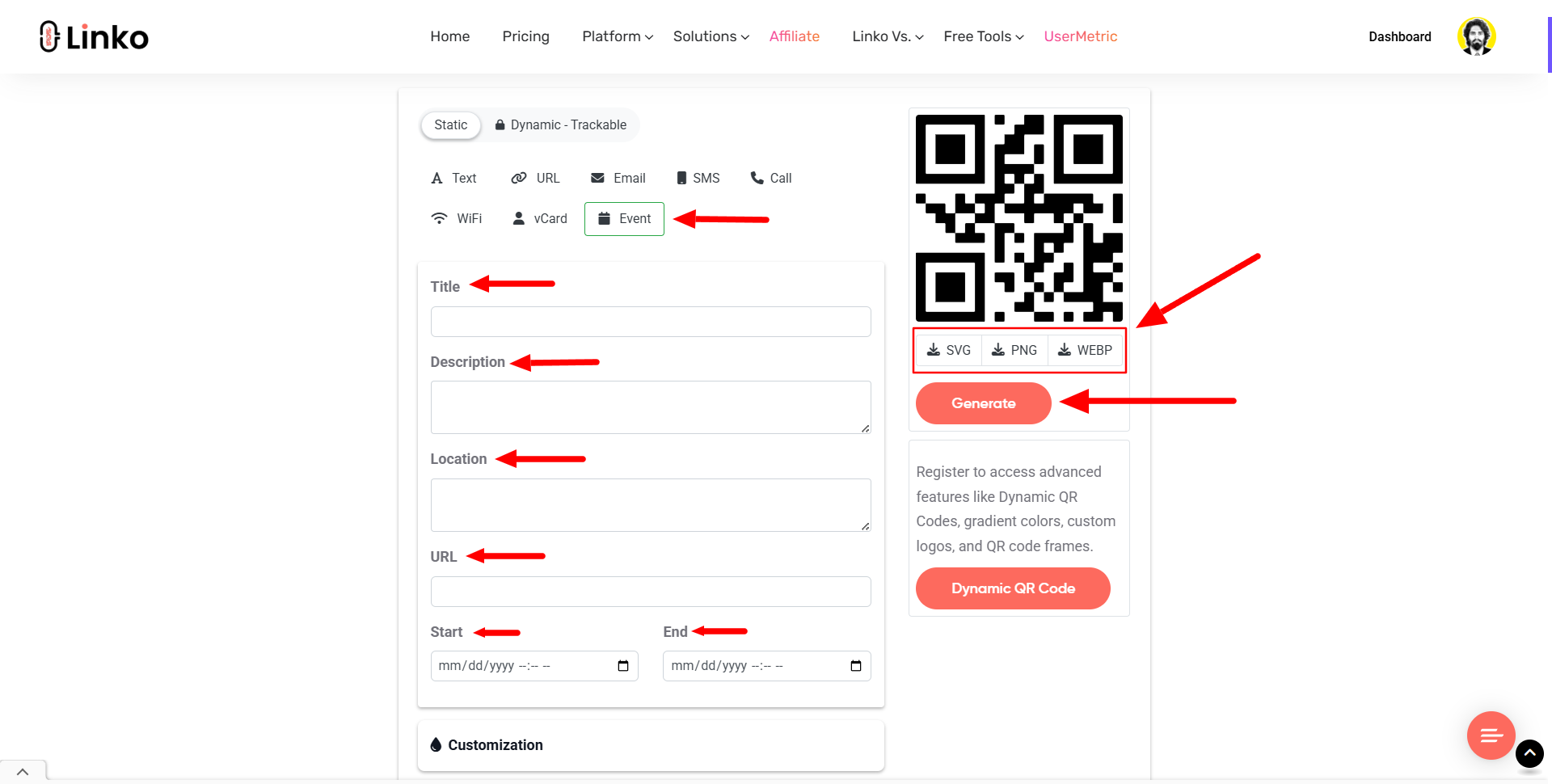
Step 3: Customize your event QR code colors (optional)
Want your QR code to match your flyer or social media post? You can easily:
- Change the QR code color
- Customize the background color
- Adjust corner shapes and dot patterns (paid option)
This is great for branding your event promo materials.
Step 4: Download your event QR code in preferred format
Click “Generate” once everything looks good, choose from the available download options:
- PNG: great for websites and basic print
- SVG: perfect for sharp, scalable designs
- WEBP: ideal for online use with fast loading
Can I edit my event QR code later?
It depends on the type of code you create.
- Static QR codes: No. Once created, you cannot change the event details. You’ll have to generate a new QR code.
- Dynamic QR codes: Yes. You can log into your account and edit the event information anytime.
This flexibility is especially useful if your event date, location, or URL changes.
With Linko, you can upgrade from static to dynamic QR codes by creating an account, still free, with more control.
Why use a QR code for events?
QR codes are everywhere because they’re fast, convenient, and require zero typing.
But when it comes to events, they’re extra useful for one reason: people forget stuff.
Here’s why you should use a QR code for events:
- 📅 Instant calendar saves: People can scan the code and save your event right away.
- 🧠 No need to remember: Reminders from calendar apps help reduce no-shows.
- 🔗 One scan = all info: Title, date, time, location, and signup links—all in one place.
- 📱 Perfect for mobile users: Most people check their calendars from their phones anyway.
- 📈 Boosts attendance: Easy-to-save events mean more people actually show up.
It’s also one of the simplest ways to get RSVPs without forcing people through long forms. Just scan and save.
Top use cases for event QR codes
You can use event QR codes for any type of event that you want attendees to remember. Here are some of the most popular use cases:
Conferences and seminars
Add the QR code to flyers, banners, or programs. Attendees can scan it to save the session directly to their calendar.
Concerts and live shows
Use it on social media posters or print materials so fans can remember when doors open and where the venue is.
Private parties and meetups
Hosting a birthday bash or private get-together? Add the event QR code to your digital invites or party pages.
Trade shows and expos
Let attendees save your booth’s time slot or product demo schedule so they don’t miss it.
Online webinars or Zoom events
Perfect for virtual events, just add the Zoom or Google Meet link inside the QR code so they know where to join.
Best practices when using QR codes for events
Just creating a QR code isn’t enough; you want it to actually get scanned and used.
Here are best practices to make your event QR code effective:
- Place it where it’s easy to scan: Posters, flyers, invitations, name tags, banners, or screens.
- Add a clear CTA: Write something like “Scan to save the event!” so people know what it’s for.
- Test the code before sharing: Scan it yourself and check if all event details are accurate.
- Use high-resolution formats: Download in SVG or PNG to keep the quality sharp on print materials.
- Avoid placing it near folds or edges: Keep it visible, straight, and in good lighting.
You’ve got one shot to make the scan easy, so keep visibility and usability top of mind.
Features to look for in a QR code generator for events
Not all QR code tools are built the same. If you’re looking for a free event QR code generator, make sure it offers these key features:
- Supports event format with calendar support (iCal format or Google Calendar integration)
- Lets you customize the QR code colors to match your branding or theme
- Offers different download formats like PNG, SVG, or WEBP
- Mobile-friendly and fast so users can generate codes from any device
- No account required to generate basic QR codes for events
- Optional extras like branding, short links, or analytics for tracking
Common mistakes to avoid with event QR codes
Even a small mistake can ruin the user experience. Here are common event QR code mistakes and how to avoid them:
- ❌ Missing event end time: Causes calendar errors or bad reminders.
- ❌ Wrong time zone: Attendees show up at the wrong time.
- ❌ No description or location: Users don’t know what the event is or where it happens.
- ❌ Poor QR code placement: Hidden or cut-off codes don’t get scanned.
- ❌ No call-to-action: People don’t know why they should scan it.
✅ Fix these before printing or posting your QR code. Always preview it and do a test scan.
Why Linko is the best free event QR code generator
There are dozens of QR code tools online, but Linko.me stands out because of its simplicity, power, and features built specifically for event marketing.
Here’s why marketers, creators, and event hosts love using Linko’s QR code maker tool:
- 🛠️ 8 free QR code types, including event, text, SMS, call, vCard, and more
- 🎨 Full customization: Colors, shapes, and formats
- 📁 Multiple download options: PNG, SVG, and WEBP
- 🔗 No signup required for basic static QR codes
- ⚡ Fast, mobile-friendly interface
- 🔄 Dynamic QR support if you want to track or edit codes
- 🎯 Perfect for digital marketers, bloggers, and small businesses needing scalable QR tools
Final thoughts
Creating an event QR code is one of the easiest ways to boost attendance and keep people informed.
It’s fast, user-friendly, and eliminates the need for copy-pasting or manually adding details.
If you want to stay organized, drive more engagement, and give your guests a smooth way to RSVP, then using a tool like Linko is the smartest move.
Just choose an event, enter your details, customize your QR, and share it. That’s it. 🎉
FAQs
What is an event QR code used for?
An event QR code lets people scan and save the event directly to their calendar. It includes the title, time, location, description, and optional link to RSVP or learn more.
Can I make an event QR code for free?
Yes, you can create a free event QR code using Linko’s QR generator. No signup is required for static QR codes.
Can an event QR code be added to Google Calendar?
Yes. When scanned, the code opens a calendar invite compatible with Google Calendar, Apple Calendar, and other common calendar apps.
How can I track who scans the QR code?
To track scans, use a dynamic QR code. Linko lets you track scan data like time, location, and device if you sign up for a free account.
What if I need to update event details?
If you’ve created a dynamic QR code, you can update the event info anytime without reprinting the QR code. For static codes, you’ll need to generate a new one.
Can I use the event QR code for recurring events?
Not directly. Event QR codes are meant for single events. For recurring events, you can either create multiple QR codes or link to a full schedule page.

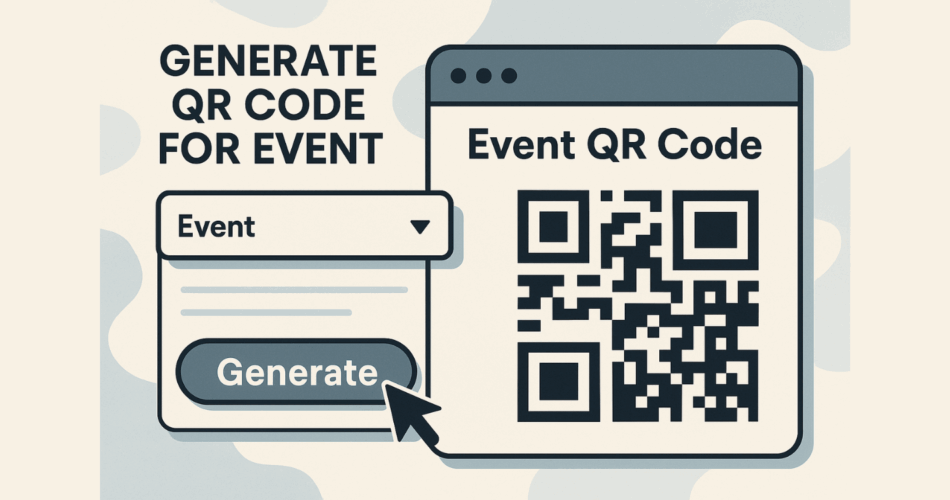
Comments