Sharing plain text information doesn’t have to mean emails, notes, or sticky paper anymore.
QR codes make it possible to encode a simple message into a square-shaped pattern that anyone can scan instantly, no typing, no app installation, and no internet required.
If you’re looking to generate QR codes for text for free, you’re in the right place.
This guide will walk you through what text QR codes are, why they’re useful, and how you can generate them for free using Linko’s QR code generator.
What is a QR code for text?
A QR code for text is a type of QR (Quick Response) code that stores and displays plain text when scanned.
Instead of linking to a URL, opening a file, or triggering a payment, it simply reveals the exact text you’ve encoded.
Think of it like a digital sticky note that anyone with a smartphone can read in seconds.
There’s no tracking, no link shortening, and no server involved.
You create it, print it (or save it), and whoever scans it gets the message you wanted them to see.
Using text QR code is perfect for offline use cases, personal notes, or situations where you want to share information without internet access or external links.
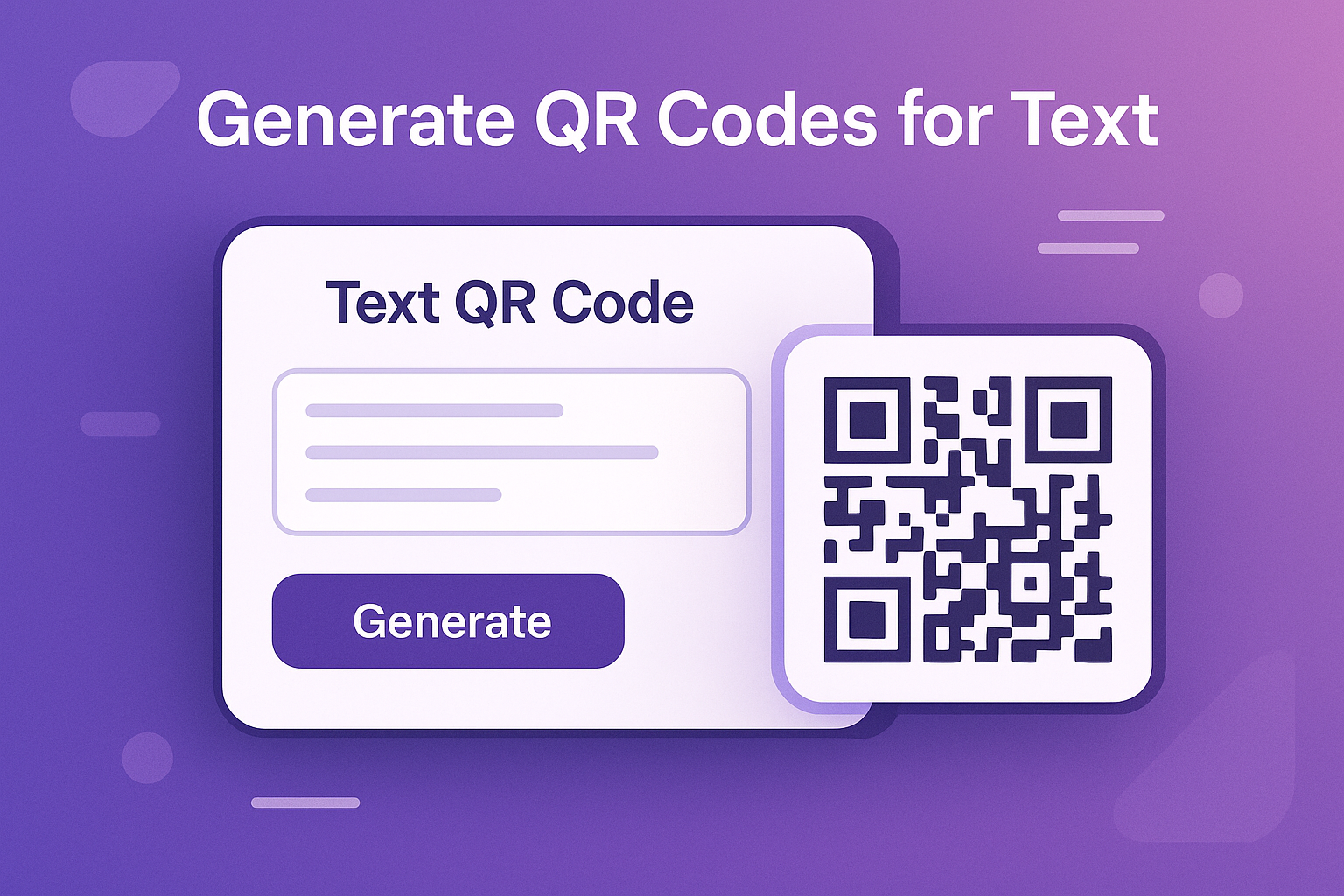
Why use a QR code for plain text?
While QR codes are most known for opening websites or menu links, text QR codes are underappreciated.
Here’s why they’re actually powerful and practical:
Instant data sharing without internet
Text QR codes don’t need WiFi or mobile data to work.
The content is embedded directly inside the code, so scanning it will show the message immediately, no loading, buffering, or browser windows required.
This makes them perfect for use in underground areas, remote places, or situations where internet access is limited or unreliable.
No need for links or file attachments
Not every message needs a website. Sometimes, you just want to share a short instruction, code, or message.
Text QR codes remove the middleman, no Google Docs, Dropbox links, or emails.
Just the message, plain and simple.
Great for offline content delivery
Because everything is stored directly in the QR code, you can use them on printed materials without worrying about updates or dead links.
For example, a text QR on a printed manual can show setup tips or serial numbers. On a business card, it could show a short bio or a job description.
Use cases in education, business, and personal notes
- Teachers can share assignment notes on classroom posters.
- Businesses can print short text instructions on product packaging.
- Event organizers can place QR codes with agenda details on tickets.
- Friends or couples can use them to share secret messages or quotes.
In short, text QR codes are underrated, but they fit many situations where speed, simplicity, and reliability matter.
How does a text QR code work?
The process is surprisingly simple.
When you create a QR code online, the generator converts your plain text into a pattern of black and white squares.
This pattern follows a global QR code encoding standard, which scanners (like your phone’s camera or QR reader app) can understand.
Once scanned, your device reads the binary data and translates it back into human-readable text. Since there’s no internet required, the message pops up instantly on the screen.
The main limitation is character count.
Most QR code generators handle between 300 to 1,200 characters, depending on the level of error correction and the QR version being used.
The more text you add, the denser and more complex the QR code becomes, which can make it harder to scan.
Still, for short to medium-length notes, codes, or instructions, text QR codes work flawlessly.
How to generate a QR code for text with Linko (Step-by-step)
You don’t need any design skills or coding knowledge to generate a QR code.
With Linko’s free QR code generator, the entire process takes less than a minute.
Here’s how to do it:
Step 1: Go to Linko’s free QR code generator
Visit Lino’s free online QR code builder. It doesn’t require sign-up.
Step 2: Select “Text” as the QR code type
Select the “Text” QR type to create a plain text QR code.
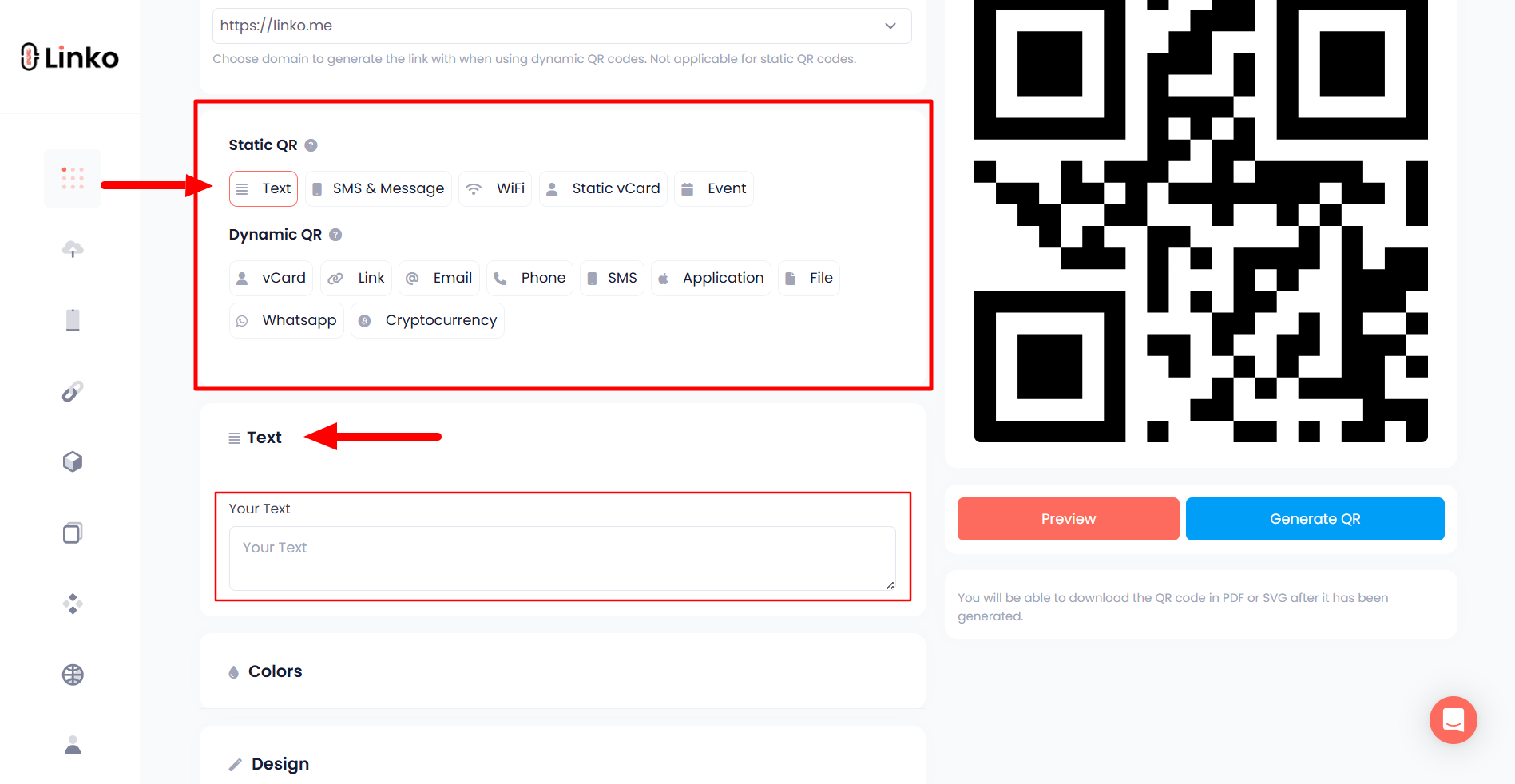
Step 3: Enter your plain text
Now, type the message or note you want to encode.
- It could be a quote, a short instruction, or any general information.
- Keep in mind that shorter text results in better readability and scanning success.
Step 4: Customize your QR code colors
Linko lets you customize the color of the QR code, background and foreground. This helps you match the QR code with your brand or printed material.
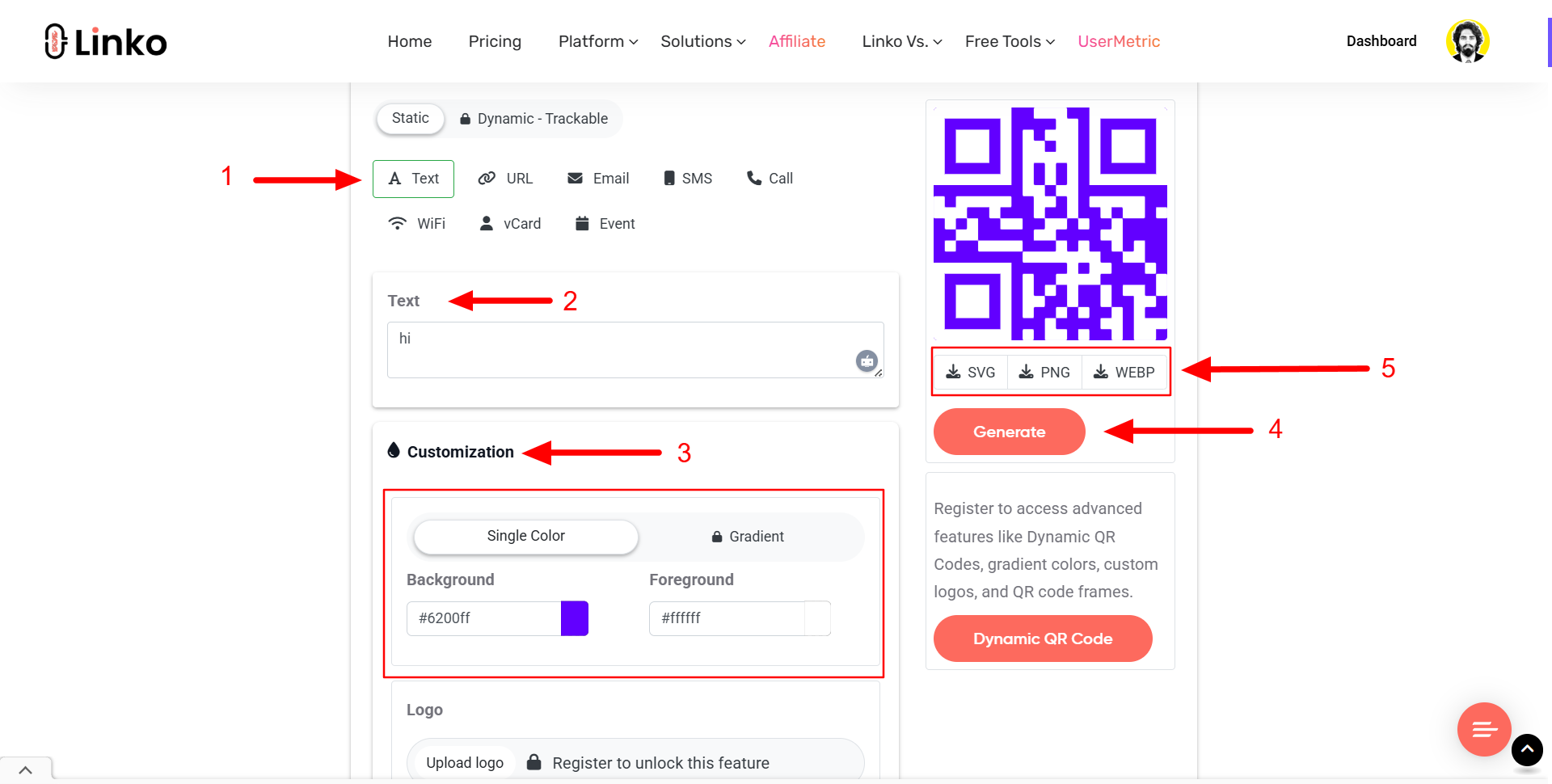
Step 5: Download in PNG, SVG, or WEBP
Once your QR code is ready, you can download it in PNG, SVG, or WEBP. Just choose the format that fits your use case.
Step 6: Test before sharing
Always test your QR code before printing or sending. Use your phone’s camera or a QR code scanner app to make sure the text shows up correctly.
If you’ve customized colors, ensure there’s enough contrast between the code and the background.
Tips for printing or sharing your text QR code
Once you’ve created your QR code for text using Linko, it’s time to put it to work.
Whether you’re printing it on flyers, packaging, or using it in a digital format, following some basic best practices will ensure it’s easy to scan and effective.
Best print size and resolution
Don’t go tiny.
A minimum size of 1 x 1 inch (2.5 x 2.5 cm) is generally recommended for printed QR codes. For larger items like posters or packaging, scale up proportionally.
If your QR code contains a long text message, the design will be more complex, so a bigger size helps avoid scanning issues.
Also, use 300 DPI resolution for print materials to maintain sharpness. Linko’s SVG and PNG downloads are perfect for both web and print quality.
Where to place QR codes for visibility
- Front and center on posters or brochures
- On product packaging (but avoid placing near folds or curves)
- Business cards, especially near the bottom for a clean design
- Near checkout counters for instructions or service information
- Inside instruction manuals or employee handbooks
Make sure the QR code has enough white space (called the “quiet zone”) around it so it’s not crowded. That helps scanning apps focus correctly.
Offline sharing ideas (flyers, manuals, cards)
QR codes don’t always have to live online. Use them on:
- Printed flyers to give customers special instructions or messages
- Manuals or how-to guides to provide setup or care details
- Thank you cards or gift tags to share personal messages
- Event tickets to include the schedule or parking info
If you want to go creative, turn your QR code into a sticker, keychain, or even a temporary tattoo (yes, people have done that). 😅
Are QR codes for text secure?
You may not think of QR codes and security in the same sentence, but text QR codes are among the safest types you can use.
1. No tracking = privacy
Unlike dynamic QR codes that log scans, text QR codes are static. They don’t connect to servers, and no scan data is stored. That makes them ideal for privacy-conscious users.
2. No external links = safer for users
Since text QR codes don’t link out to a website, there’s no risk of phishing, malware, or redirect scams. You can’t be sent to a shady domain or download anything harmful — just plain text.
3. Can’t be hacked like URL QR codes
URL-based QR codes can potentially be changed or redirected if you’re using dynamic links or third-party platforms.
Text QR codes are not editable after being generated, which ironically makes them more secure and tamper-proof.
If you’re sharing sensitive or instructional information offline, text QR codes offer a safe and controlled method.
Text QR codes vs URL QR codes: What’s the difference?
Let’s compare these two types side by side to help you decide which is better for your situation.
Text QR code
The information is built-in. No internet connection required.
Text QR codes are great for:
- Short instructions
- Personal notes
- Event info
- Classroom messages
- Product codes
URL QR code
Scanning opens a website. You need mobile data or WiFi.
URL QR codes are ideal for:
- Marketing campaigns
- Tracking user engagement
- Linking to websites, forms, or videos
- Redirecting users based on location or device
Which one to choose and when
Use a text QR code when your message is short, static, and doesn’t need tracking.
Use a link QR code creator when you want to send people to a website and potentially measure traffic or update the destination later.
How many alphanumeric characters can a QR code store?
There’s a limit to how much text you can stuff inside a QR code before it turns into a blocky mess.
Text length limits in QR codes
Technically, a QR code can hold up to 4,296 alphanumeric characters, but the more you add, the harder it becomes to scan, especially on lower-quality cameras or when printed small.
How much is “too much” for a QR code
A good rule of thumb: try to stay under 300 characters for smooth scanning. Beyond that, your code will look more dense and may require a larger print size to scan properly.
Tips for keeping text short and scannable
- Stick to one sentence or bullet points
- Avoid long paragraphs or unnecessary fluff
- Use abbreviations where appropriate
- If your message is too long, consider splitting it across two QR codes
The simpler the code, the better the user experience.
Real-world examples of using text QR codes
Need inspiration? Here are a few real-world use cases where text-based QR codes make everyday life easier:
Small business using QR for WiFi codes
A local coffee shop displays a text QR code at the counter that says:
"WiFi: CoffeeGuest | Password: Latte2025"Customers just scan and type in the details — no need to ask or guess.
Teacher sharing homework instructions
A middle school teacher prints a text QR code on the whiteboard:
"Read pages 45–52. Bring 3 questions to discuss."Students scan it and store the assignment on their phone.
Event planner printing agendas in QR
An event company includes a text QR code on each attendee badge that says:
- 9:00 AM – Opening keynote
- 10:30 AM – Workshop A/B
- 12:00 PM – Lunch
- 2:00 PM – Panel TalkThis saves paper, space, and keeps things efficient.
These examples show how flexible and useful plain text QR codes can be, with zero internet dependency.
Final thoughts
QR codes aren’t just for marketing, they’re tools for sharing information quickly and simply.
When you use text-based QR codes, you unlock a fast, internet-free way to communicate in schools, events, products, and personal settings.
With tools like Linko’s free custom QR code maker, creating your own is easy.
- No sign-up needed.
- Just pick “Text QR”, type your message, customize your design, and download.
So the next time you need to share something, a tip, a password, a reminder, or a little joke, try putting it in a QR code.
You might be surprised how often it comes in handy.
FAQs
Can I edit the text inside a QR code later?
No. Once a text QR code is created, the message is fixed and can’t be changed. If you need to edit it, you’ll need to generate a new one.
How long does a text QR code last?
Forever! There’s no expiration. As long as the image is scannable, it will continue to display the encoded text.
Are text QR codes free forever?
Yes. With tools like Linko, you can generate as many text QR codes as you want — no cost, no sign-up.
Will everyone’s phone scan a text QR code?
Almost all modern smartphones can scan QR codes using their camera apps. If not, free QR scanner apps are widely available.
Can I track how many people scan my text QR code?
No. Text QR codes are static and do not support analytics. If you want tracking, consider using a dynamic QR code linked to a short link created with Linko instead.

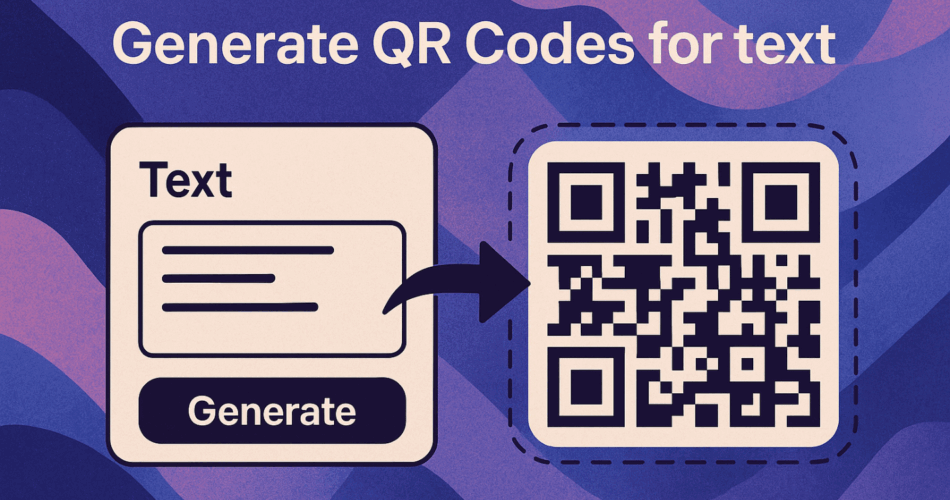
Comments