Every day, people miss out on leads, feedback, and opportunities simply because they don’t make communication easy.
Here’s the truth: email is still one of the most powerful tools in digital communication, but typing out or copying email addresses can slow people down.
What if one scan could launch a pre-filled email message instantly?
That’s where email QR codes come in.
By generating a free QR code for email with tools like Linko, you can create a scannable code that opens your email address with a subject and message already filled in.
This post will guide you step-by-step on how to do it—and why you should.
Let’s dive in.
What is an email QR code?
An email QR code is a type of QR code that, when scanned, opens the user’s default email app with a new email draft.
The To field is pre-filled with your email address, and you can also include a pre-written subject line and body message.
Think of it as a shortcut to communication.
Instead of asking people to type your email or open their app manually, you give them a QR code that does it all in one step.
This is especially helpful in print media, packaging, business cards, and customer service desks.
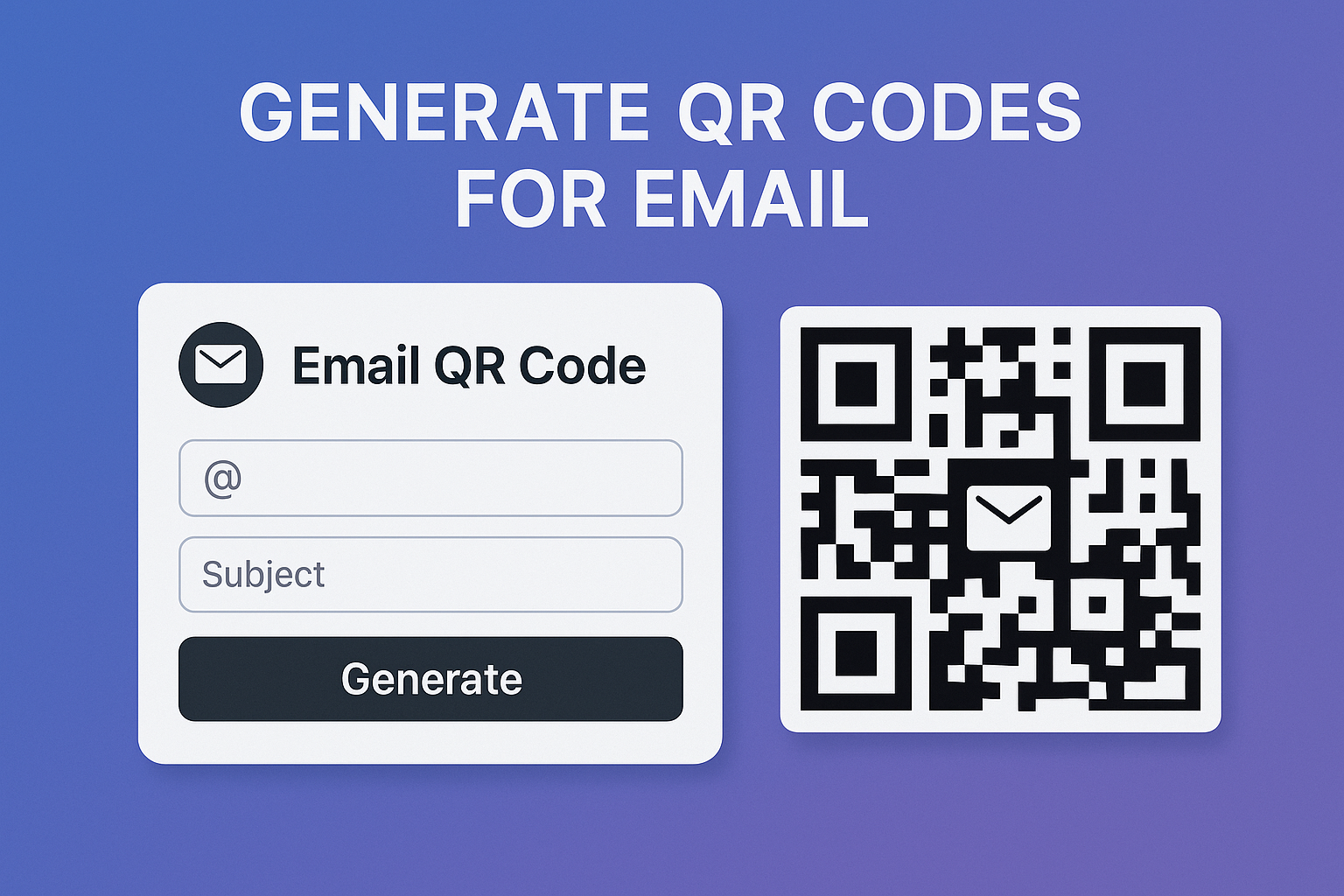
Can a QR code send an email?
Yes—but with a small detail.
A QR code can’t automatically send an email on its own, but it can launch the email app with everything ready to go: recipient, subject, and body.
After scanning, the user just taps send.
Here’s what an email QR code can do:
- Open the device’s default email app.
- Fill in your email as the recipient.
- Auto-fill the subject line.
- Add a message to the body.
This reduces friction and improves the chance of someone actually contacting you.
It’s especially powerful for customer support, feedback, newsletter signups, job applications, and sales outreach.
How does an email QR code work?
A QR code email works by embedding a mailto: link inside the code. When the code is scanned, it triggers that link, which then opens the device’s email client.
Here’s what it looks like behind the scenes:
mailto:hello@example.com?subject=Hello%20There&body=I%20am%20interested%20in%20your%20productWhen you use a tool like Linko’s QR Code Generator for Email, it automatically generates this for you and converts it into a static QR code.
No code. No hassle. Just scan and email.
Why use a QR code for email communication?
Let’s break this down with real-world logic.
Using a QR code email message streamlines how people get in touch with you.
Instead of typing, copying, or navigating to an email address, they just scan and start writing—or just press send.

Here are some benefits:
- Save time: No typing, searching, or spelling mistakes.
- Increase engagement: Easier action = higher response rates.
- Perfect for print: Business cards, brochures, posters, and flyers become instantly interactive.
- Improve user experience: Especially for non-tech-savvy users.
“QR codes are about removing friction. And fewer clicks = more action.”
Imagine a customer at a store scanning a QR code to send feedback or a job applicant scanning your business card to email a resume—no searching or tapping, just action.
What details can you include in an email QR code?
You can embed multiple fields into an email QR code to pre-fill the entire message. With Linko’s tool, it’s all available in the form builder.
Here’s what you can include:
- Email address – The recipient’s email (e.g., you@example.com).
- Subject line – The topic of the email (e.g., Feedback Request).
- Body message – A full message the user can modify or send as-is.
Example:
A mailto: link like this:
mailto:team@linko.me?subject=Feedback&body=I%20love%20using%20Linko!%20Here's%20my%20feedback...Will open an email draft with:
- To: team@linko.me
- Subject: Feedback
- Body: I love using Linko! Here’s my feedback…
Bonus Tip: You can also use URL encoding to make sure special characters and spaces work properly in the email content.
How to create an email QR code with subject and body for free using Linko
If you’re looking for the easiest and account-free way to make a QR code for free, our free QR code tool is your best option.
Here’s a step-by-step tutorial to generate a fully working email QR code with subject and body text:
Step 1: Go to the free tool
Visit: 👉 linko.me/free-tools/qr-code-generator
Linko lets you create 8 types of static QR codes, including:
- Text
- URL
- Call
- SMS
- Wi-Fi
- vCard
- Event
Select Email from the type options.
Step 2: Fill out the email form
You’ll see three fields to complete:
- Email: Enter the recipient’s email address (e.g., hello@yourdomain.com).
- Subject: Add a title for the email (e.g., Support Request).
- Message: Type the default body message (e.g., Please help me with…).
💡 These fields will automatically fill the email draft when the code is scanned.
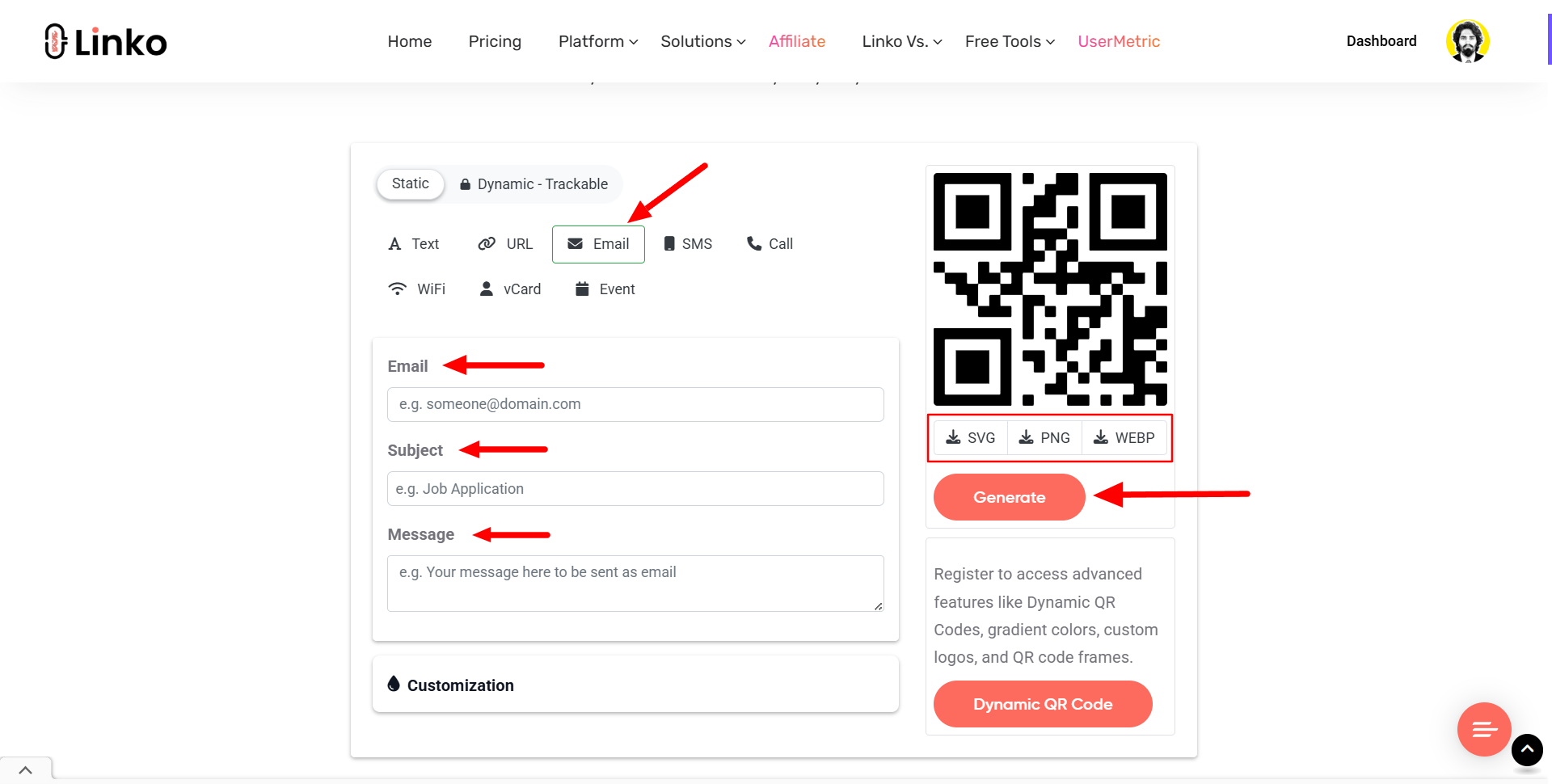
Step 3: Customize your QR code style
Linko allows free customization:
- Change QR background and foreground color
- Add logo or frame (paid feature)
- Add margin (Paid feature)
This helps it blend into your branding, whether it’s on a poster, business card, or email footer.
Step 4: Download your QR code
Once you’re done, choose your file format:
- PNG
- SVG
- WEBP
Click on any of the above mentioned file formats and and your free email QR code will start downloading.
🟢 No registration
🟢 No watermark
🟢 No limits
And yes—it’s totally free.
Difference between email QR code vs vCard QR code
It’s easy to confuse email QR codes with vCard QR codes, but they serve different purposes.
Let’s clarify the difference:
Email QR Code:
- Purpose: Starts an email draft.
- Function: When scanned, it opens the email app with pre-filled fields.
- Use it when: You want someone to send you a message instantly.
vCard QR Code:
- Purpose: Shares complete contact details.
- Function: When scanned, it saves your full contact card to the phone.
- Use it when: You want users to save your name, phone, company, email, and address.
In short, use an email QR code for instant messages, and a vCard QR code for contact storage.
If you’re unsure, ask yourself this:
“Do I want someone to message me or save my info?”
How do I create a QR code for Gmail or Outlook?
Creating a QR code that works with Gmail or Outlook is simple because both support the mailto: format.
Here’s how to make one using Linko’s QR Code Generator Tool:
Step-by-step for Gmail and Outlook:
- Go to the our free QR code maker.
- Choose Email as the type.
- Fill in:
- Your email (e.g., yourname@gmail.com)
- Subject (e.g., Job Application)
- Message (e.g., I’d like to apply for the open position…)
- Customize the style (optional).
- Download the QR code in PNG, SVG, or WEBP.
When scanned:
- If the person is on mobile and has Gmail/Outlook app installed → it opens directly.
- If on desktop, it opens the default browser-based email client.
So yes—it works seamlessly on Gmail, Outlook, Yahoo, Apple Mail, and others.
Why choose Linko as your free email QR code generator
Most QR code tools out there come with limits. They lock features, add watermarks, or ask you to create an account just to download a simple PNG.
Here’s why Linko stands out:
- ✅ 100% free
- ✅ No account or signup needed
- ✅ No watermark or branding
- ✅ Instant download options (PNG, SVG, WEBP)
- ✅ Supports all major QR types including email, website, vCard, SMS, etc.
“If you want fast, reliable, and free QR code generation—Linko is built for you.”
Unlike many tools that gate features, Linko is focused on providing value upfront—no strings attached.
All QR code types you can generate for free on Linko
In addition to email, Linko lets you create 8 static QR code types that cover almost every communication need.
Here’s the full list:
| QR Code Type | What it does |
|---|---|
| Text | Displays a plain message (links are also supported) |
| URL | Opens a specific webpage |
| Opens email app with pre-filled fields | |
| Call | Starts a phone call |
| SMS | Opens text messaging app with message |
| WiFi | Connects to a WiFi network |
| vCard | Adds contact to device |
| Event | Adds calendar event to user’s device |
👉 Read more:
- How to Generate QR codes for Text – Free QR Code Generator
- How to Make a QR Code for Website Link – Free QR Generator
You can switch between these formats with just a click on the same tool interface. It’s all on one clean homepage.
Embedding email QR codes on business cards, brochures, and email signatures
Want to add real utility to your printed or digital assets? Here’s how to use your email QR code like a pro.
Business Cards
- Add a small email QR code in the corner.
- Use custom colors to match your brand.
- Let potential clients email you instantly by scanning.
Brochures and Flyers
- Great for customer service, event registration, or feedback forms.
- Place next to your call-to-action.
Email Signatures
- Add the QR as an image.
- Link to the same email action your readers would use.
- Perfect for cross-device access—if someone views your email on desktop, they can scan it with their phone.
“Your email QR code is a silent salesperson. It makes contacting you frictionless.”
Real-life use cases of email QR codes in business and marketing
QR codes are only useful when they solve real problems. Here are ways businesses are already using email QR codes today:
📦 Product Packaging
- Add a customer support QR code that opens an email message with the subject “Product Help”.
🧑🏫 Education & Workshops
- Instructors provide a QR code on slides to collect questions or feedback via email.
👨⚕️ Medical & Healthcare
- Patients scan QR to email questions, refill requests, or feedback directly to staff.
🏢 Real Estate
- Agents include a QR on property flyers to request more info via email.
📄 Resumes & Portfolios
- Job applicants include a QR that opens an email for recruiters to reach out instantly.
🎤 Events
- QR codes at booths let visitors scan and email a team member immediately with no typing.
These are just a few examples. The real win is this: you make it easier for people to talk to you—and that’s good for any business.
Final thoughts
An email QR code is a small, smart move that makes a big difference in how you connect with your audience.
Whether you’re running a business, giving a talk, or just trying to make things easier for your contacts, one scan can make all the difference.
Use Linko’s Free Email QR Code Generator to get started today—no signup, no paywall, just results.
“Make it easy to contact you, and more people will.”
FAQs
Can I track how many people scan my email QR code?
Not with static QR codes. If you need tracking, use a dynamic QR code tied to a custom URL that redirects to an email form.
Will my QR code expire?
No. All email QR codes generated by Linko are static and permanent. Once downloaded, they work forever unless the email address becomes invalid.
Does it work on both iPhone and Android?
Yes. iPhones open Mail, Gmail, or any installed email app. Android phones will open the default email app like Gmail or Outlook based on device settings.
Can I change the email later?
With static QR codes, you can’t edit the data after generating it. You’ll need to create a new one. For editable QR codes, wait for Linko’s dynamic QR support.
Is it really free?
Absolutely. Linko’s QR Code Generator is 100% free. No limits. No login. No watermark. Just visit, fill out your fields, and download.

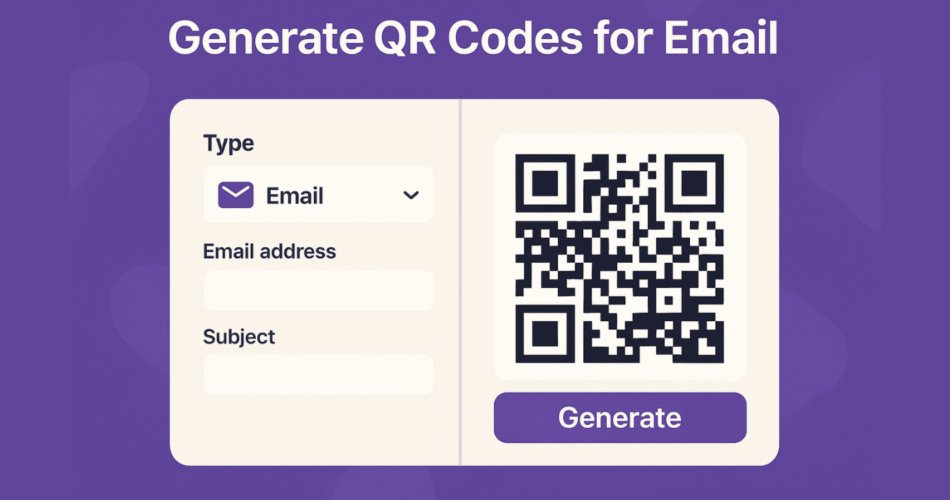
Comments