Want to generate a QR code for your website link? You’re in the right place.
Whether you’re promoting a product, sharing your blog, or printing a code on business cards, a QR code for website links makes it easy for people to visit your page with a quick scan, no typing needed.
In this guide, you’ll learn how to create a QR code in seconds using Linko’s free QR code maker.
- No sign-up. No design skills.
Just enter your link, customize your QR code, and download it in high quality.
We’ll also explain the difference between static and dynamic codes, show you how to test your QR code, and help you avoid common mistakes, so your link QR code works every time.
Let’s get started.
What is a QR code and why use it for website links?
A QR code (Quick Response code) is a type of barcode that can store data like a website URL, contact info, or text.
When scanned with a smartphone camera, it instantly redirects users to the embedded link, no typing, no effort.
Using a QR code for your website links lets people access your page faster.
Whether you’re promoting a blog, store, or portfolio, QR codes make it easier for users to visit your site with just one scan.
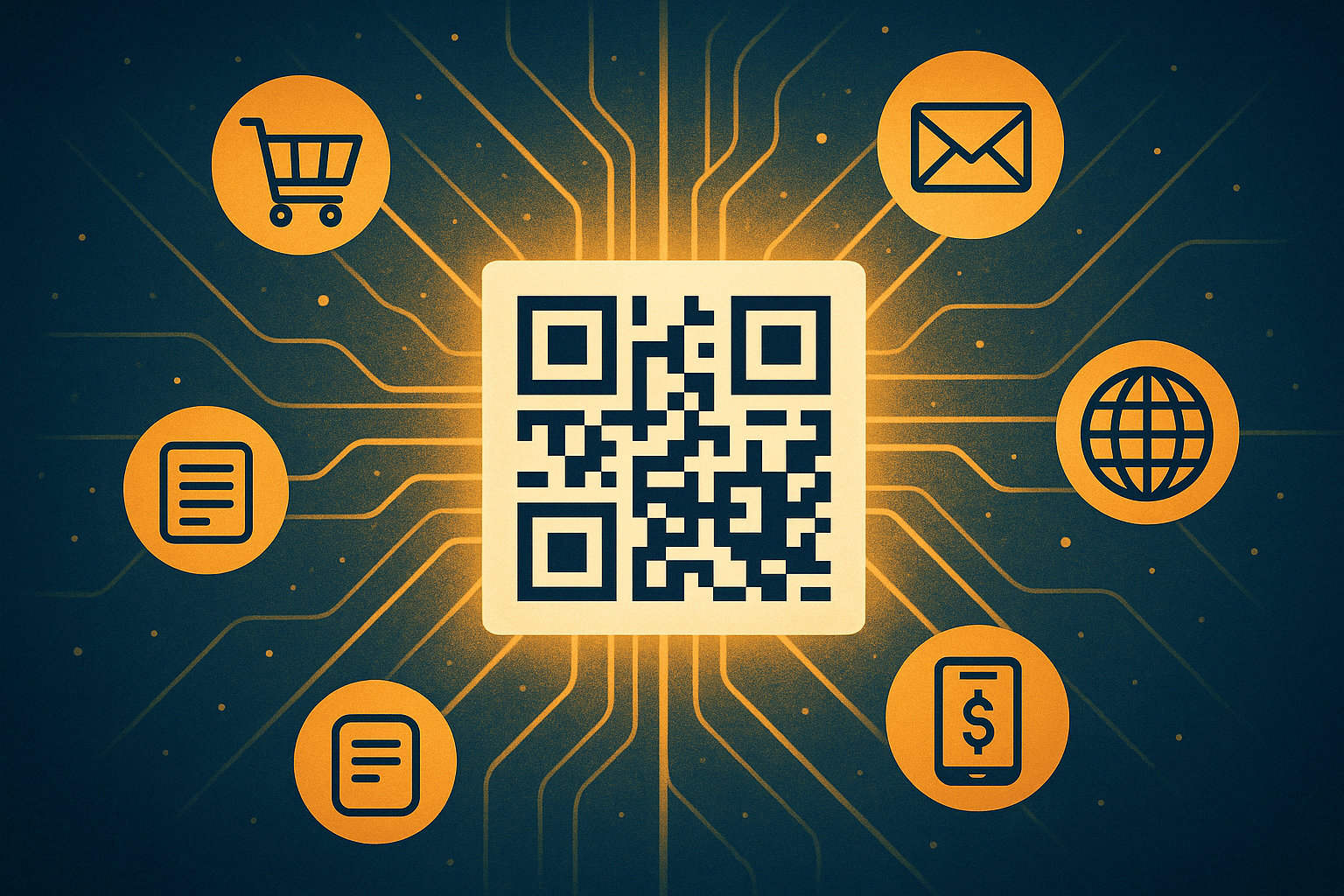
Why it’s useful for websites:
- No need to type long or complex URLs
- Works on posters, packaging, flyers, menus, and digital screens
- Great for mobile-first users who don’t want to type
- Increases accessibility to your website offline and online
You can think of a URL QR code as a shortcut to your content, perfect for marketing, education, and real-world promotions.
How does a URL QR code work?
A URL QR code stores your website address (like https://linko.me) inside a QR image.
When someone scans the code using their phone’s camera or QR scanner app, it opens the website directly in their browser.

Here’s a breakdown of how it works:
- You create a QR code with your site URL embedded.
- The code is scanned by a mobile device.
- The browser automatically loads the website link.
It’s fast, reliable, and doesn’t require any special app in most cases, modern phones scan QR codes directly from the default camera app.
How to make a QR code for a link using Linko (Step-by-step)
Creating a QR code for a link/URL with Linko is easy and takes under a minute.
Step 1: Go to Linko’s Free QR Code Generator
Visit linko’s static QR code generator. You’ll land directly on the tool, no account required.
You’ll see an input box, QR type options, and preview on the right side.
Step 2: Select “Link/URL” QR Code type
Choose the second option labeled “URL”. This type is built specifically for any links.
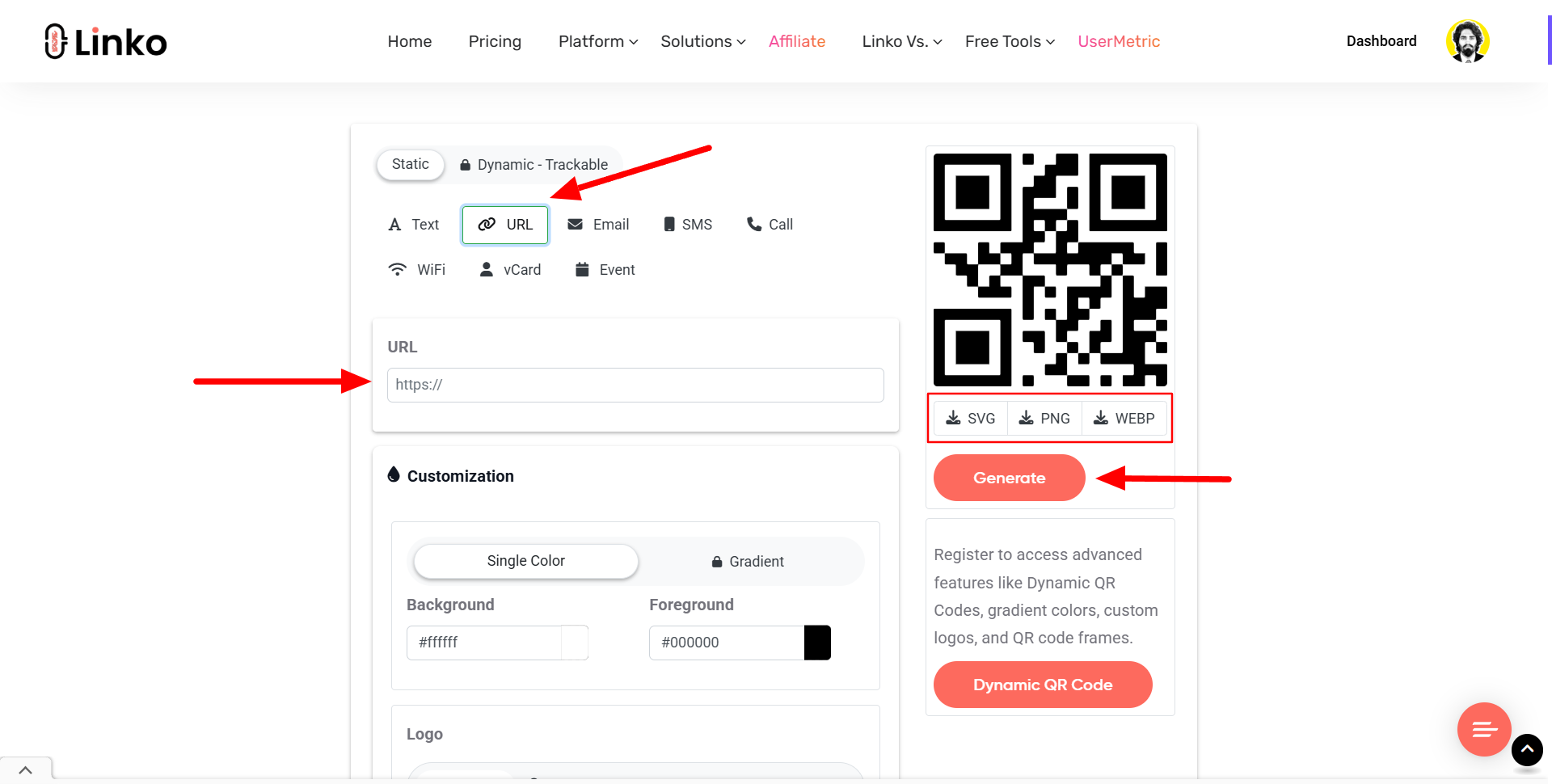
If you choose this, the QR code will open the entered web address in the user’s browser when scanned.
Step 3: Paste your website or link
Enter the full link you want to share, like:
https://yourstore.comhttps://linko.me/bloghttps://youtube.com/yourvideo
Make sure the link includes https:// for proper redirection.
Step 4: Customize QR code colors and shapes (optional)
Linko’s QR generator lets you customize the colors of your code to match your branding or style.
- Choose a foreground and background color.
- Adjust the corner shapes and eye design. (Paid options)
- Make it fun or keep it simple, totally up to you.
Pro tip: Make sure there’s good contrast between the QR color and background. Light QR codes on light backgrounds may not scan well.
Step 5: Choose your download format (PNG, SVG, WEBP)
Once your QR code is ready, click your preferred file format:
- PNG for most uses
- SVG for high-resolution printing
- WEBP for web-friendly optimization
All files are clean, high quality, and watermark-free.
Why use Linko’s QR code creation service?
There are dozens of QR generator softwares out there, but Linko was built to be fast, free, and frustration-free.
Here’s why it stands out:
No sign-up needed
You don’t need to create an account, verify an email, or log in. Just open the page and start generating QR codes immediately.
Easy-to-use interface
The design is simple and mobile-friendly. Whether you’re a beginner or tech-savvy, the tool walks you through every step.
Supports 8 types of QR codes
Besides URL QR code, you can also generate:
- Text QR Code
- Email QR Code
- Phone calls QR Code
- SMS messages QR Code
- WiFi access QR Code
- vCards QR Code
- Events QR Code
Each type is static, reliable, and free to use.
Free download options in 3 formats
Choose the right format for your needs: PNG for screens, SVG for print, and WEBP for web optimization.
Safe, secure, and privacy-friendly
We don’t track, log, or store your QR data. Everything is generated on the spot in your browser, your links stay private.
No tracking, no editing later, just a simple, scannable code that works every time.
Are link QR codes free to create?
Yes, 100% free.
At Linko, we offer a free QR code creator with scan analytics that lets you create and download static URL QR codes in seconds.
There’s no sign-up, no limit, and no watermark.
You don’t need a credit card or subscription. Just paste your link, customize the look (optional), and download your QR code as:
- PNG – Best for web or digital sharing
- SVG – Ideal for high-quality print
- WEBP – Smaller file size, good for websites
You can make as many QR codes as you need — completely free.
Best use cases for link QR codes
Link QR codes are flexible and can be used in almost any situation where you want to guide users online.
Here are some popular examples:
- Business cards: Let people scan to visit your personal site or LinkedIn profile.
- Flyers and posters: Promote events, sales, or campaigns with direct web access.
- Product packaging: Direct buyers to manuals, video tutorials, or product pages.
- Restaurant menus: Link to online menus or reservation forms.
- Event booths: Share websites at trade shows and expos quickly.
- Real estate signs: Link to virtual tours or property detail pages.
- YouTube or blog links: Let users access content with one scan.
Static vs dynamic QR codes: What’s the difference?
When you generate QR code for a URL, you’ll often see two options: dynamic and static QR codes.
Here’s a quick breakdown:
| Feature | Static QR Code | Dynamic QR Code |
|---|---|---|
| Editable after creation | ❌ No | ✅ Yes |
| Tracks scans | ❌ No | ✅ Yes |
| Expiration | ❌ Never expires | ✅ Might expire on free plans |
| Free to use | ✅ Usually free | ❌ Usually paid |
At Linko, we provide static QR codes for free and dynamic QR Codes in paid plans, they’re perfect for simple uses like sharing website links.
Is a static URL QR code good enough?
Yes, in most cases, a static URL QR code is more than enough.
If you simply want to link users to a webpage, YouTube video, blog post, or portfolio, a static code:
- Does the job instantly
- Doesn’t need updates
- Never expires
- Can be printed or shared without limitations
When is a static QR code perfect?
- Business cards linking to a personal website
- Posters linking to event pages
- Menus linking to a digital menu site
- Stickers linking to product pages
If you need analytics, retargeting, or the ability to change the destination URL later, that’s when dynamic QR codes are more useful.
But for most online users, regular/normal people, and seasonal users, static works just fine.
Common mistakes to avoid while using QR code for links
Creating a QR code for a website link is easy. But a few simple errors can ruin the user experience.
Here’s what to avoid:
❌ Linking to a broken URL
- Double-check that your website link works and is live. A 404 error kills trust.
❌ Using low contrast colors
- Fancy colors are fun, but don’t compromise scannability. Your QR Code for links must be easy to read by cameras.
❌ Printing codes too small
- Tiny QR codes won’t scan. Stick to at least 1 x 1 inch size for print materials.
❌ Not testing your code
- You should always test your code on at least two different devices before finalizing it.
Avoiding these pitfalls ensures your URL QR Code actually drives people to your website.
How to test if your URL/link QR code works
Testing your URL QR code is simple but important. Here’s how to do it right:
✅ Step 1: Use a smartphone camera
- Most modern phones (iPhone, Samsung, Pixel, etc.) can scan QR codes directly from the camera app. Open your camera and point it at the QR code.
✅ Step 2: Check redirection
- Make sure the browser opens your website link correctly and quickly. Look for typos or slow redirects.
✅ Step 3: Test in different lighting
- Try scanning the printed version in bright and dim conditions to ensure it works in real-life situations.
✅ Step 4: Use another phone or app
- Not all devices are the same. Test on iPhone and Android, and try a third-party QR scanner just in case.
Testing takes one minute, but it can prevent major problems in your campaign or product packaging.
Final thoughts
Making a QR Code for website links has never been easier.
With Linko, you get a fast and custom QR code creator to turn any website into a scannable link, perfect for marketing, personal use, and print promotions.
FAQs
Can I make a free QR code for website link with no sign-up?
Yes. Linko’s QR Code Generator lets you create and download a Link QR Code for free, with no sign-up or login required.
Is the QR code permanent? Will it ever expire?
Yes. All URL QR Codes generated on Linko are static and permanent. They never expire and work as long as your website link remains live.
Can I change the link after I create the QR code?
No. Because Linko generates static QR codes, the link inside cannot be changed once the code is created. If you need to update the link, you’ll need to generate a new QR code.
Can I use the QR code on printed materials?
Yes. You can use your QR Code for flyers, posters, business cards, packaging, and more. Make sure to download it in SVG format if you need high-quality printing.
How many types of QR codes does Linko support?
Linko offers 8 static QR code types: URL, Text, Event, vCard, Email, SMS, Call, and WiFi. Each type is free to use with no sign-up.
What formats can I download my Link QR Code in?
You can download your QR code as: PNG, SVG, WEBP. All downloads are high-quality and watermark-free.
Is my data stored or tracked by Linko?
No. We don’t store, track, or log any of your QR code data. All generation happens client-side in your browser for full privacy.

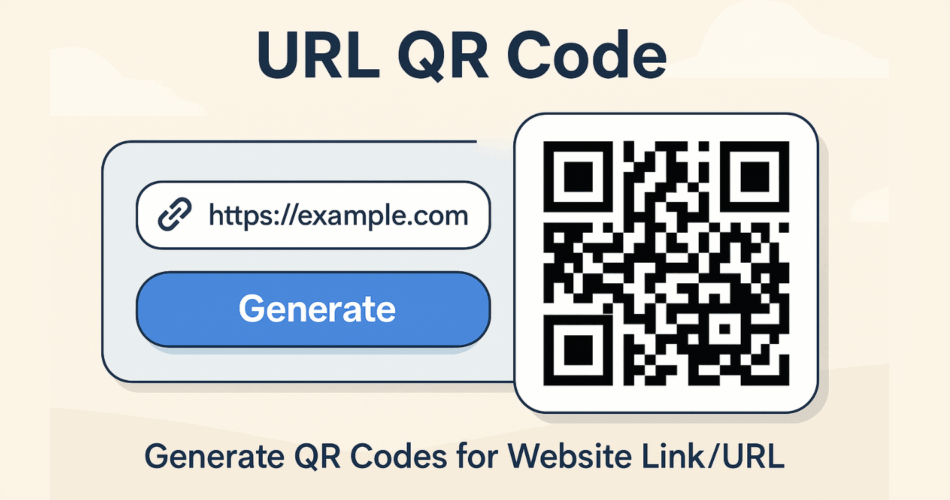
Comments