Introduction to Linko
What is Linko, and how does it work?
Answer:
Linko.me is a link management tool that helps individuals and businesses create short, branded links, bio pages, and QR codes for sharing across various platforms.
Linko enables you to monitor and analyze link performance, providing insights into user engagement, such as click-through rates and short link analytics.
By shortening long URLs with custom domains, Linko makes links more memorable and professional-looking, enhancing brand credibility.
With features like retargeting pixels, IP targeting, and link expiration, Linko allows you to fully customize your link-sharing strategy.
Why should I use a link management tool like Linko?
Answer:
Using a link management tool like Linko offers several benefits:
- Branding: You can customize links to reinforce brand identity.
- Analytics: Track clicks, geographic location, and device data for targeted marketing.
- Link Control: Set expiration dates, manage permissions, and edit links post-sharing.
- Audience Insights: Linko’s analytics help you understand audience behavior, enabling smarter marketing decisions and improved conversion rates.
Who is Linko best suited for?
Answer:
Linko is designed for anyone looking to short, manage, track, and improve link management.
It’s highly beneficial for:
- OnlyFans Marketer: To shorten 1,000+ links in bulk, hide referrer, and bypass OnlyFans link ban.
- Marketers and Agencies: For tracking campaign performance and link engagement.
- Businesses and E-commerce Sites: To increase brand visibility and analyze customer behavior.
- Content Creators and Influencers: By consolidating all important links on a single bio page.
- Developers: With API integrations to automate link creation and tracking.
Getting Started with Linko
How do I sign up for Linko?
Answer:
To get started with Linko, visit the Linko website and click on the “Sign Up” button.
Choose from available plans, including free plan. Once registered, you can start shortening links, creating bio pages, and generating QR codes from your dashboard.
What are the main features included in the Linko dashboard?
Answer:
The Linko dashboard provides access to features such as:
- Link Management: Create and track shortened URLs with many advanced features.
- Bio Pages: Create, customize and update your link-in-bio.
- QR Code Generation: Create and customize branded QR codes.
- Analytics and Reports: Monitor short link statistics.
- User Management: For collaborative use with teams (available on some plans).
What is Linko’s retargeting pixel and how does it improve marketing strategies?
Answer:
Linko’s retargeting pixel is a tracking code that monitors users who click on a link, enabling businesses to retarget them with specific ads later.
This helps improve marketing efforts by allowing businesses to create focused advertising campaigns for users who have already shown interest, leading to higher chances of conversion and return on investment.
What is a custom splash page in Linko and why should you use it?
Answer:
A custom splash page is a transitional page shown to users before they reach the destination link.
Using custom splash pages helps build brand recognition by providing promotional details, messages, or relevant information before users continue to their destination.
This can increase user trust and engagement, making it a valuable tool for businesses looking to highlight their brand.
What is Linko’s CTA overlay feature and how can it be used effectively?
Answer:
The CTA overlay feature in Linko allows users to place a customizable call-to-action banner on any shared link.
This tool helps boost engagement by encouraging viewers to take specific actions, such as visiting a website, signing up for services, or learning more about an offer.
This feature is particularly useful in marketing campaigns to drive traffic and increase conversions.
How can Linko’s customizable CTA overlay improve conversions?
Answer:
Linko lets you add custom CTA overlays to short links, highlighting important actions like “Sign Up,” “Learn More,” or “Shop Now.”
These overlays make links more attractive and help guide users to take action, increasing conversion rates.
What is the campaign feature in Linko and how does it help with link management?
Answer:
The campaign feature in Linko allows users to organize and track multiple links within a single campaign.
This helps measure the collective performance of related links, making it easier to analyze data and optimize marketing strategies.
By using campaign’s aggregated statistics, businesses can see which links perform best and adjust their approach for better results.
What is the RSS CTA feature in Linko and how does it support marketing efforts?
Answer:
The RSS CTA feature in Linko allows users to add a call-to-action overlay on links generated from RSS feeds.
This helps businesses promote offers or drive traffic to targeted pages, making their shared content more interactive and action-oriented.
The ability to insert CTAs into RSS links is valuable for maintaining consistent engagement with an audience.
What is the bio page editor sharing feature in Linko and how does it benefit clients?
Answer:
The bio page editor sharing feature in Linko allows admins (account owners) to assign Bio Pages to clients and provide them with access to edit their pages through a secure Client Portal.
This feature ensures clients can customize their content while maintaining admin control over the system.
It helps keep Bio Pages updated with accurate information, reduces administrative workload, and improves collaboration between admins and clients.
What is the Linko Chrome Extension and how does it improve productivity?
Answer:
The Linko Chrome Extension allows users to create and manage short links directly from their browser without needing to login to Linko.
This extension improves productivity by offering quick access to essential link management features, saving time and streamlining workflow for frequent users.
Link Shortening
How do I create a shortened link on Linko?
Answer:
To shorten a link on Linko,
- Log in to your dashboard and enter the long URL in the “Shorten Link” section.
- You can customize the URL slug, add UTM parameters for tracking, and even apply branding if you have a custom domain set up.
- Once ready, click “Shorten,” and your link will be ready to share.
Can I edit a shortened link after creating it?
Answer:
Yes, Linko allows you to edit the destination URL of a shortened link.
- Simply access the link in your dashboard,
- Click on the Action button and choose the “Edit” option, and
- Update the URL as needed.
This feature is useful for correcting links without needing to create a new one.
Can I shorten links in bulk with Linko?
Answer:
Yes, Linko’s bulk link shortening feature allows you to shorten multiple URLs at once, even 100+ links without uploading a CSV file.
This is especially useful for marketers or businesses who need to manage a large volume of links quickly and efficiently.
What is a custom domain, and how do I set it up with Linko?
Answer:
A custom domain is a branded domain you own (e.g., yourcompany.com) that replaces the generic Linko’s domains, allowing for personalized and brand-specific links.
To set it up, purchase a domain from a registrar, then add it in your Linko account settings under “Custom Domains.” Follow the provided DNS instructions to point the domain to Linko’s servers.
What are Linko’s link rotation (A/B testing) features, and how can I use them?
Answer:
Link rotation (A/B testing) in Linko allows you to rotate different link destinations in a single link, distributing traffic across multiple URLs.
This feature is especially helpful for A/B testing, where you can see which landing page performs better.
You can set A/B testing in the link shortener “Advanced Settings” by adding multiple URLs and defining how much traffic each link should receive, making it easy to optimize and adjust your campaigns.
Can Linko help prevent broken links?
Answer:
Yes, Linko provides a broken link monitoring feature to alert you if any of your destinations become unavailable, reducing the chance of broken links.
You can also update the destination URL directly from your dashboard if a link breaks, redirecting traffic seamlessly to an alternative page.
This feature helps maintain user experience and improves the overall effectiveness of your links.
What is deep linking in Linko and why is it beneficial?
Answer:
Linko’s deep linking feature allows you to create links that take users directly to a specific area of an app instead of just the homepage.
This smooth experience gets users where they need to be right away and boosts their engagement. Minimizing friction by eliminating unnecessary navigation means higher conversion rates.
What is Linko’s hide referrer feature and how does it benefit users?
Answer:
Linko’s hide referrer feature conceals the source of traffic when a user clicks on a link, ensuring the original traffic source remains private.
This feature is beneficial for users who want to protect their data and prevent third parties from accessing information about the traffic origin, enhancing the security and privacy of marketing campaigns.
What is link cloaking in Linko and why is it important?
Answer:
Link cloaking in Linko involves shortening long, complex URLs into cleaner, branded links, effectively hiding the original URL.
This not only improves the visual appeal of the link but also protects against link hijacking and ensures trustworthiness.
It is an important feature for affiliate marketers and businesses wanting to maintain a professional appearance and secure their earnings.
Can I password-protect links created with Linko?
Answer:
Yes, Linko provides a password protection feature for sensitive links. You can add a password when creating or editing a link in the “Advanced Settings” section.
This adds an extra layer of security by requiring users to enter a password before accessing the destination content, protecting private information or restricted-access pages.
What is device targeting in Linko and how does it enhance user experience?
Answer:
Device targeting in Linko allows users to direct traffic to different URLs based on the type of device a visitor is using, such as desktop, mobile, or tablet.
This feature enhances user experience by ensuring visitors receive content optimized for their device, leading to better navigation, higher engagement, and improved satisfaction.
How can I optimize my Linko links for social media?
Answer:
To optimize links for social media, you can customize the social share preview in Linko, including the meta title, meta description, and meta image.
Linko allows you to design a visually appealing share preview even in GIF, which improves engagement by making the link more eye-catching and informative.
Additionally, branded links and relevant hashtags can make your links more trustworthy and engaging on social platforms.
How can I add tags or notes to my shortened links in Linko?
Answer:
In Linko, you can organize your links by using channels or notes, which function as folders for managing your short links, QR codes, and bio pages.
You can create and manage channels in the “Channel” section. It make it easier to filter and categorize links, helping you organize campaigns, track content types, and monitor seasonal or audience-specific links.
Additionally, starring ⭐ a channel allows you to access it quickly from the sidebar for more efficient link management.
What are the advantages of using branded links with Linko?
Answer:
Branded links build trust and increase click-through rates by making links recognizable and more relevant to users.
When using Linko’s custom domain feature, you can replace generic short URLs with branded URLs, which aligns the link with your brand’s name and visual identity.
Branded links reinforce brand awareness, improve visibility, and provide a professional look, which enhances user trust.
Can I set link expiration dates with Linko?
Answer:
Yes, Linko allows you to set expiration dates for links, ensuring they are only active within a specific timeframe.
This is useful for time-sensitive campaigns, limited offers, or event-based links.
After the expiration date, the link becomes inactive or redirects to a different URL, protecting users from accessing outdated or irrelevant content.
You can set up expiring link in three ways,
- By time, ⏰
- By date, 📅
- By click. 👆
Can I schedule when a link goes live using Linko?
Answer:
Yes, with Linko’s link scheduling feature, you can choose specific dates and times for your links to become active.
This is useful for time-sensitive promotions or campaigns, ensuring your links are live exactly when you need them.
Can I customize the short URL alias (slug) in Linko?
Answer:
Yes, Linko allows you to personalize the URL slug (the unique part of the URL after your domain) when creating a link.
By customizing this slug, you can make links more memorable, align them with the content, and improve SEO by using relevant keywords.
For example, you can use your campaign name or a unique identifier for easy tracking.
Is it possible to archive links in Linko?
Answer:
Yes, Linko provides an archive feature, which lets you move links to archive when you are done with them.
This helps keep your dashboard organized, allowing you to focus on active links while maintaining a history of past campaigns for analysis.
How does Linko compare to other link shortening tools?
Answer:
Linko provides customizable links, detailed analytics, device targeting, deep linking, link cloaking, and hide referrer, making it better than other link shorteners.
It also focuses on security and branding, offering users a complete link management tool that adapts to their needs.
Link Analytics and Tracking
How does Linko track link performance?
Answer:
Linko uses advanced analytics to track metrics like click-through rate, user location, device type, and time of day.
This data is accessible on your short link analytics, where you can view graphs and insights into each link’s performance.
What types of metrics are available in Linko’s analytics reports?
Answer:
Linko’s analytics provide detailed metrics on the following:
- Clicks and unique clicks: Total clicks and engagement levels.
- Geographic data: Locations of users, including countries and cities.
- Device and OS: Information on users’ devices and operating systems.
- Referrers: Sources of traffic, such as social media, direct visits, or email campaigns.
- Browser: The browsers used by your audience, like Chrome, Safari, or Firefox.
- Language: The preferred language settings of your audience.
These metrics offer valuable insights into your audience, helping you assess link performance and optimize future campaigns.
How do I view detailed analytics for individual links on Linko?
Answer:
To view analytics for a specific link,
- Go to your Linko dashboard,
- Find the link you want to analyze,
- Click on the “Action” button and then “Statistics.”
Here, you’ll see detailed insights on metrics like total clicks, geographic distribution, devices, and referrers.
The data is presented in graphs, allowing you to gain a deeper understanding of your audience and make data-driven marketing decisions.
Can I export my analytics data?
Answer:
Yes, Linko allows you to export your analytics data and short links in a CSV format, making it easier to integrate with other reporting tools or to share performance insights with your team.
How does Linko handle data retention?
Answer:
Linko stores and retains link statistics based on your subscription plan. For free users, data is retained for a limited time, while paid users enjoy extended retention periods, giving you historical insights to track long-term performance.
Can I use UTM parameters with Linko?
Answer:
Yes, Linko supports UTM parameters, which help you track traffic sources and campaign effectiveness.
When creating a link, add UTM tags directly in the link shortner to capture additional data for analytics platforms, such as Google Analytics.
How can Linko assist in shortening complex URLs with multiple parameters?
Answer:
Linko is designed to simplify complex URLs with many tracking parameters or referral codes.
When you shorten a URL using Linko’s link shortener, it keeps all the original parameters, creating a cleaner and more user-friendly link.
This is particularly helpful for affiliate marketers or websites with long URLs from tracking tags, making it easier for users to share and engage with the link.
What is IP targeting, and how does it work with Linko?
Answer:
IP targeting allows you to restrict or allow access to links based on specific IP addresses.
By setting up IP whitelists or blacklists in Linko, you can control who can view the destination link.
For instance, if you want only certain people to access a link, add their IPs to the whitelist, blocking everyone else.
Does Linko support geotargeting?
Answer:
Yes, Linko allows you to create geotargeted links that redirect users based on their location.
This feature is helpful for directing users from different regions to region-specific pages or offers. Set geotargeting rules in the link shortener “Advanced Settings” when creating or editing a link.
Bio Pages
What is a bio page in Linko, and how do I create one?
Answer:
A bio page is a single page that consolidates multiple links, allowing you to share all important URLs with one link.
To create a bio page in Linko, go to the “Bio Pages” section in your dashboard, customize the layout, add links, images, and text, and then save.
You can add or share this bio page across your social media platforms.
Can I add images and videos to my bio page?
Answer:
Yes, Linko allows you to enhance your bio page by adding images, videos, and icons, making it more engaging for users.
Simply select “Add Content” when creating or editing your bio page, and select image or video widgets you want to add.
How do I customize the design of my Linko bio page?
Answer:
Linko provides a variety of customization options for bio pages. You can adjust colors, fonts, button styles, and layout options to align with your brand’s aesthetics.
The customization settings are available in the “Bio Page Editor” section, where you can apply branding elements to make the page visually appealing.
How can I add a custom favicon to my bio page on Linko?
Answer:
In Linko, you can add a custom favicon to your bio page by uploading your logo in the “Bio Page Settings.”
This ensures that your brand’s icon appears in the browser tab when users view your bio page, reinforcing brand visibility.
Does Linko have product widget at the bio pages?
Answer:
Yes, Linko lets you create a mini store on your bio page, displaying items all at once. You can add links to each product, making it easy for users to explore and navigate to product pages, improving the e-commerce experience.
QR Code Generation
How can I create a QR code with Linko?
Answer:
To generate a QR code in Linko,
- Go to the “QR Codes” section,
- Enter the URL or content you want to embed, and
- Customize the design to match your brand.
Once created, download the QR code in PDF, SVG, PNG, or WebP and share it in print or digital media.
Can I customize the appearance of my QR code in Linko?
Answer:
Yes, Linko allows you to personalize QR codes by changing colors, adding logos, and selecting different frames. This level of customization helps ensure your QR codes are on-brand and more visually appealing.
Where can I use Linko’s QR codes?
Answer:
Linko’s QR codes can be used on business cards, flyers, posters, packaging, digital platforms, and etc.
They are effective for marketing purposes, enabling quick access to websites, social media profiles, and other online content.
Can I generate a custom QR code for each shortened link in Linko?
Answer:
Yes, Linko lets you create custom QR codes for each shortened link. To make a QR code, just click the action button of the short URL.
You can also customize the QR code’s colors, eye frame, QR matrix and frame to fit your brand, giving a consistent look to all your materials.
Team Collaboration and User Management
Can I add team members to my Linko account?
Answer:
Yes, Linko allows multi-user access for team collaboration, available on all paid plans.
Team members can manage links, view analytics, and collaborate on bio pages and QR codes.
To add team members,
- Go to the “Team” section and
- Send an invitation by entering their email.
What roles can I assign to team members in Linko?
Answer:
Linko allows different user roles, such as creating, editing and deleting.
Creators make links, editors manage content, and deletors can delete with limited access. These roles help organize tasks and permissions in teams.
User Permissions and Security
How does Linko ensure data security?
Answer:
Linko prioritizes data security with encryption protocols for stored information, secure HTTPS connections for all links, bot and fraud click protection, and compliance with data privacy regulations like GDPR.
Additionally, Linko offers options for password protection on individual links and restricted access based on IP addresses, ensuring secure link access.
Can I delete my account and data from Linko?
Answer:
Yes, you can delete your account and all associated data from Linko by contacting support. Once deleted, all your links, analytics, data, and account will be permanently removed.
Does Linko encrypt data?
Answer:
Yes, Linko encrypts sensitive data to ensure security and prevent unauthorized access to your information. Encryption is used for data in transit and at rest.
Marketing, Integrations, and Automation
What integrations are available with Linko?
Answer:
Linko offers integrations with popular tools and platforms, including:
- Google Analytics: For enhanced tracking and audience insights.
- Zapier, Pabbly, or ActivePieces: To automate workflows between Linko and other apps.
- Social Media Platforms: Direct link sharing and tracking on platforms like Twitter, Facebook, Reddit, and LinkedIn.
- API Access: For developers to integrate Linko’s link-shortening and analytics capabilities into their own applications.
These integrations streamline link management and make it easier to measure and automate marketing activities.
Can I automate link creation in Linko?
Answer:
Yes, Linko’s developer API allows for automated link creation, which is ideal for businesses managing large volumes of links.
With the API, you can integrate Linko with your existing tools or platforms, automatically generating links, setting expiration dates, and applying tracking parameters.
This saves time and minimizes manual work, especially for large campaigns or applications needing dynamic link generation.
Is Linko’s API suitable for mobile app integration?
Answer:
Yes, Linko’s API works well for mobile app development.
You can add link shortening and QR code features directly in your app, allowing users to access short links and link analytics without leaving the app. This improves the user experience in mobile applications.
What programming languages does Linko’s API support?
Answer:
Linko’s API is RESTful, so it works with many programming languages like cURL, Python, Node.js, C#, and PHP.
Any language that can make HTTP requests can interact with Linko’s API, giving developers the freedom to choose their preferred tools.
How do I connect Linko to Google Analytics?
Answer:
To integrate Google Analytics with Linko,
- Go to your Linko account and “Pixels” section,
- Input your Google Analytics ID and click add pixel.
Allowing you to track performance in Google Analytics for deeper insights. This integration provides a holistic view of user behavior across multiple platforms.
Can I use Linko to enhance my email marketing efforts?
Answer:
Absolutely. 🚀
Shortened links from Linko can be added to your email campaigns to improve click-through rates and track engagement.
With branded links, your emails appear more professional and trustworthy, while analytics allow you to measure which emails drive the most clicks.
Linko’s click analytics can also help refine your email strategies based on user interaction.
Does Linko support multi-language options for global audiences?
Answer:
Linko’s features, such as short links, QR codes, and Bio Pages, can be customized for multiple languages. This allows you to create links for global audiences easily.
You can set each link’s language and use language targeting to guide users to specific language pages, ensuring a smooth experience for international users.
File Sharing Feature
How does Linko’s file-sharing feature work?
Answer:
Linko’s file-sharing feature allows you to share files through secure short links.
By uploading a file to Linko, you receive a shortened link that you can share, and users can click the link to download the file.
This provides a quick, efficient way to distribute documents, images, or other media without dealing with bulky attachments.
What types of files can I share using Linko’s file-sharing feature?
Answer:
Linko supports a wide range of file types for sharing, including PDF, ZIP, TXT, EXE, images (JPEG, PNG), videos (MP4), and more.
This flexibility enables you to share various types of content, from product sheets to multimedia files, through a single, manageable platform.
Can I make the file link secure while sharing?
Answer:
Yes, Linko’s file-sharing links are designed with security in mind, offering features such as link expiration, download limit, and password protection.
You can set an expiration date on a shared file link or require a password to access it, ensuring that your files remain secure and only accessible to authorized users.
Can I track downloads of files shared through Linko?
Answer:
Yes, Linko provides analytics for file-sharing links, allowing you to track download counts, geographic locations of users, and more.
This data helps you understand how users interact with shared files, which can inform decisions on content distribution and engagement strategies.
How can I use Linko’s file-sharing feature for customer communications?
Answer:
Linko’s file-sharing links can be a great tool for sharing customer-specific documents, such as invoices, user manuals, or personalized offers.
Instead of attaching files to emails, you can provide a short link for easy access, giving customers a streamlined experience and allowing you to monitor file engagement.
Can I use Linko’s file-sharing feature to manage digital downloads?
Answer:
Absolutely. 😃
Linko’s file-sharing capabilities allow you to create secure, expirable links for digital downloads, which is ideal for eBooks, whitepapers.
You can control how long the file link remains active and even set download limits, helping you manage access effectively.
Can Linko’s file-sharing links be branded?
Answer:
Yes, Linko’s file-sharing links can be branded with your custom domain, reinforcing your brand identity even in shared files.
Every link you share can carry your brand’s URL, giving a consistent, professional image to your customers or recipients.
Does Linko handle large file sharing?
Answer:
No, Linko doesn’t support files larger than 100MB for a single upload. It’s meant for team and client collaboration, not public file transfer.
Can I set limits on the number of downloads for shared files on Linko?
Answer:
Yes, Linko allows you to set download limits for each file-sharing link.
This feature is useful for managing limited-time or exclusive downloads, ensuring that only a set number of users can access the file before the link is deactivated.
How can I use Linko’s file-sharing feature in my marketing campaigns?
Answer:
Linko’s file-sharing feature is excellent for marketing, especially when providing downloadable resources like product catalogs, or case studies.
By generating short links to these assets, you can easily track downloads, understand audience interest, and measure the effectiveness of each campaign, while giving users a frictionless experience.
Suitability and affordability
Is Linko suitable for small businesses?
Answer:
Absolutely! Linko is perfect for small businesses or bloggers looking to manage links, track performance, and optimize marketing efforts without complicated setups.
The platform is user-friendly and scales with your needs as your business grows.
How much does Linko cost?
Answer:
Linko offers various pricing plans to fit different needs, including free and paid plans.
You can start with a free plan that provides basic link shortening and analytics, and upgrade to a paid plan for more advanced features like custom domains, deep linking, and custom splash pages.
What is Linko’s customer support like?
Answer:
Linko offers reliable customer support for all users.
Paid plan subscribers receive priority support, ensuring quick resolutions to any issues or questions. The platform also provides comprehensive guides and a community forum for additional help.
What happens to my data if I cancel my Linko subscription?
Answer:
If you cancel your Linko subscription, you will lose access to premium features, and your data retention period may be reduced depending on your plan.
However, any links you created will still function, but advanced features may no longer be available.
Is Linko user-friendly for non-technical users?
Answer:
Absolutely! Linko is designed to be simple and intuitive, even for users without a technical background. The interface is clean, and features like link shortening, analytics, and QR code generation are all easy to access and use.
Can I upgrade my Linko plan anytime?
Answer:
Yes, you can upgrade your Linko plan at any time. Simply choose the plan that fits your needs and your new features will be activated immediately.
Does Linko offer a money-back guarantee?
Answer:
Yes, Linko offers a 14-days money-back guarantee on paid plans. If you’re not satisfied with the service, you can request a refund within a specified period.
Can I try Linko’s paid features before committing to a subscription?
Answer:
Yes, we offer free trials of Linko’s paid plans so that you can test out the advanced features before deciding on a subscription. Just send us an email for the trial and we will get back to you ASAP.
Support & Resources
How can I contact Linko support?
Answer:
You can contact Linko support via email, live chat, or contact page. Support is available to help with technical issues, account questions, and feature requests.
Does Linko provide tutorials or guides?
Answer:
Yes, Linko offers a range of tutorials, guides, and FAQs to help users get the most out of the platform. These resources cover everything from creating links to setting up advanced features like retargeting pixels.
How do I report a bug or issue with Linko?
Answer:
If you encounter a bug or issue, you can report it by submitting a topic at Linko’s forum or sending an email through the Linko support system. You should include details about the problem so that the team can reproduce and resolve it quickly.

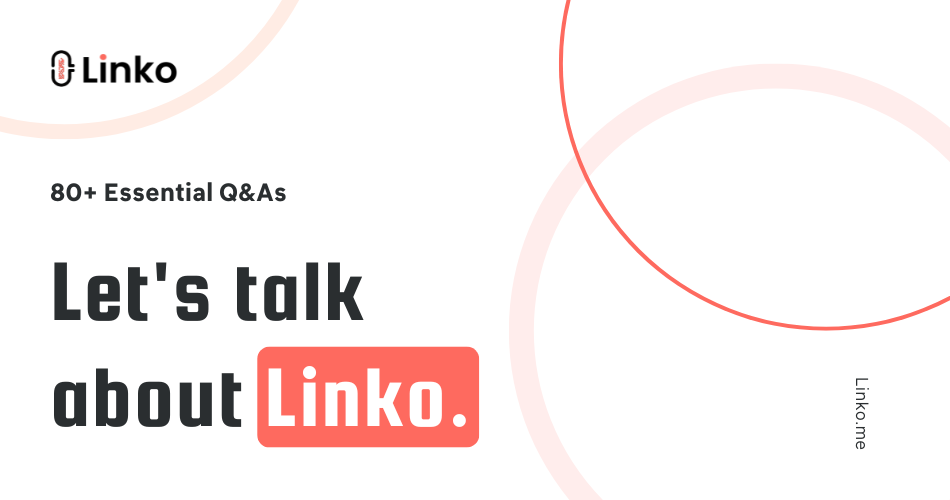
Comments